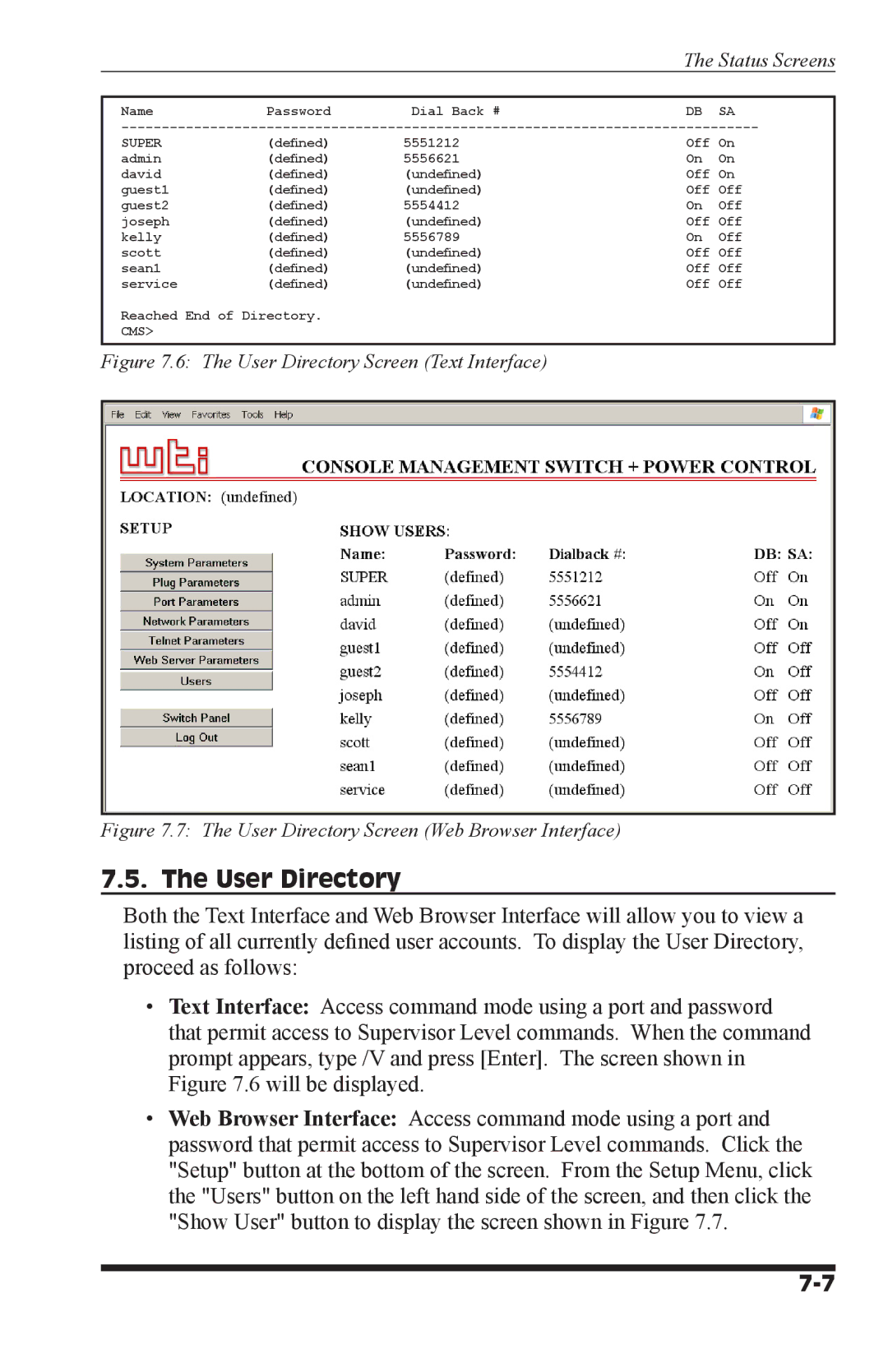The Status Screens
Name | Password | Dial Back # | DB | SA |
SUPER | (defined) | 5551212 | Off On | |
admin | (defined) | 5556621 | On | On |
david | (defined) | (undefined) | Off | On |
guest1 | (defined) | (undefined) | Off | Off |
guest2 | (defined) | 5554412 | On | Off |
joseph | (defined) | (undefined) | Off | Off |
kelly | (defined) | 5556789 | On | Off |
scott | (defined) | (undefined) | Off | Off |
sean1 | (defined) | (undefined) | Off | Off |
service | (defined) | (undefined) | Off | Off |
Reached End of Directory.
CMS>
Figure 7.6: The User Directory Screen (Text Interface)
Figure 7.7: The User Directory Screen (Web Browser Interface)
7.5. The User Directory
Both the Text Interface and Web Browser Interface will allow you to view a listing of all currently defined user accounts. To display the User Directory, proceed as follows:
•Text Interface: Access command mode using a port and password that permit access to Supervisor Level commands. When the command prompt appears, type /V and press [Enter]. The screen shown in Figure 7.6 will be displayed.
•Web Browser Interface: Access command mode using a port and password that permit access to Supervisor Level commands. Click the "Setup" button at the bottom of the screen. From the Setup Menu, click the "Users" button on the left hand side of the screen, and then click the "Show User" button to display the screen shown in Figure 7.7.