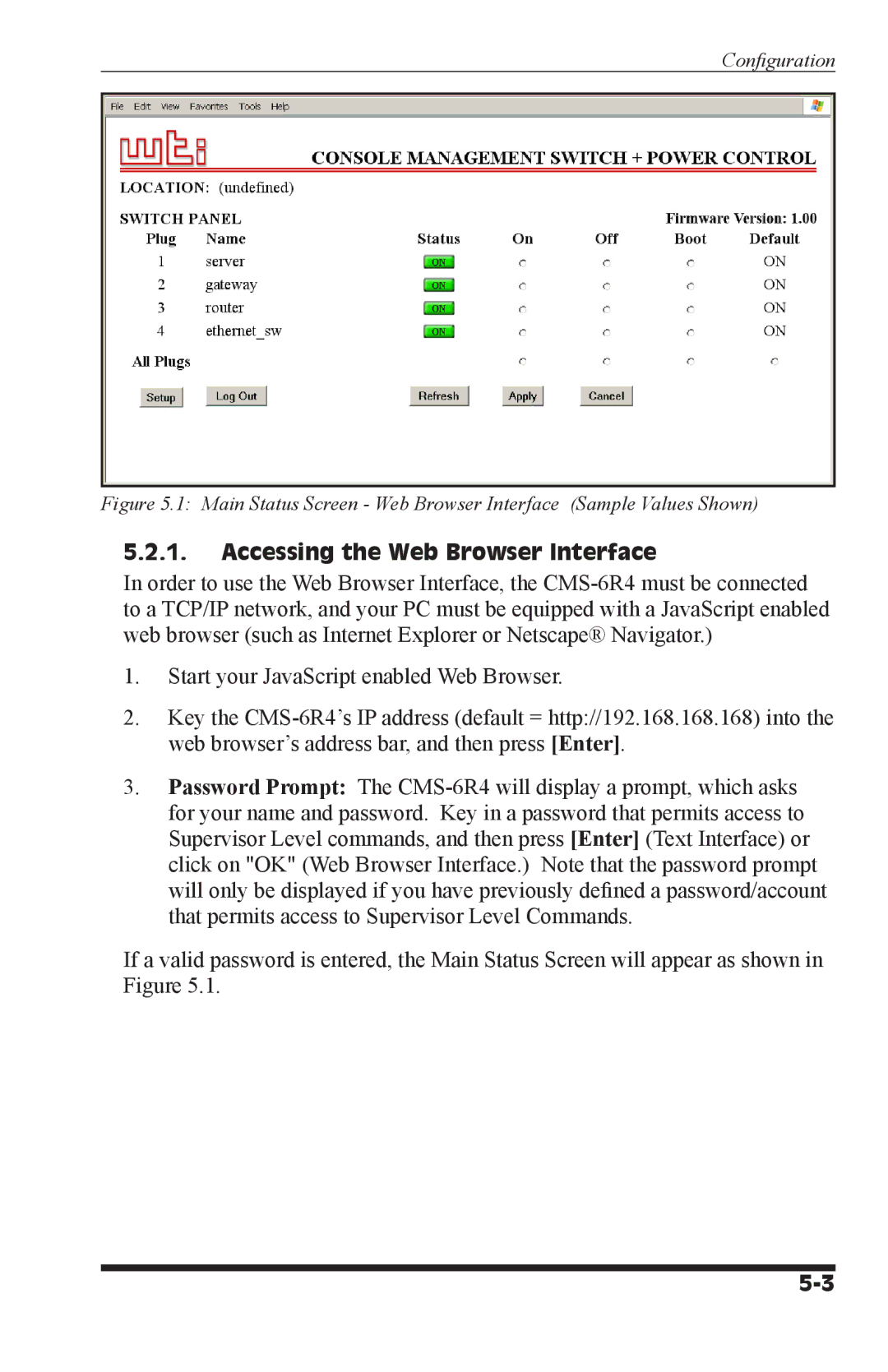Confi guration
Figure 5.1: Main Status Screen - Web Browser Interface (Sample Values Shown)
5.2.1.Accessing the Web Browser Interface
In order to use the Web Browser Interface, the
1.Start your JavaScript enabled Web Browser.
2.Key the
3.Password Prompt: The
If a valid password is entered, the Main Status Screen will appear as shown in Figure 5.1.