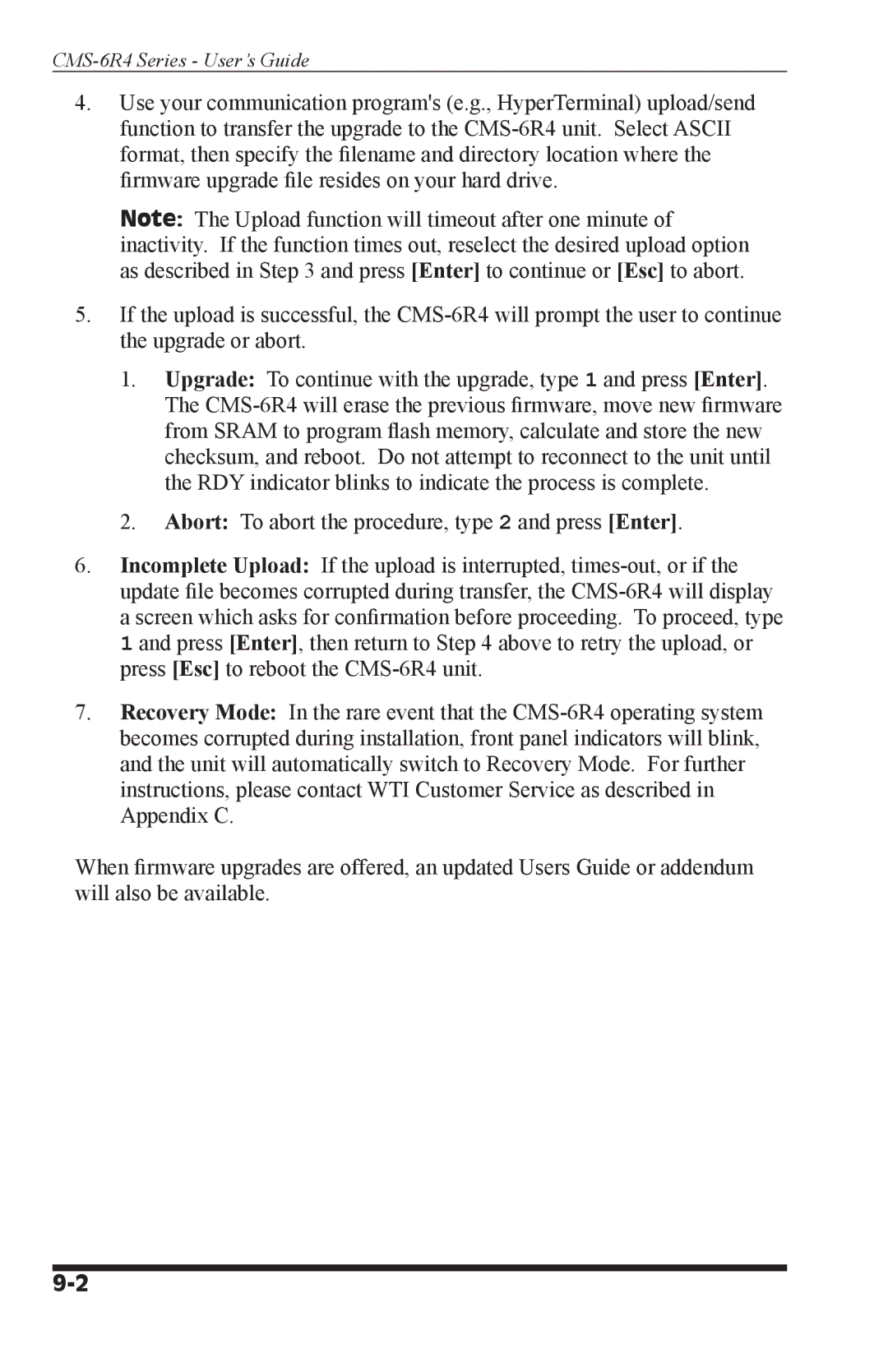4.Use your communication program's (e.g., HyperTerminal) upload/send function to transfer the upgrade to the CMS-6R4 unit. Select ASCII format, then specify the filename and directory location where the firmware upgrade file resides on your hard drive.
Note: The Upload function will timeout after one minute of inactivity. If the function times out, reselect the desired upload option as described in Step 3 and press [Enter] to continue or [Esc] to abort.
5.If the upload is successful, the CMS-6R4 will prompt the user to continue the upgrade or abort.
1.Upgrade: To continue with the upgrade, type 1 and press [Enter]. The CMS-6R4 will erase the previous firmware, move new firmware from SRAM to program flash memory, calculate and store the new checksum, and reboot. Do not attempt to reconnect to the unit until the RDY indicator blinks to indicate the process is complete.
2.Abort: To abort the procedure, type 2 and press [Enter].
6.Incomplete Upload: If the upload is interrupted, times-out, or if the update file becomes corrupted during transfer, the CMS-6R4 will display a screen which asks for confirmation before proceeding. To proceed, type 1 and press [Enter], then return to Step 4 above to retry the upload, or press [Esc] to reboot the CMS-6R4 unit.
7.Recovery Mode: In the rare event that the CMS-6R4 operating system becomes corrupted during installation, front panel indicators will blink, and the unit will automatically switch to Recovery Mode. For further instructions, please contact WTI Customer Service as described in Appendix C.
When firmware upgrades are offered, an updated Users Guide or addendum will also be available.