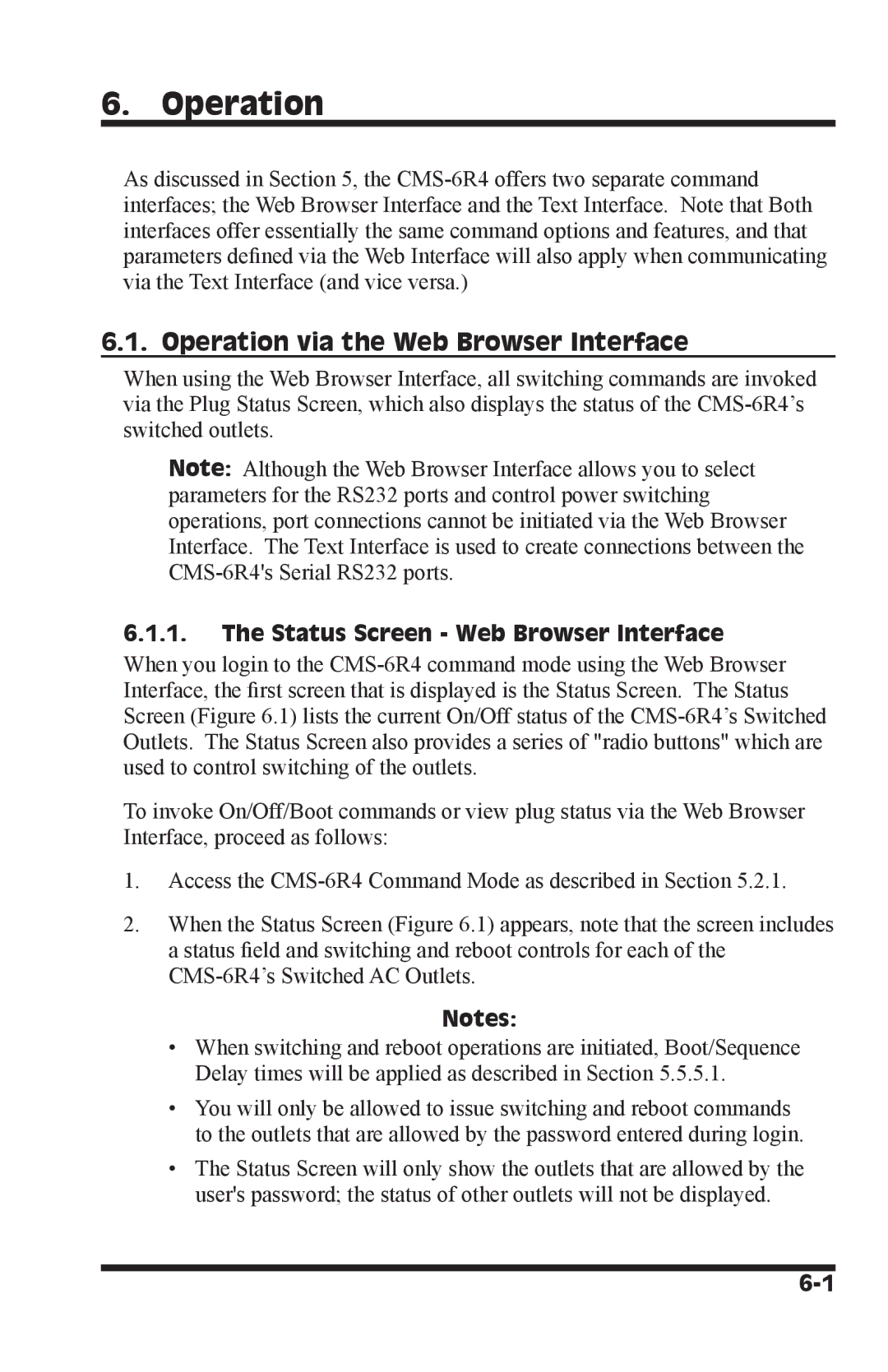6. Operation
As discussed in Section 5, the
6.1. Operation via the Web Browser Interface
When using the Web Browser Interface, all switching commands are invoked via the Plug Status Screen, which also displays the status of the
Note: Although the Web Browser Interface allows you to select parameters for the RS232 ports and control power switching operations, port connections cannot be initiated via the Web Browser Interface. The Text Interface is used to create connections between the
6.1.1.The Status Screen - Web Browser Interface
When you login to the
To invoke On/Off/Boot commands or view plug status via the Web Browser Interface, proceed as follows:
1.Access the
2.When the Status Screen (Figure 6.1) appears, note that the screen includes a status field and switching and reboot controls for each of the
Notes:
•When switching and reboot operations are initiated, Boot/Sequence Delay times will be applied as described in Section 5.5.5.1.
•You will only be allowed to issue switching and reboot commands to the outlets that are allowed by the password entered during login.
•The Status Screen will only show the outlets that are allowed by the user's password; the status of other outlets will not be displayed.