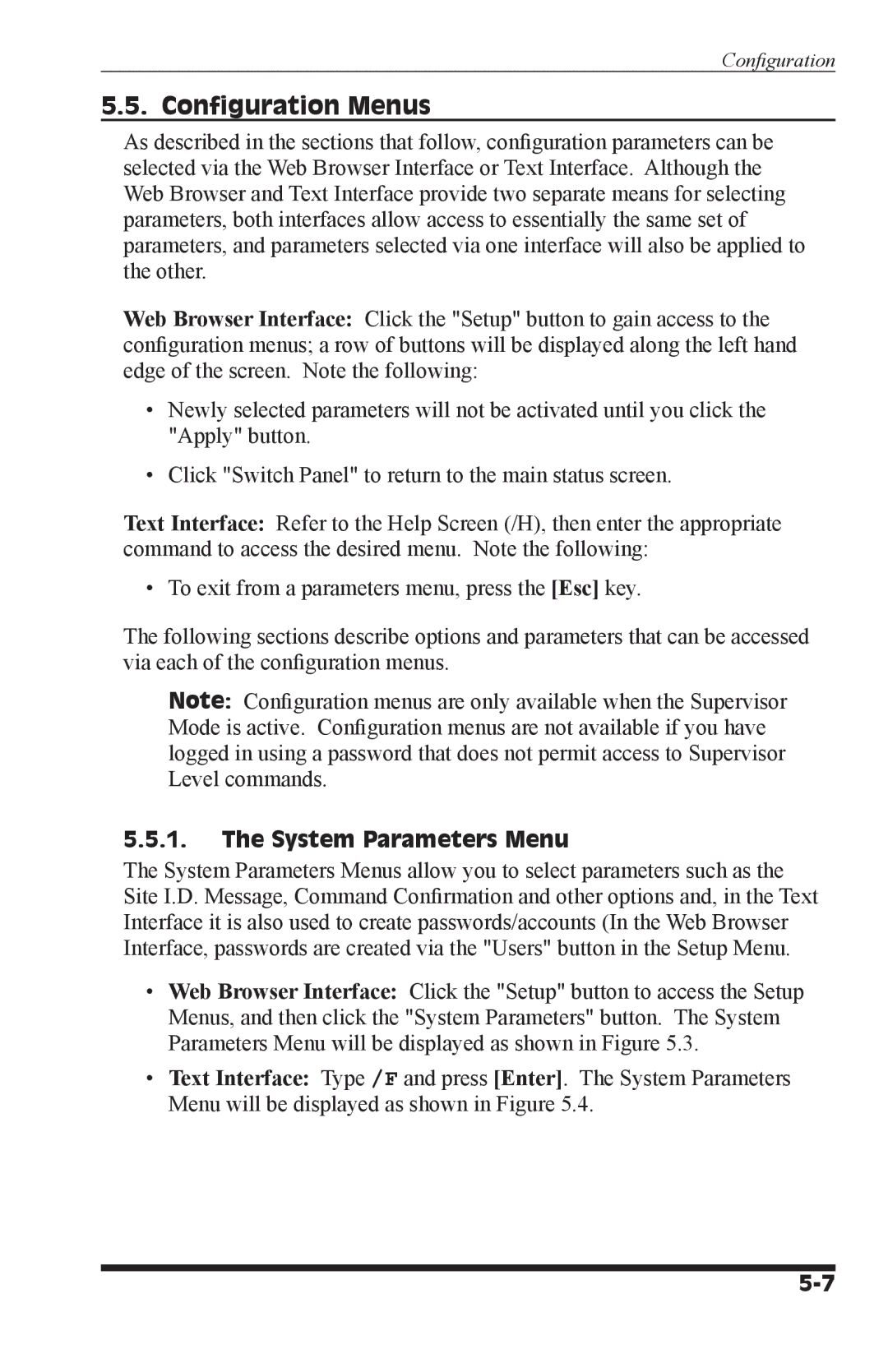Confi guration
5.5. Configuration Menus
As described in the sections that follow, configuration parameters can be selected via the Web Browser Interface or Text Interface. Although the Web Browser and Text Interface provide two separate means for selecting parameters, both interfaces allow access to essentially the same set of parameters, and parameters selected via one interface will also be applied to the other.
Web Browser Interface: Click the "Setup" button to gain access to the configuration menus; a row of buttons will be displayed along the left hand edge of the screen. Note the following:
•Newly selected parameters will not be activated until you click the "Apply" button.
•Click "Switch Panel" to return to the main status screen.
Text Interface: Refer to the Help Screen (/H), then enter the appropriate command to access the desired menu. Note the following:
• To exit from a parameters menu, press the [Esc] key.
The following sections describe options and parameters that can be accessed via each of the configuration menus.
Note: Configuration menus are only available when the Supervisor Mode is active. Configuration menus are not available if you have logged in using a password that does not permit access to Supervisor Level commands.
5.5.1.The System Parameters Menu
The System Parameters Menus allow you to select parameters such as the Site I.D. Message, Command Confirmation and other options and, in the Text Interface it is also used to create passwords/accounts (In the Web Browser Interface, passwords are created via the "Users" button in the Setup Menu.
•Web Browser Interface: Click the "Setup" button to access the Setup Menus, and then click the "System Parameters" button. The System Parameters Menu will be displayed as shown in Figure 5.3.
•Text Interface: Type /F and press [Enter]. The System Parameters Menu will be displayed as shown in Figure 5.4.