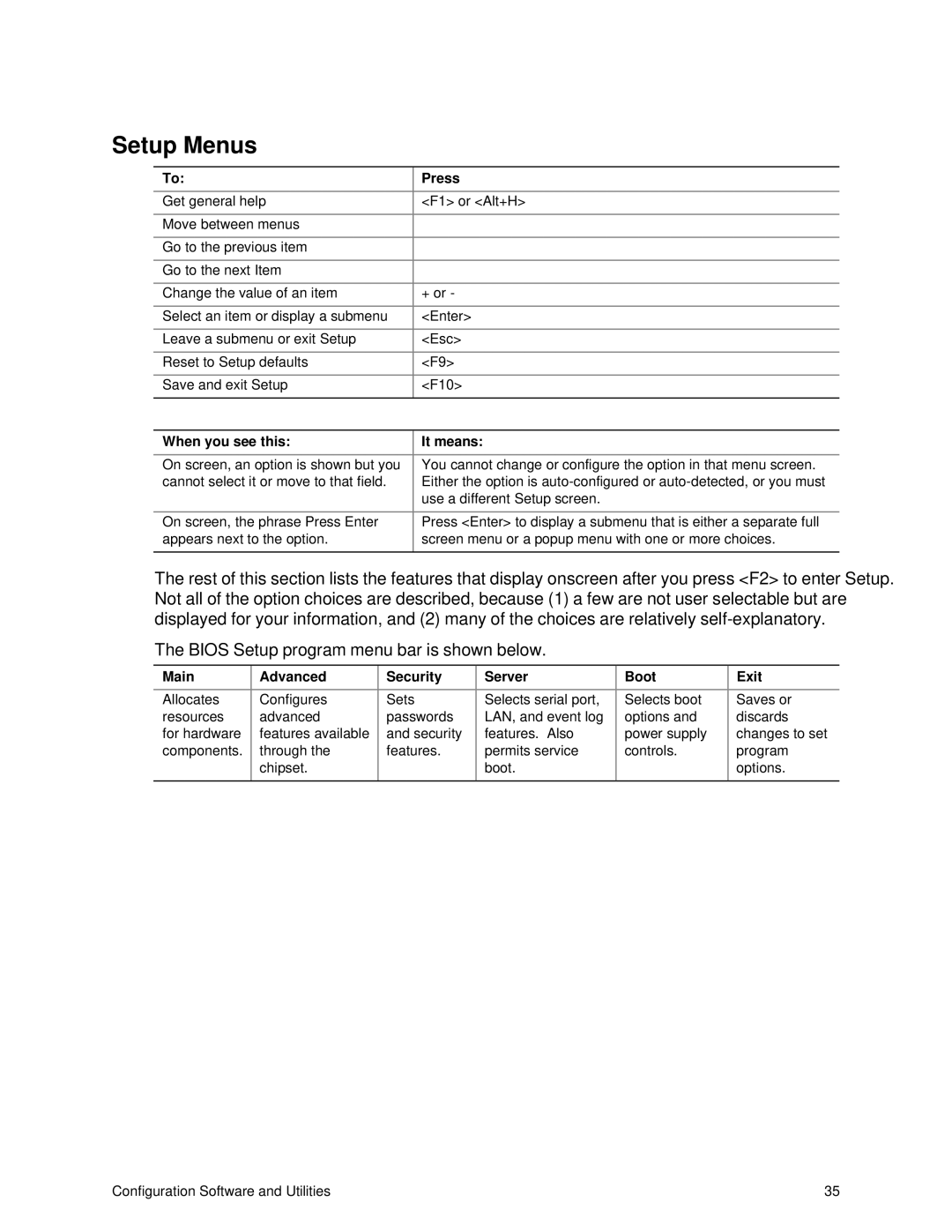Setup Menus
To: |
| Press |
|
|
|
Get general help | <F1> | or <Alt+H> |
|
|
|
Move between menus |
| ← → |
|
|
|
Go to the previous item |
| ↑ |
|
|
|
Go to the next Item |
| ↓ |
|
|
|
Change the value of an item | + or - |
|
|
|
|
Select an item or display a submenu | <Enter> |
|
|
|
|
Leave a submenu or exit Setup | <Esc> |
|
|
|
|
Reset to Setup defaults | <F9> |
|
|
|
|
Save and exit Setup | <F10> |
|
|
|
|
When you see this: | It | means: |
|
|
|
On screen, an option is shown but you |
| You cannot change or configure the option in that menu screen. |
cannot select it or move to that field. |
| Either the option is |
|
| use a different Setup screen. |
|
|
|
On screen, the phrase Press Enter |
| Press <Enter> to display a submenu that is either a separate full |
appears next to the option. |
| screen menu or a popup menu with one or more choices. |
|
|
|
The rest of this section lists the features that display onscreen after you press <F2> to enter Setup. Not all of the option choices are described, because (1) a few are not user selectable but are displayed for your information, and (2) many of the choices are relatively
The BIOS Setup program menu bar is shown below.
Main | Advanced | Security | Server | Boot | Exit |
|
|
|
|
|
|
Allocates | Configures | Sets | Selects serial port, | Selects boot | Saves or |
resources | advanced | passwords | LAN, and event log | options and | discards |
for hardware | features available | and security | features. Also | power supply | changes to set |
components. | through the | features. | permits service | controls. | program |
| chipset. |
| boot. |
| options. |
|
|
|
|
|
|
Configuration Software and Utilities | 35 |