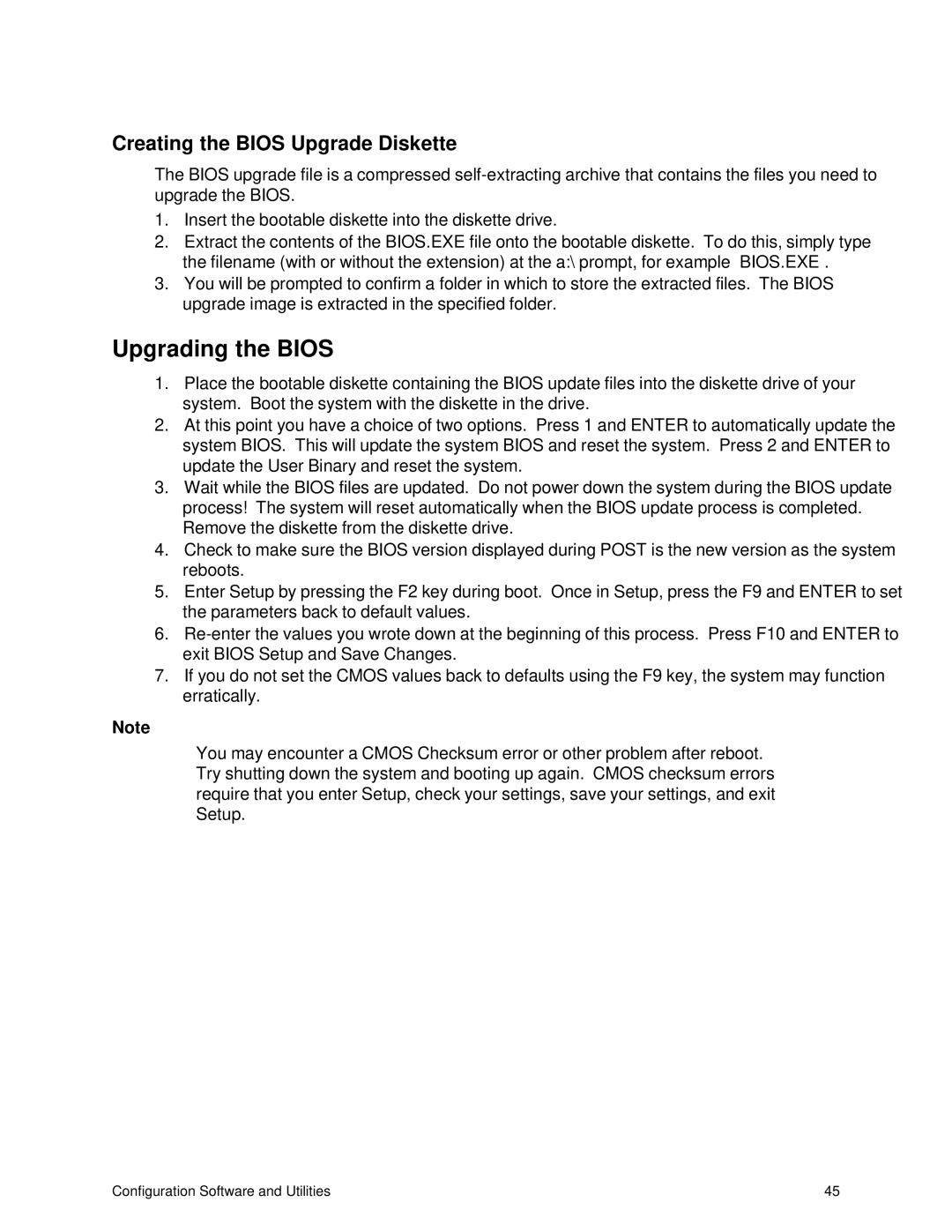Creating the BIOS Upgrade Diskette
The BIOS upgrade file is a compressed
1.Insert the bootable diskette into the diskette drive.
2.Extract the contents of the BIOS.EXE file onto the bootable diskette. To do this, simply type the filename (with or without the extension) at the a:\ prompt, for example “BIOS.EXE”.
3.You will be prompted to confirm a folder in which to store the extracted files. The BIOS upgrade image is extracted in the specified folder.
Upgrading the BIOS
1.Place the bootable diskette containing the BIOS update files into the diskette drive of your system. Boot the system with the diskette in the drive.
2.At this point you have a choice of two options. Press 1 and ENTER to automatically update the system BIOS. This will update the system BIOS and reset the system. Press 2 and ENTER to update the User Binary and reset the system.
3.Wait while the BIOS files are updated. Do not power down the system during the BIOS update process! The system will reset automatically when the BIOS update process is completed. Remove the diskette from the diskette drive.
4.Check to make sure the BIOS version displayed during POST is the new version as the system reboots.
5.Enter Setup by pressing the F2 key during boot. Once in Setup, press the F9 and ENTER to set the parameters back to default values.
6.
7.If you do not set the CMOS values back to defaults using the F9 key, the system may function erratically.
Note
You may encounter a CMOS Checksum error or other problem after reboot. Try shutting down the system and booting up again. CMOS checksum errors require that you enter Setup, check your settings, save your settings, and exit Setup.
Configuration Software and Utilities | 45 |