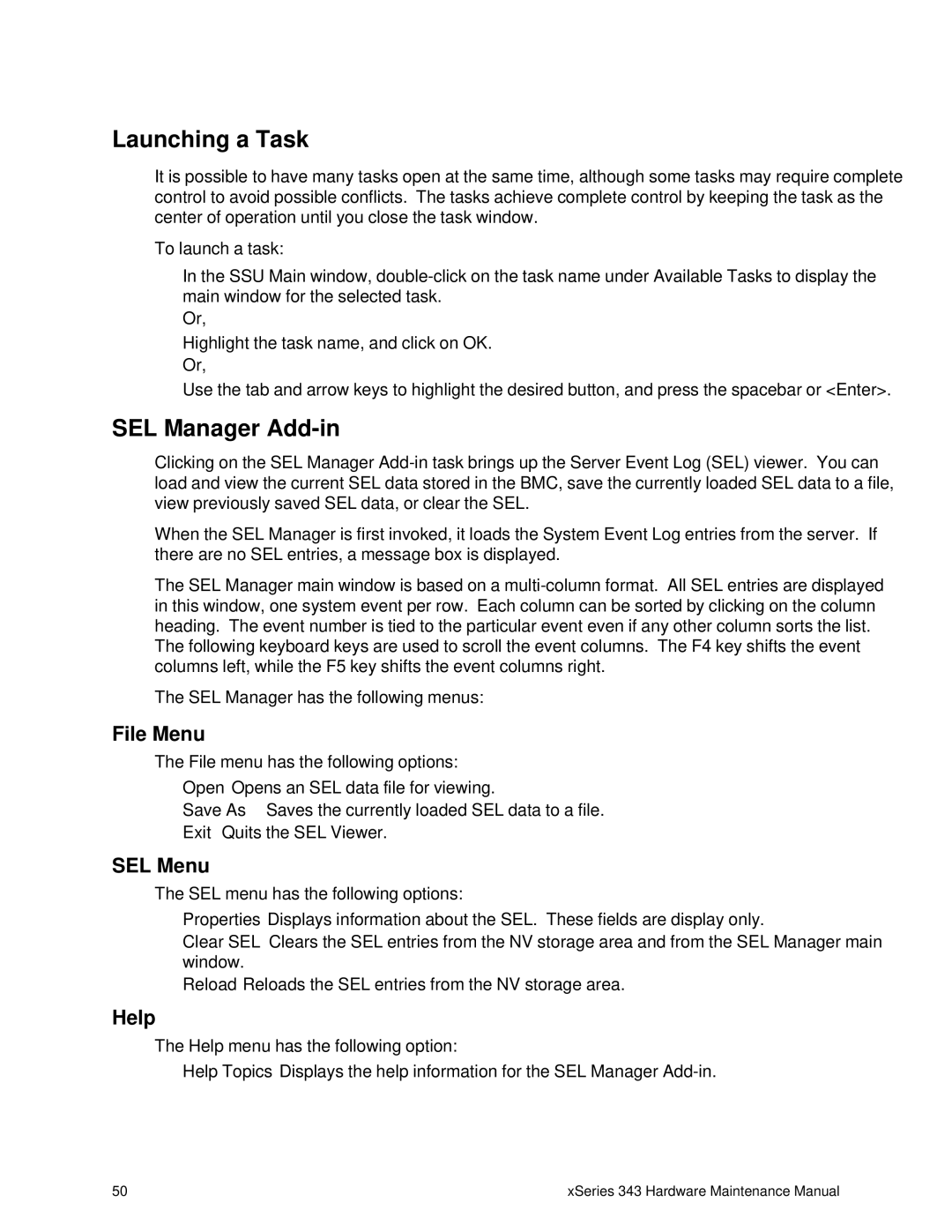Launching a Task
It is possible to have many tasks open at the same time, although some tasks may require complete control to avoid possible conflicts. The tasks achieve complete control by keeping the task as the center of operation until you close the task window.
To launch a task:
In the SSU Main window,
Or,
Highlight the task name, and click on OK.
Or,
Use the tab and arrow keys to highlight the desired button, and press the spacebar or <Enter>.
SEL Manager Add-in
Clicking on the SEL Manager
When the SEL Manager is first invoked, it loads the System Event Log entries from the server. If there are no SEL entries, a message box is displayed.
The SEL Manager main window is based on a
The SEL Manager has the following menus:
File Menu
The File menu has the following options:
•Open Opens an SEL data file for viewing.
•Save As… Saves the currently loaded SEL data to a file.
•Exit Quits the SEL Viewer.
SEL Menu
The SEL menu has the following options:
•Properties Displays information about the SEL. These fields are display only.
•Clear SEL Clears the SEL entries from the NV storage area and from the SEL Manager main window.
•Reload Reloads the SEL entries from the NV storage area.
Help
The Help menu has the following option:
• Help Topics Displays the help information for the SEL Manager
50 | xSeries 343 Hardware Maintenance Manual |