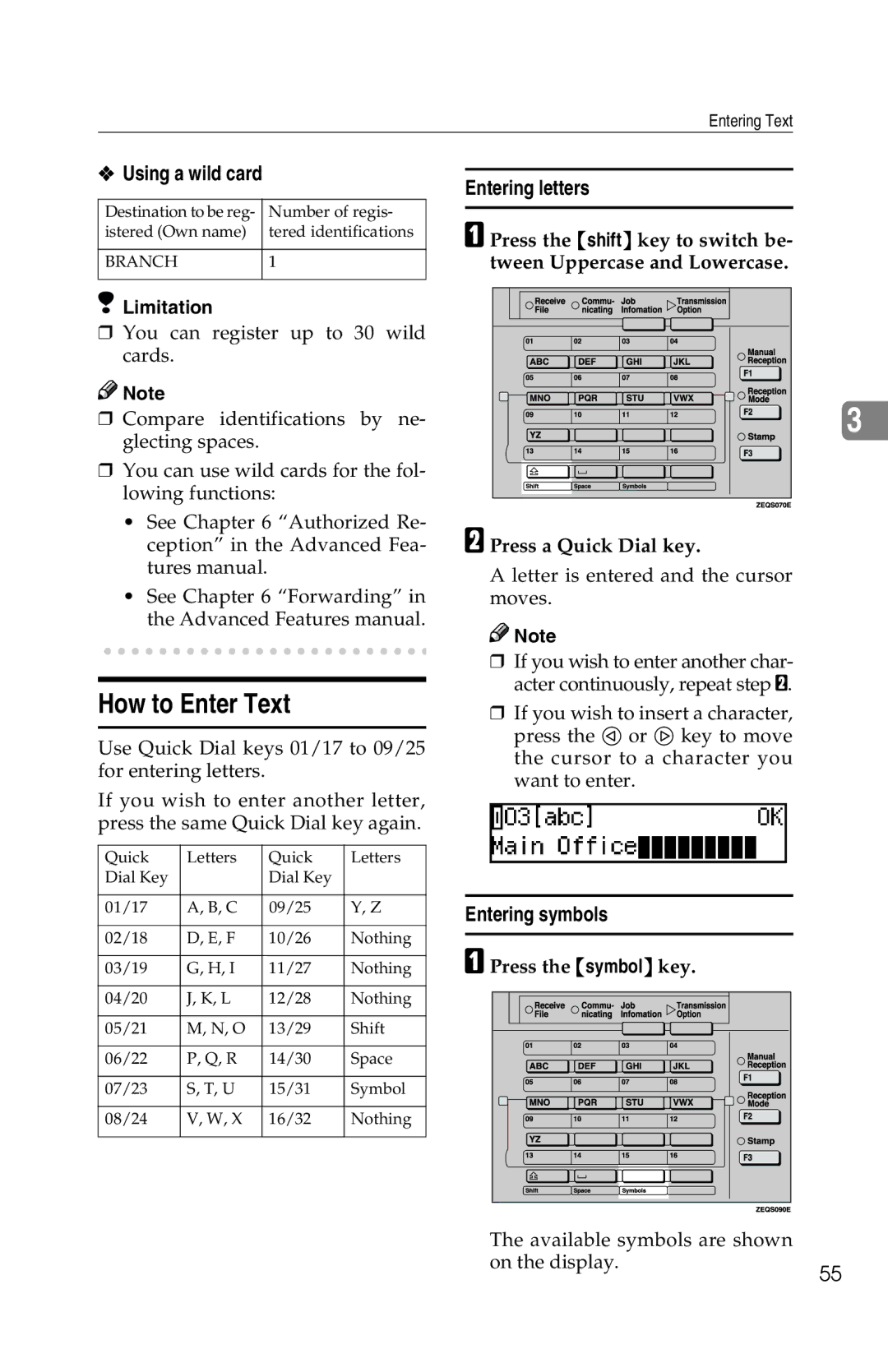Entering Text
❖Using a wild card
Destination to be reg- | Number of regis- |
istered (Own name) | tered identifications |
|
|
BRANCH | 1 |
|
|
Limitation
❒You can register up to 30 wild cards.
![]()
![]() Note
Note
❒Compare identifications by ne- glecting spaces.
❒You can use wild cards for the fol- lowing functions:
•See Chapter 6 “Authorized Re- ception” in the Advanced Fea- tures manual.
•See Chapter 6 “Forwarding” in the Advanced Features manual.
How to Enter Text
Use Quick Dial keys 01/17 to 09/25 for entering letters.
If you wish to enter another letter, press the same Quick Dial key again.
Quick | Letters | Quick | Letters |
Dial Key |
| Dial Key |
|
|
|
|
|
01/17 | A, B, C | 09/25 | Y, Z |
|
|
|
|
02/18 | D, E, F | 10/26 | Nothing |
|
|
|
|
03/19 | G, H, I | 11/27 | Nothing |
|
|
|
|
04/20 | J, K, L | 12/28 | Nothing |
|
|
|
|
05/21 | M, N, O | 13/29 | Shift |
|
|
|
|
06/22 | P, Q, R | 14/30 | Space |
|
|
|
|
07/23 | S, T, U | 15/31 | Symbol |
|
|
|
|
08/24 | V, W, X | 16/32 | Nothing |
|
|
|
|
Entering letters
A Press the {shift} key to switch be- tween Uppercase and Lowercase.
3 |
B Press a Quick Dial key.
A letter is entered and the cursor moves.
![]()
![]() Note
Note
❒If you wish to enter another char- acter continuously, repeat step B.
❒If you wish to insert a character, press the 0 or 1 key to move the cursor to a character you want to enter.
Entering symbols
APress the {symbol} key.
The available symbols are shown on the display.
55