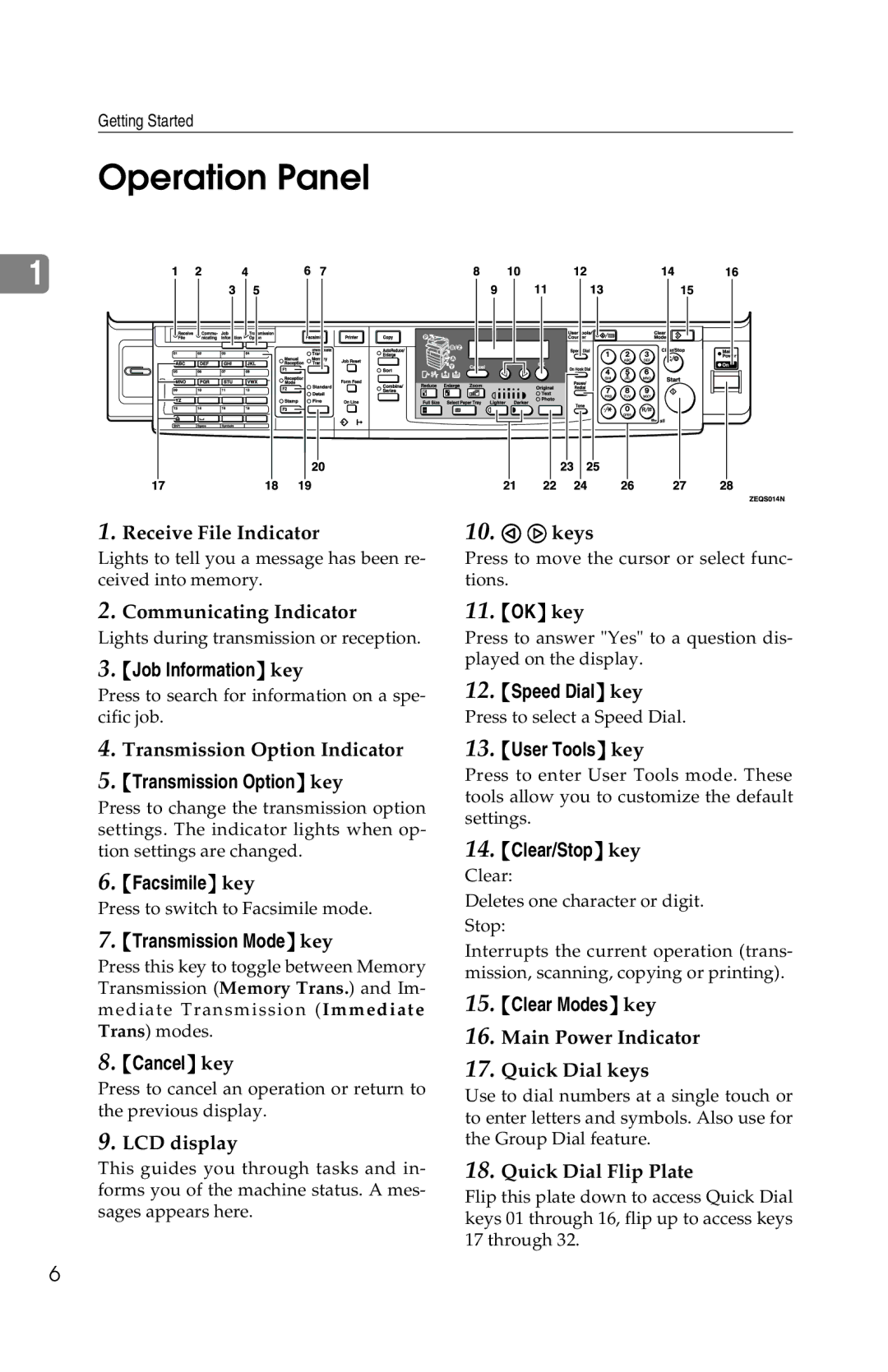Getting Started
Operation Panel
1
1.Receive File Indicator
Lights to tell you a message has been re- ceived into memory.
10.0 1 keys
Press to move the cursor or select func- tions.
2.Communicating Indicator
Lights during transmission or reception.
3.{Job Information} key
Press to search for information on a spe- cific job.
4.Transmission Option Indicator
5.{Transmission Option} key
Press to change the transmission option settings. The indicator lights when op- tion settings are changed.
6.{Facsimile} key
Press to switch to Facsimile mode.
7.{Transmission Mode} key
Press this key to toggle between Memory Transmission (Memory Trans.) and Im- mediate Transmission (Immediate Trans) modes.
8.{Cancel} key
Press to cancel an operation or return to the previous display.
9.LCD display
This guides you through tasks and in- forms you of the machine status. A mes- sages appears here.
11.{OK} key
Press to answer "Yes" to a question dis- played on the display.
12.{Speed Dial} key
Press to select a Speed Dial.
13.{User Tools} key
Press to enter User Tools mode. These tools allow you to customize the default settings.
14.{Clear/Stop} key
Clear:
Deletes one character or digit. Stop:
Interrupts the current operation (trans- mission, scanning, copying or printing).
15.{Clear Modes} key
16.Main Power Indicator
17.Quick Dial keys
Use to dial numbers at a single touch or to enter letters and symbols. Also use for the Group Dial feature.
18.Quick Dial Flip Plate
Flip this plate down to access Quick Dial keys 01 through 16, flip up to access keys 17 through 32.
6