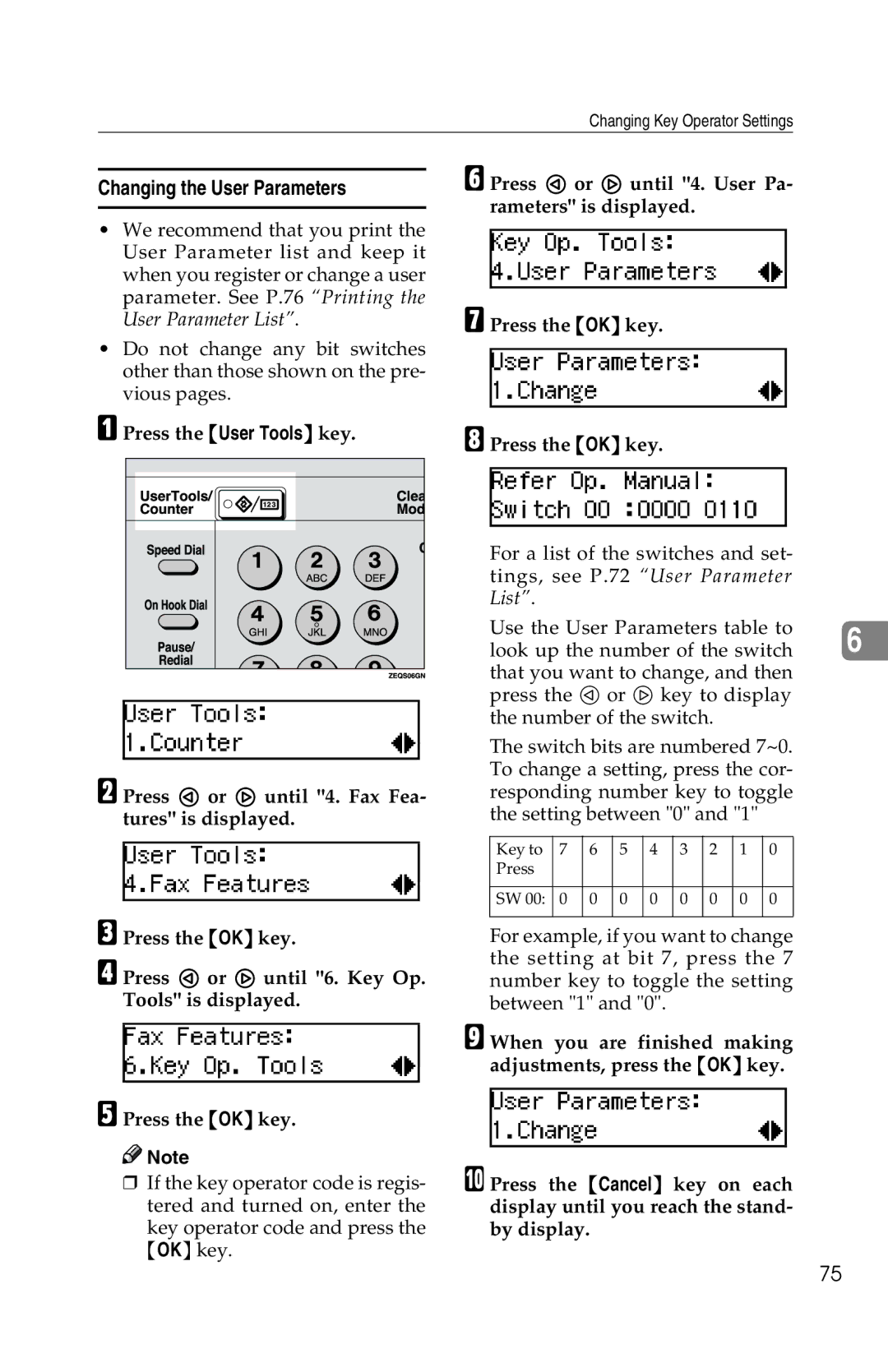Changing Key Operator Settings
Changing the User Parameters
•We recommend that you print the User Parameter list and keep it when you register or change a user parameter. See P.76 “Printing the User Parameter List”.
•Do not change any bit switches other than those shown on the pre- vious pages.
A Press the {User Tools} key.
B Press 0 or 1 until "4. Fax Fea- tures" is displayed.
CPress the {OK} key.
D Press 0 or 1 until "6. Key Op. Tools" is displayed.
EPress the {OK} key.
![]()
![]() Note
Note
❒If the key operator code is regis- tered and turned on, enter the
key operator code and press the {OK} key.
F Press 0 or 1 until "4. User Pa- rameters" is displayed.
GPress the {OK} key.
HPress the {OK} key.
For a list of the switches and set- tings, see P.72 “User Parameter List”.
Use the User Parameters table to
look up the number of the switch 6 that you want to change, and then press the 0 or 1 key to display
the number of the switch.
The switch bits are numbered 7~0. To change a setting, press the cor- responding number key to toggle the setting between "0" and "1"
Key to | 7 | 6 | 5 | 4 | 3 | 2 | 1 | 0 |
Press |
|
|
|
|
|
|
|
|
|
|
|
|
|
|
|
|
|
SW 00: | 0 | 0 | 0 | 0 | 0 | 0 | 0 | 0 |
|
|
|
|
|
|
|
|
|
For example, if you want to change the setting at bit 7, press the 7 number key to toggle the setting between "1" and "0".
I When you are finished making adjustments, press the {OK} key.
J Press the {Cancel} key on each display until you reach the stand- by display.
75