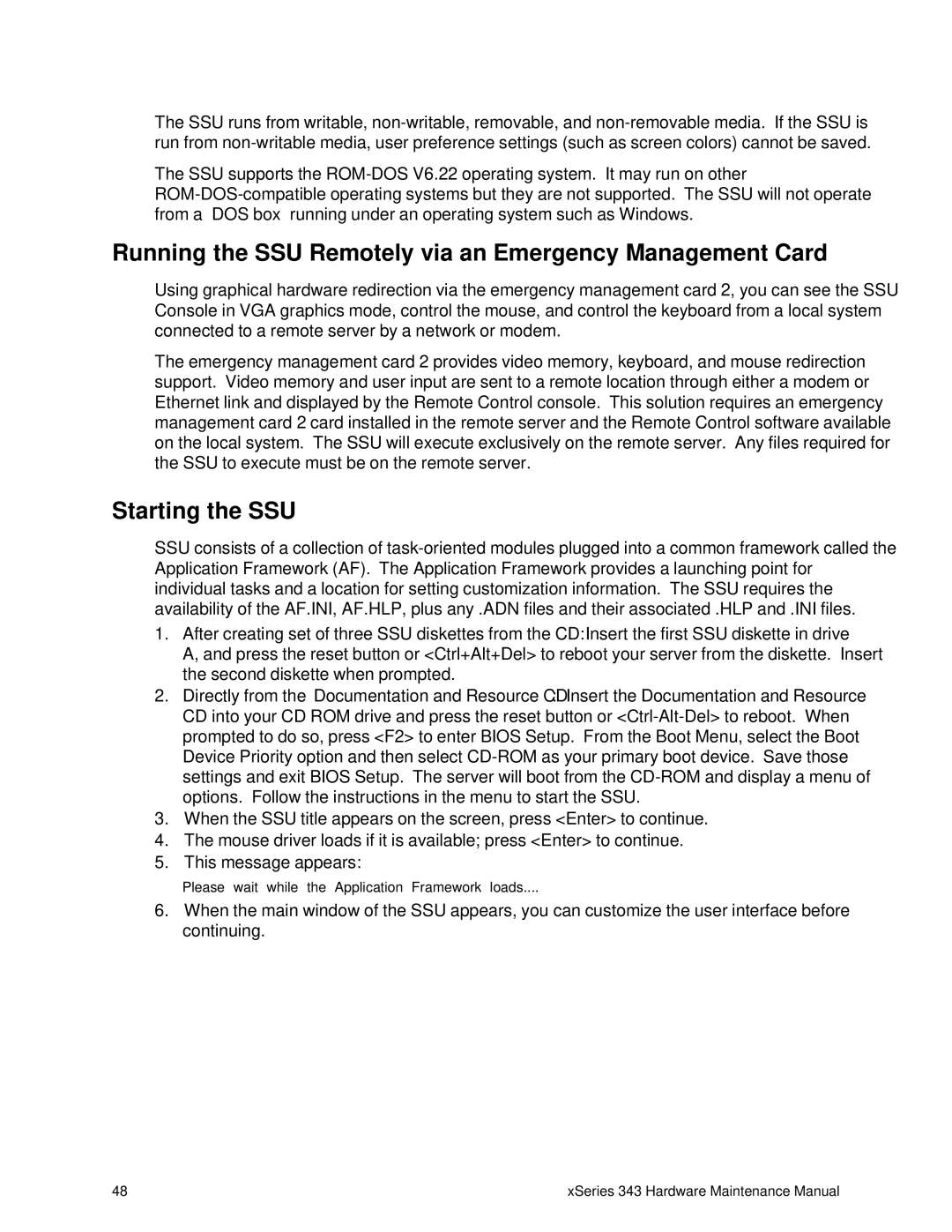The SSU runs from writable,
The SSU supports the
Running the SSU Remotely via an Emergency Management Card
Using graphical hardware redirection via the emergency management card 2, you can see the SSU Console in VGA graphics mode, control the mouse, and control the keyboard from a local system connected to a remote server by a network or modem.
The emergency management card 2 provides video memory, keyboard, and mouse redirection support. Video memory and user input are sent to a remote location through either a modem or Ethernet link and displayed by the Remote Control console. This solution requires an emergency management card 2 card installed in the remote server and the Remote Control software available on the local system. The SSU will execute exclusively on the remote server. Any files required for the SSU to execute must be on the remote server.
Starting the SSU
SSU consists of a collection of
1.After creating set of three SSU diskettes from the CD: Insert the first SSU diskette in drive A, and press the reset button or <Ctrl+Alt+Del> to reboot your server from the diskette. Insert the second diskette when prompted.
2.Directly from the Documentation and Resource CD: Insert the Documentation and Resource CD into your CD ROM drive and press the reset button or
3.When the SSU title appears on the screen, press <Enter> to continue.
4.The mouse driver loads if it is available; press <Enter> to continue.
5.This message appears:
Please wait while the Application Framework loads....
6.When the main window of the SSU appears, you can customize the user interface before continuing.
48 | xSeries 343 Hardware Maintenance Manual |