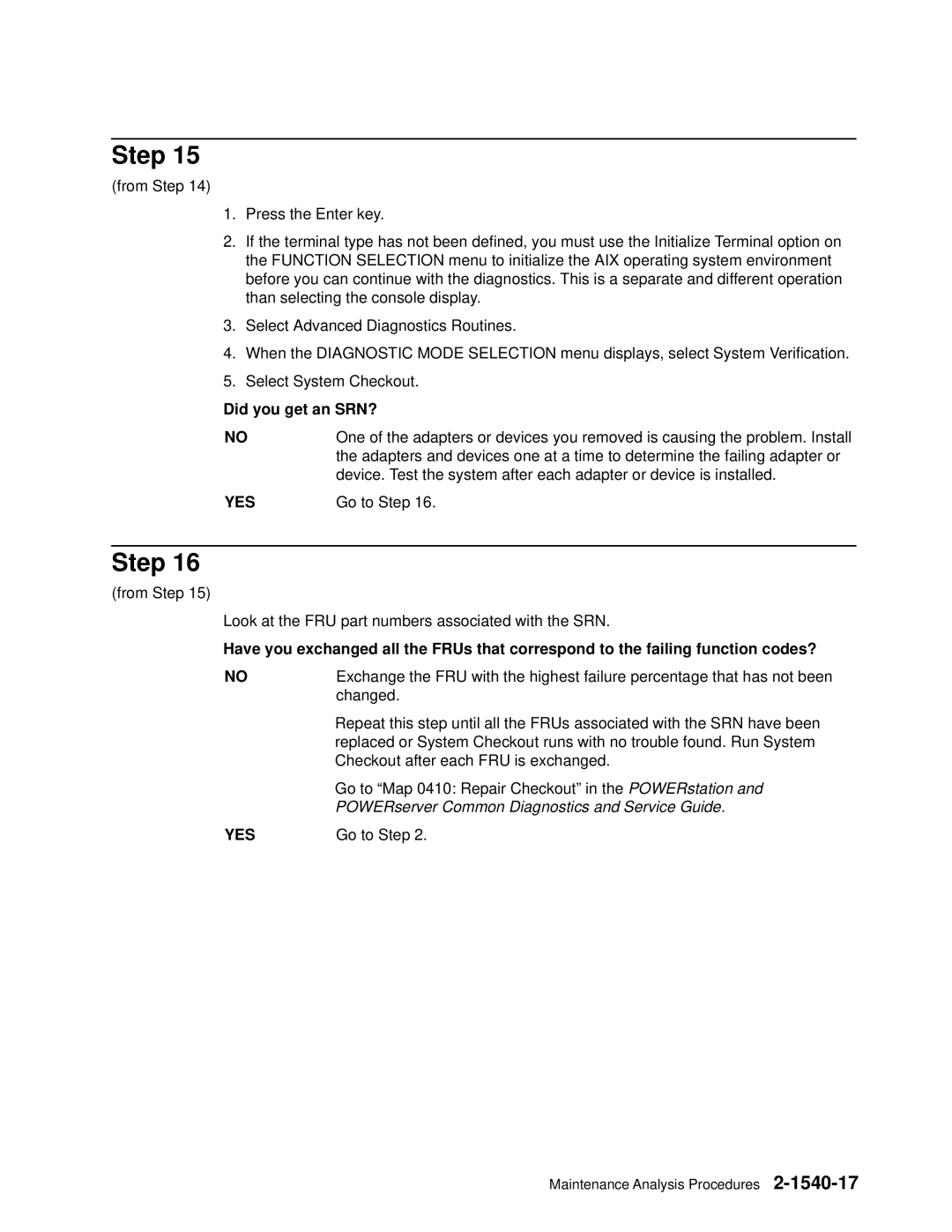Step 15
(from Step 14)
1.Press the Enter key.
2.If the terminal type has not been defined, you must use the Initialize Terminal option on the FUNCTION SELECTION menu to initialize the AIX operating system environment before you can continue with the diagnostics. This is a separate and different operation than selecting the console display.
3.Select Advanced Diagnostics Routines.
4.When the DIAGNOSTIC MODE SELECTION menu displays, select System Verification.
5.Select System Checkout.
Did you get an SRN?
NO | One of the adapters or devices you removed is causing the problem. Install |
| the adapters and devices one at a time to determine the failing adapter or |
| device. Test the system after each adapter or device is installed. |
YES | Go to Step 16. |
Step 16
(from Step 15)
Look at the FRU part numbers associated with the SRN.
Have you exchanged all the FRUs that correspond to the failing function codes?
NO | Exchange the FRU with the highest failure percentage that has not been |
| changed. |
| Repeat this step until all the FRUs associated with the SRN have been |
| replaced or System Checkout runs with no trouble found. Run System |
| Checkout after each FRU is exchanged. |
| Go to ªMap 0410: Repair Checkoutº in thePOWERstation and |
| POWERserver Common Diagnostics and Service Guide. |
YES | Go to Step 2. |
Maintenance Analysis Procedures