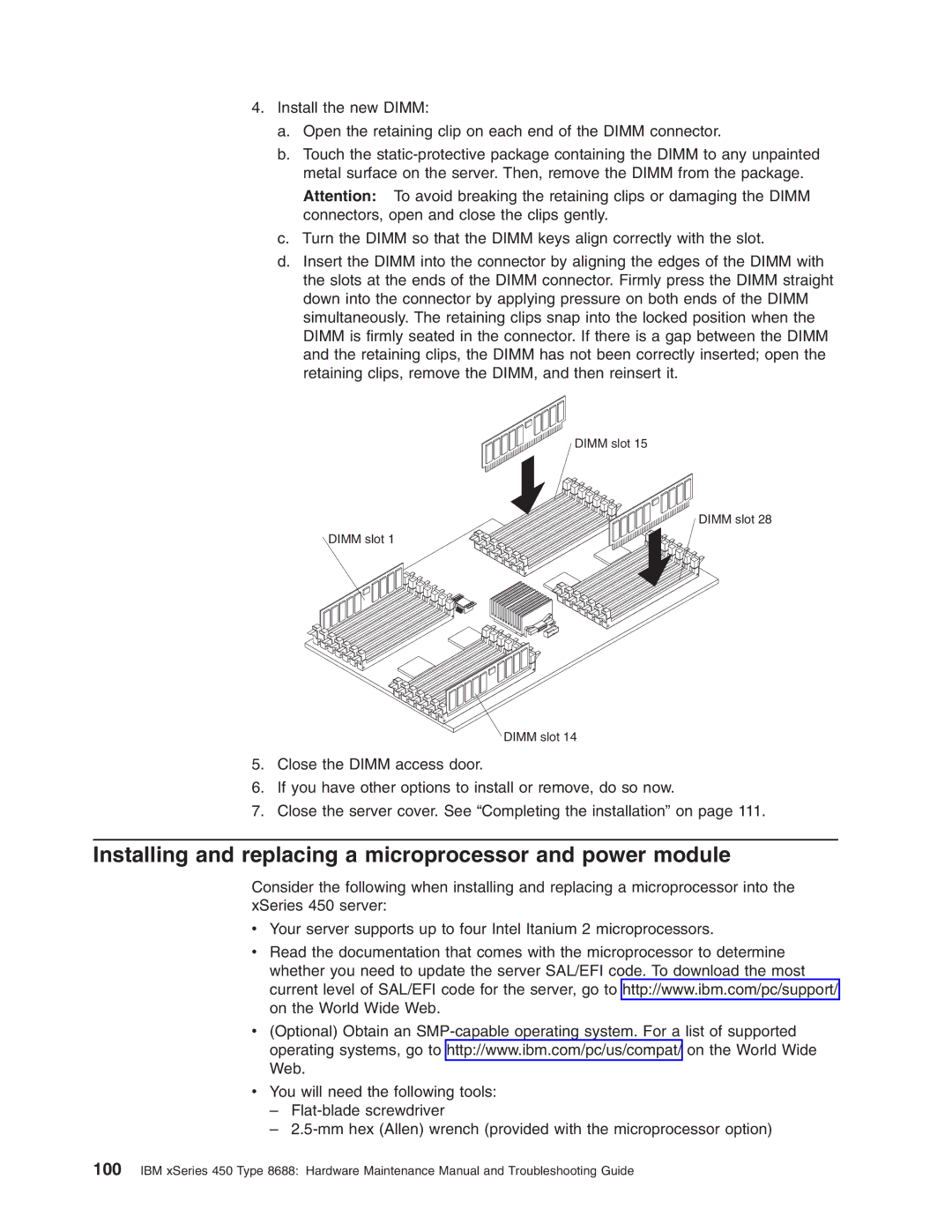ERserver
Page
ERserver
Page
Important safety information
Online support
Page
Contents
Installing options
Field replaceable units
Appendix A. Getting help and technical assistance
Parts listing xSeries 450 Type
Appendix B. Related service information
Page
General information
Related publications
Page
Features and specifications
Server controls and indicators
What your IBM xSeries 450 offers
Front view
Rear view
General information
Turning off the server
Server power features
Turning on the server
General information
Page
Using the Extensible Firmware Interface EFI Boot Manager
Configuration/Setup Utility menu choices
Using the Configuration/Setup Utility program
Starting the Configuration/Setup Utility program
System Management Settings
Advanced Setup
Memory Configuration
Devices and I/O Ports
Passwords
Using the LSI Logic Configuration Utility program
Select Device Properties
Setup requirements
Setting up the Remote Supervisor Adapter
Remote Supervisor Adapter features
Click Manual for Startup Type
Cabling and configuring the Remote Supervisor Adapter
Cabling the Ethernet LAN port and serial port
Ethernet activity LED
Ethernet link LED
Configuring the adapter
Subnet Mask
Network Interface
IP Address
Gateway
Baud Rate
Dedicated to ASM
Stop Bits
Remote IP Address
Authentication Protocol
Line Type
Select Save New Remote Control Password, and press Enter
Using the ASM interconnect network
Planning and cabling the interconnect network
Connecting the ASM Interconnect module to the xSeries
Forwarding alerts
ASM interconnect network configuration examples
ASM
Remote system management administrator system Modem XSeries
Configuring the Gigabit Ethernet controller
Page
Diagnostics
General checkout
�001� is the Server Part of a CLUSTER?
Diagnostic tools overview
Post error codes and messages
System-error logs
Light Path Diagnostics feature
LEDs on the top of the server
Diagnostics panel
Diagnostic display
LEDs on the system boards
Starting the AMIDiag program
Diagnostic programs, error codes, and messages
Text messages
Starting the AMIDiag program from the server
Updating the firmware
Key Description
Using AMIDiag keys
AMIDiag menus
To run this test or test group Do the following
Running the AMIDiag program in Batch Mode
Running AMIDiag tests
Quitting tests
System diagnostic tests
Error-log viewer
Processor test
Multiprocessor Test
System Board Test
PCI System Test
Memory diagnostic tests
IDE device diagnostic tests
IDE CD-ROM tests
IDE DVD tests
Scsi diagnostic tests
Atapi removables test
Scsi Disk Buffer Test
Scsi Disk Self Diagnostic Test
Select Scsi Disk Self Diagnostic Test, and press Enter
Scsi Disk Read Test
Scsi Disk Spin Down Test
Scsi Disk Write Test
Scsi Disk Format Test
Scsi Disk Quick Test
Scsi CD-ROM tests
Scsi Tape Read Test
Scsi Tape Test
Scsi Tape Buffer Test
Scsi Tape Write Test
Video diagnostic tests
Scsi Tape Rewind Test
Parameter
Test Name Test Description Type of Monitor
Running video tests
Video Monitor Test
Subtest Description
USB Functionality Test
USB diagnostic tests
Video Controller Test
USB Keyboard Test
Parameter Action
Keystroke Scan Code Ascii Code
Shift Alt
Upper case shift keyboard scan/ASCII codes
Ctrl keyboard ASCII/scan codes
Ctrl+d EOT Ctrl+f ACK Ctrl+g BEL
Alt keyboard scan/ASCII codes
Serial port test
Miscellaneous diagnostic tests
USB Mouse Test
LED Test
RXE Port Test
Advanced System Management Test
Options menu
Edit Batch Parameters
Break All on Error
Cycle Mode
Test Mode
Cycle Number
Break Test on Error
Cycle Test Mode
Wait on Error
Cycle TLimit Hrs
Quick Test use Description
Diagnostics
Load Batch Parameters
Save Batch Parameters
Generate Report
Toggle All Tests in Menu
Ethernet diagnostic tests
Diagnostic error code tables
Run Selected Tests
Recovering SAL/EFI code
Small computer system interface Scsi messages
Clearing a power-on password
Clearing Cmos
Power checkout
Troubleshooting the Ethernet controller
Network connection problems
Ethernet controller messages
Ethernet controller troubleshooting chart
Ethernet controller problems FRU/actions
System reliability considerations
Installation guidelines
Working inside a server with power on
Handling static-sensitive devices
Major components of the xSeries 450 server
Dimm
Connector and LED locations
Memory board internal connectors and LEDs
Memory switch card LEDs
Reverse Side
Processor board internal connectors and LEDs
Front side
Following illustrations show the LEDs on the processor board
Midplane board connectors and LEDs
Following illustration shows the LEDs on the midplane board
LED number Board
PCI-X board internal connectors and LEDs
Board internal connectors
Board jumpers
Remote Supervisor Adapter connectors and LEDs
Opening the cover
Removing and replacing the bezel
Removing and replacing a hot-swap power supply
AC LED
Installing an adapter
Bus Slot Supported adapter speed MHz
Installing options
PCI-X
Installing a hot-swap hard disk drive
Installing a 1.44 MB diskette drive
Removable media bays Filler panel
Installing a CD-ROM or DVD-ROM drive
Installing memory
Pair Dimm connectors Port
Set Dimm pairs
Installing and replacing a microprocessor and power module
Microprocessor 2 socket Installing options
Page
Shipping thumbscrews
Page
Unlocked Locked
Page
Replacing and troubleshooting fans
Replacing fan 1 or
Replacing fan 3 or
Replacing the battery
Do not
Closing the cover
Completing the installation
Connecting the cables
Updating your server configuration
Installing the server in a rack
Page
Before you begin
Memory-board assembly
Memory board
Memory-board voltage regulator module VRM
Close the Dimm access door
Memory switch card and cable
Processor-board assembly
Levers
Microprocessor and power module
Processor-board VRM
PCI-X board assembly
Page
Midplane board
Midplane-board VRM
PCI-X board
Remove any cables that are attached to the PCI-X board
Active PCI assembly
Board, riser card, and Remote Supervisor Adapter
Completed Success
PCI-X
Field replaceable units
Click Network Interface
Restoring the nonvolatile EFI variables
Select Network Interfaces/Protocols, and press Enter
Select Boot Options Maintenance Menu, and press Enter
Page
Top cover assembly
Top power board
Hard disk drive backplane
Media bay card
Memory-board retaining latches
AC box assembly mechanism
Replace FAN Front For Proper
Media-extract mechanism
Power/reset card assembly
Light Path card
Field replaceable units
Page
See the system-error log
Light Path LED errors
System-error log is 75% full clear the log
Before replacing any FRU
Turn off the server and disconnect the ac power cord
Check Dimm error LED on memory board
PCI-X BUS LED on adapter Check the system-error log
Event Log See the system-error log PS1 LED on Power supply
Ensure that ac power is applied to both power supplies
System-error log entries
Error
Information
SAL/EFI messages
Reseat DIMMs, re-enable DIMMs, if necessary
Error message/symptom FRU/action 187
Verify Dimm installation order
Using the Configuration/Setup Utility program,
245
Error message/symptom FRU/action 240
241
247
Reconfigure PCI/PCI-X adapters
Error message/symptom FRU/action 1205
Update service processor firmware
1331
Service processor messages
Microprocessor 2 power module
Service Processor message FRU/action
Microprocessor 3 power module
Microprocessor 4 power module
Ensure microprocessor 1 is properly installed
Remove PCI adapters, and see if the problem remains
Remove ac power for 20 seconds, reconnect and reboot
Disk drives
Remove PCI adapters and run diagnostics
Diagnostics
Remove PCI adapters, and run diagnostics
Check both power supplies are installed and connected to
Configuration/Setup Utility program, and run diagnostics
Check room temperature
Reseat DIMMs, re-enable DIMMs, if necessary, using
Check microprocessor 1-4 power module cable
Diagnostic error codes
System-error codes
Run Configuration/Setup Utility program
Error Code/Symptom FRU/action
Run the Configuration/Setup Utility program
Reseat all PCI devices
Manually eject media
IDE CD test error codes
Error Code/Explanation FRU/Action
Manually close drive
Atapi removables test error codes
Check drive cables and connections
0F03h Read failed
Confirm that drive is configured
IDE DVD-ROM drive test error codes
Scsi test error codes
Code/Explanation FRU/Action
Check if write test has been run
Confirm that drive is formatted and configured
Check if a tape is in drive
Check if AMIDiag CD is present in drive
Check if a CD is in drive
Manually eject media and close drive
Video test error codes
USB test error codes
Check USB hub connection
Check USB mouse connection
Check USB keyboard connection
1302h
Serial port test error codes
Advanced System Management error codes
Light Path card
PCI devices on PCI-X card
Hard disk drive backplane
Memory DIMMs
See the Hardware Maintenance Manual for the RXE-100
RXE port error codes
Memory test error codes
Xxx-00-00 Restart the server, and run the test again
LED error codes
Error symptoms
Startup boot microprocessor is not working properly
Device drivers are installed correctly
Memory problems Make sure that
Reseat microprocessors and power modules
Language
Symptom Suggested action
Option problems Make sure that
Reseat boards, VRMs, and microprocessors
Reseat microprocessor
Universal Serial Bus USB Verify that Port problems
Reseat boards and VRMs
System
Light Midplane Description FRU/action
Power supply LED errors
Front Power good Good Power on Indicators
Display report Device
Diagnostic display error codes
Hardware status error codes
Phase 3 subsystem control status error codes
Microprocessors
Error message/explanation FRU/action
SAL/EFI progress codes
Scsi error messages
Power-on the server
Ethernet error messages
Undetermined problems
Page
Parts listing xSeries 450 Type
System
Index XSeries 450 Models 4RX, 5RX, 6RX FRU No
CRU/FRU
Miscellaneous parts kit 4RX, 5RX, 6 RX
Figure a
Figure B
Keyboard CRUs
Keyboard FRU No
Power cord CRUs
Power cord FRU No
Page
Appendix A. Getting help and technical assistance
Before you call
Software service and support Hardware service and support
Safety information
General safety
Electrical safety
Safety inspection guide
Grounding requirements
Safety notices multilingual translations
To Connect To Disconnect
Do not
≥ 18 kg 39.7 lb ≥ 32 kg 70.5 lb ≥ 55 kg 121.2 lb
Importante
Instrução
Para Conectar Para Desconectar
Cuidado
Cuidado
Instrução
Cuidado
Page
Appendix B. Related service information
Page
Appendix B. Related service information
Page
Appendix B. Related service information
Connexion Déconnexion
Faites-vous aider pour soulever ce produit
Page
Kabel anschlieβen Kabel lösen
Wichtig
Hinweis
Achtung
≥18 kg ≥32 kg
Hinweis
Achtung
Avviso
Per collegare Per scollegare
Attenzione
≥18 kg ≥32 kg
Avviso
Attenzione
Appendix B. Related service information
Page
50 Kg Appendix B. Related service information
Page
Appendix B. Related service information
110
Declaración
Para la conexin Para la desconexiín
Precaución
Declaración
Precaución
Precaución
Appendix C. Notices
Edition notice
Trademarks
Important notes
Product recycling and disposal Battery return program
Avis de conformité à la réglementation d’Industrie Canada
Industry Canada Class a emission compliance statement
European Union EMC Directive conformance statement
Appendix C. Notices
Macedonia former Yugoslav Republic of, Madagascar, Mali
Appendix C. Notices
Page
Index
See also k test read test
SAL/EFI
See Post
Test
Page
Page
Part Number 48P9738