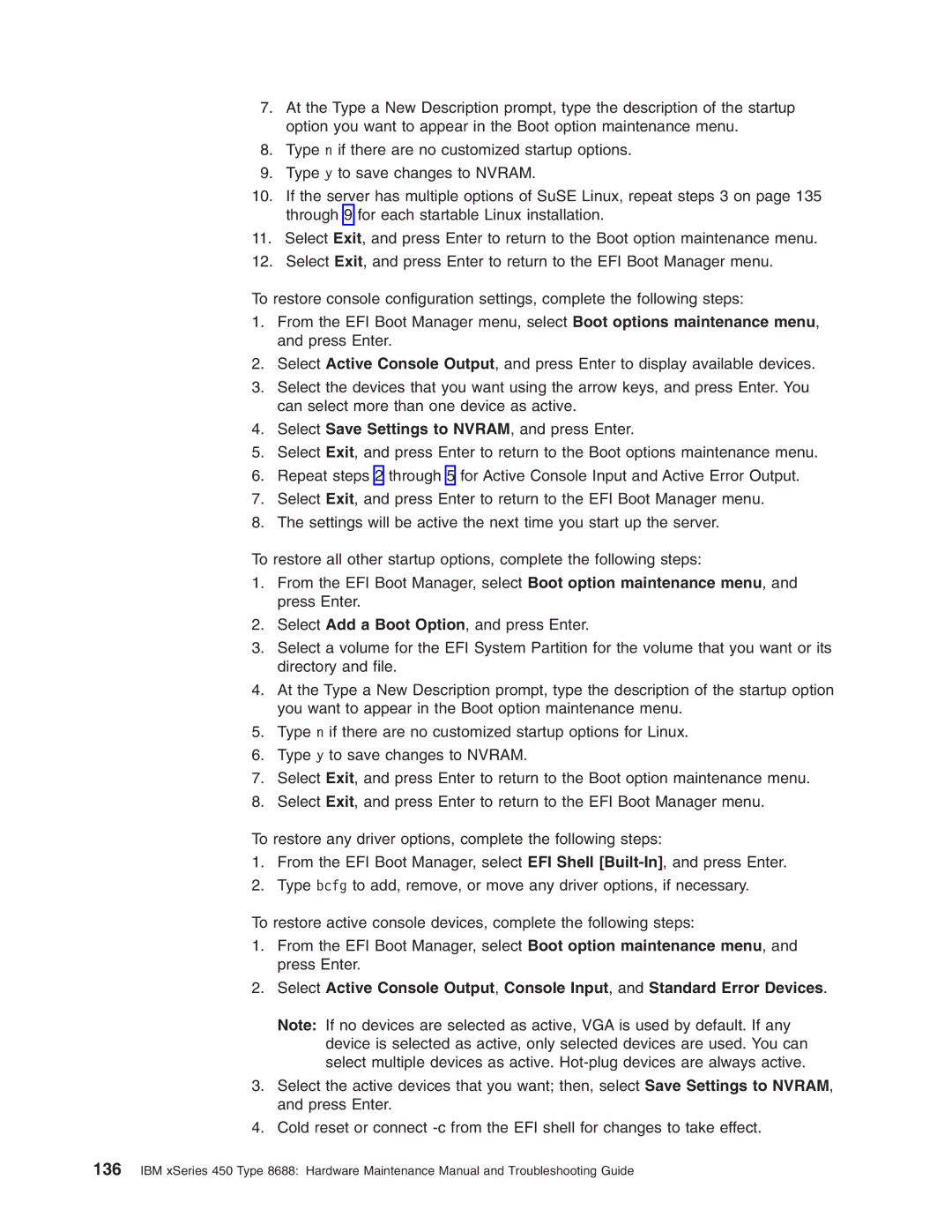7.At the Type a New Description prompt, type the description of the startup option you want to appear in the Boot option maintenance menu.
8.Type n if there are no customized startup options.
9.Type y to save changes to NVRAM.
10.If the server has multiple options of SuSE Linux, repeat steps 3 on page 135 through 9 for each startable Linux installation.
11.Select Exit, and press Enter to return to the Boot option maintenance menu.
12.Select Exit, and press Enter to return to the EFI Boot Manager menu.
To restore console configuration settings, complete the following steps:
1.From the EFI Boot Manager menu, select Boot options maintenance menu, and press Enter.
2.Select Active Console Output, and press Enter to display available devices.
3.Select the devices that you want using the arrow keys, and press Enter. You can select more than one device as active.
4.Select Save Settings to NVRAM, and press Enter.
5.Select Exit, and press Enter to return to the Boot options maintenance menu.
6.Repeat steps 2 through 5 for Active Console Input and Active Error Output.
7.Select Exit, and press Enter to return to the EFI Boot Manager menu.
8.The settings will be active the next time you start up the server.
To restore all other startup options, complete the following steps:
1.From the EFI Boot Manager, select Boot option maintenance menu, and press Enter.
2.Select Add a Boot Option, and press Enter.
3.Select a volume for the EFI System Partition for the volume that you want or its directory and file.
4.At the Type a New Description prompt, type the description of the startup option you want to appear in the Boot option maintenance menu.
5.Type n if there are no customized startup options for Linux.
6.Type y to save changes to NVRAM.
7.Select Exit, and press Enter to return to the Boot option maintenance menu.
8.Select Exit, and press Enter to return to the EFI Boot Manager menu.
To restore any driver options, complete the following steps:
1.From the EFI Boot Manager, select EFI Shell
2.Type bcfg to add, remove, or move any driver options, if necessary.
To restore active console devices, complete the following steps:
1.From the EFI Boot Manager, select Boot option maintenance menu, and press Enter.
2.Select Active Console Output, Console Input, and Standard Error Devices.
Note: If no devices are selected as active, VGA is used by default. If any device is selected as active, only selected devices are used. You can select multiple devices as active.
3.Select the active devices that you want; then, select Save Settings to NVRAM, and press Enter.
4.Cold reset or connect
136IBM xSeries 450 Type 8688: Hardware Maintenance Manual and Troubleshooting Guide