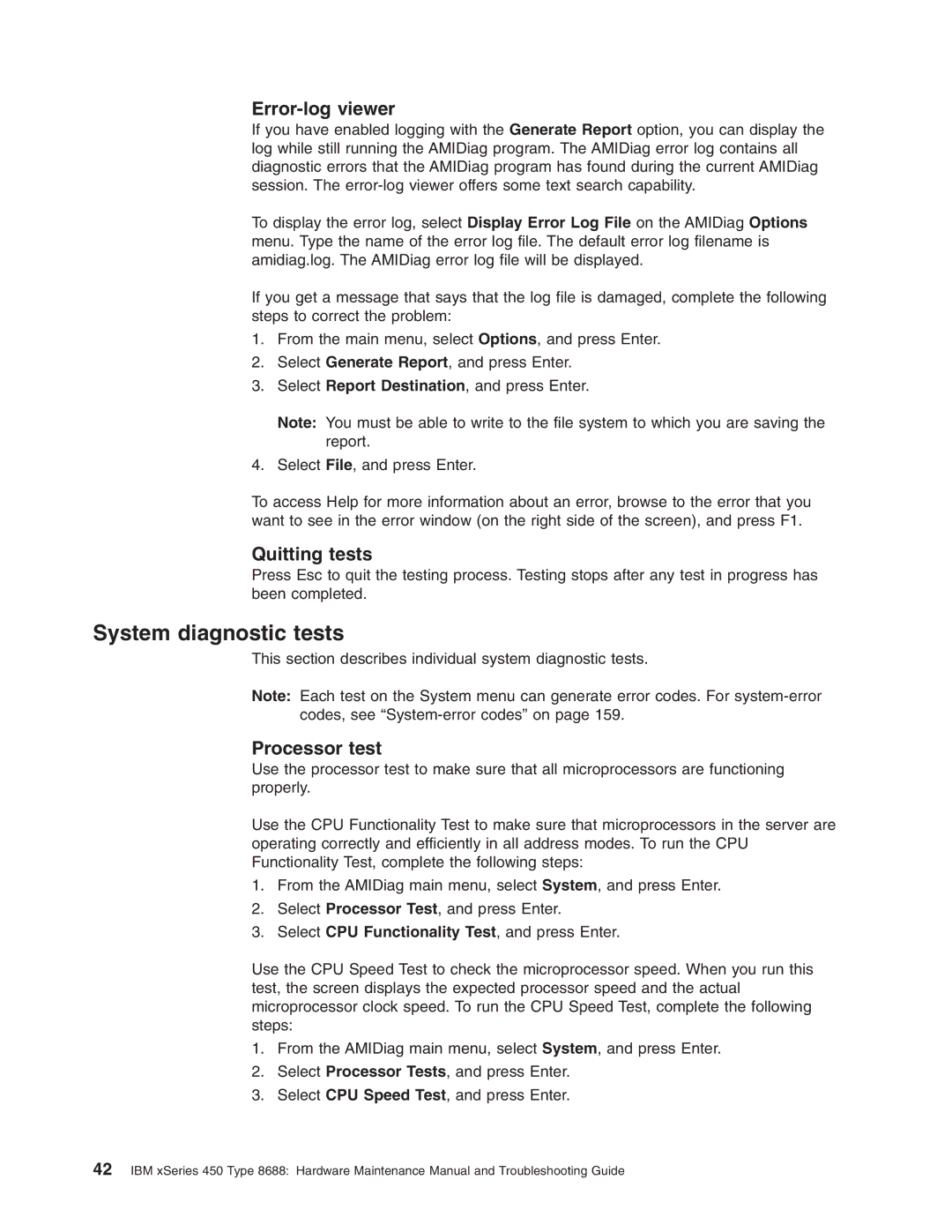Error-log viewer
If you have enabled logging with the Generate Report option, you can display the log while still running the AMIDiag program. The AMIDiag error log contains all diagnostic errors that the AMIDiag program has found during the current AMIDiag session. The
To display the error log, select Display Error Log File on the AMIDiag Options menu. Type the name of the error log file. The default error log filename is amidiag.log. The AMIDiag error log file will be displayed.
If you get a message that says that the log file is damaged, complete the following steps to correct the problem:
1.From the main menu, select Options, and press Enter.
2.Select Generate Report, and press Enter.
3.Select Report Destination, and press Enter.
Note: You must be able to write to the file system to which you are saving the report.
4.Select File, and press Enter.
To access Help for more information about an error, browse to the error that you want to see in the error window (on the right side of the screen), and press F1.
Quitting tests
Press Esc to quit the testing process. Testing stops after any test in progress has been completed.
System diagnostic tests
This section describes individual system diagnostic tests.
Note: Each test on the System menu can generate error codes. For
Processor test
Use the processor test to make sure that all microprocessors are functioning properly.
Use the CPU Functionality Test to make sure that microprocessors in the server are operating correctly and efficiently in all address modes. To run the CPU Functionality Test, complete the following steps:
1.From the AMIDiag main menu, select System, and press Enter.
2.Select Processor Test, and press Enter.
3.Select CPU Functionality Test, and press Enter.
Use the CPU Speed Test to check the microprocessor speed. When you run this test, the screen displays the expected processor speed and the actual microprocessor clock speed. To run the CPU Speed Test, complete the following steps:
1.From the AMIDiag main menu, select System, and press Enter.
2.Select Processor Tests, and press Enter.
3.Select CPU Speed Test, and press Enter.
42IBM xSeries 450 Type 8688: Hardware Maintenance Manual and Troubleshooting Guide