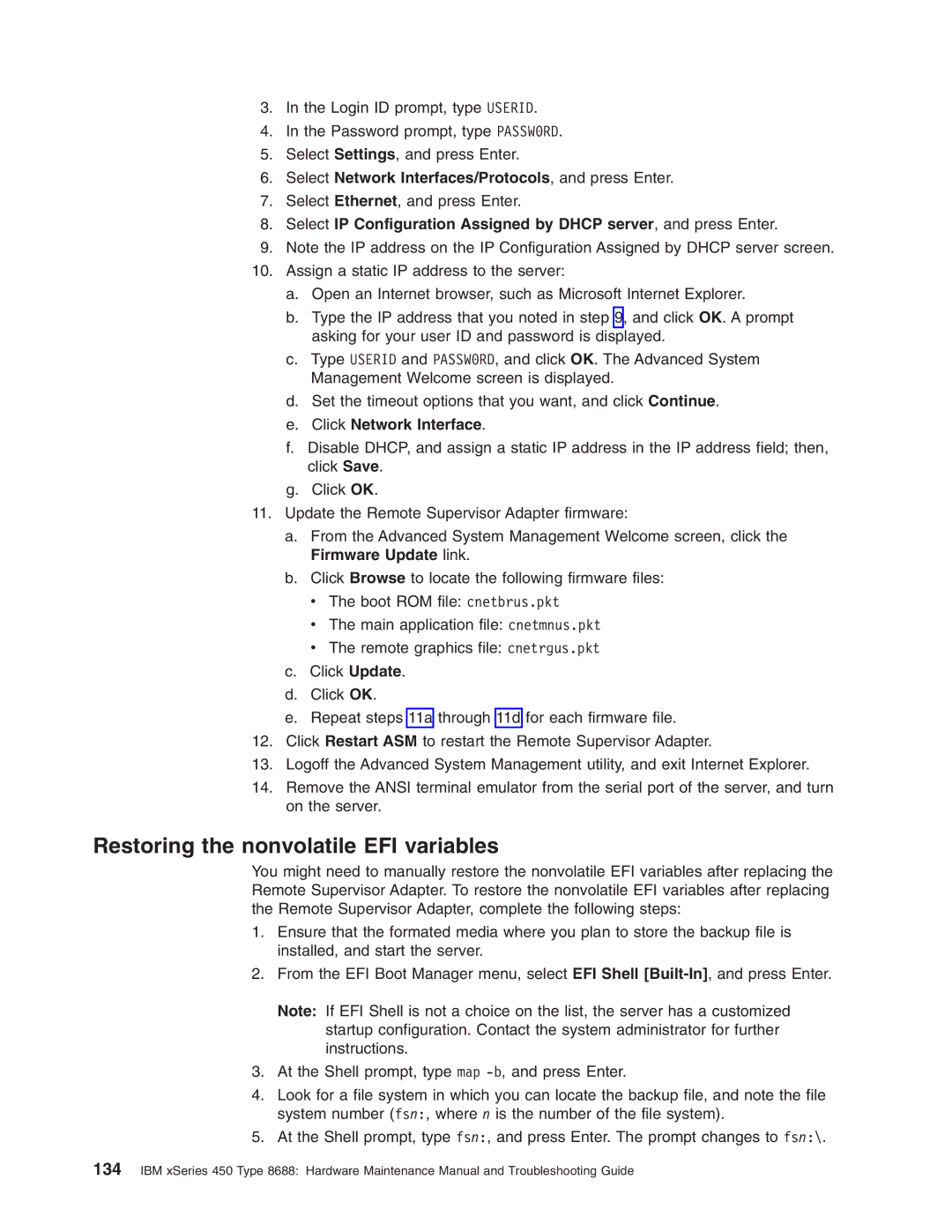3.In the Login ID prompt, type USERID.
4.In the Password prompt, type PASSW0RD.
5.Select Settings, and press Enter.
6.Select Network Interfaces/Protocols, and press Enter.
7.Select Ethernet, and press Enter.
8.Select IP Configuration Assigned by DHCP server, and press Enter.
9.Note the IP address on the IP Configuration Assigned by DHCP server screen.
10.Assign a static IP address to the server:
a.Open an Internet browser, such as Microsoft Internet Explorer.
b.Type the IP address that you noted in step 9, and click OK. A prompt asking for your user ID and password is displayed.
c.Type USERID and PASSW0RD, and click OK. The Advanced System Management Welcome screen is displayed.
d.Set the timeout options that you want, and click Continue.
e.Click Network Interface.
f.Disable DHCP, and assign a static IP address in the IP address field; then, click Save.
g.Click OK.
11.Update the Remote Supervisor Adapter firmware:
a.From the Advanced System Management Welcome screen, click the Firmware Update link.
b.Click Browse to locate the following firmware files: v The boot ROM file: cnetbrus.pkt
vThe main application file: cnetmnus.pkt
vThe remote graphics file: cnetrgus.pkt
c.Click Update.
d.Click OK.
e.Repeat steps 11a through 11d for each firmware file.
12.Click Restart ASM to restart the Remote Supervisor Adapter.
13.Logoff the Advanced System Management utility, and exit Internet Explorer.
14.Remove the ANSI terminal emulator from the serial port of the server, and turn on the server.
Restoring the nonvolatile EFI variables
You might need to manually restore the nonvolatile EFI variables after replacing the Remote Supervisor Adapter. To restore the nonvolatile EFI variables after replacing the Remote Supervisor Adapter, complete the following steps:
1.Ensure that the formated media where you plan to store the backup file is installed, and start the server.
2.From the EFI Boot Manager menu, select EFI Shell
Note: If EFI Shell is not a choice on the list, the server has a customized startup configuration. Contact the system administrator for further instructions.
3.At the Shell prompt, type map
4.Look for a file system in which you can locate the backup file, and note the file system number (fsn:, where n is the number of the file system).
5.At the Shell prompt, type fsn:, and press Enter. The prompt changes to fsn:\.
134IBM xSeries 450 Type 8688: Hardware Maintenance Manual and Troubleshooting Guide