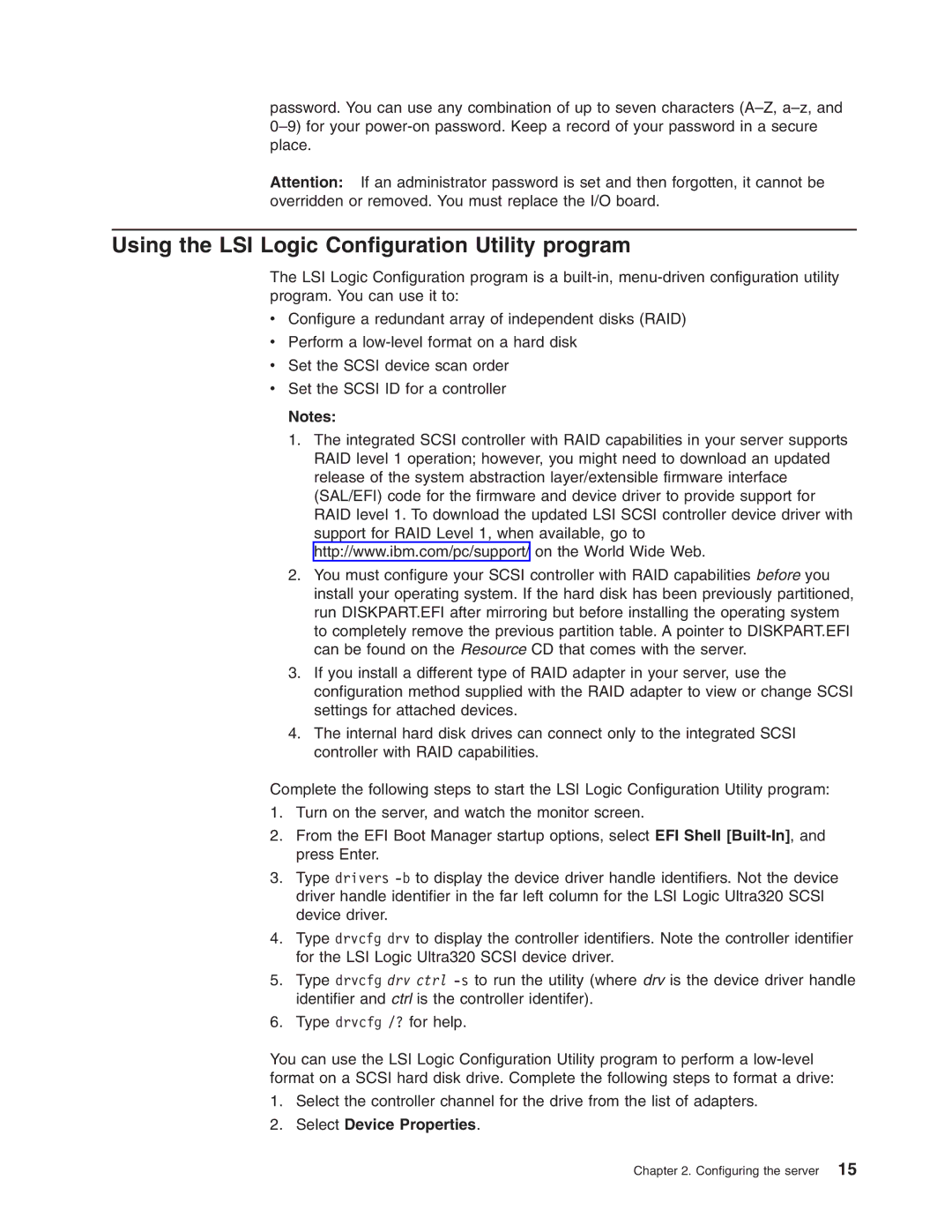password. You can use any combination of up to seven characters
Attention: If an administrator password is set and then forgotten, it cannot be overridden or removed. You must replace the I/O board.
Using the LSI Logic Configuration Utility program
The LSI Logic Configuration program is a
vConfigure a redundant array of independent disks (RAID)
vPerform a
vSet the SCSI device scan order
vSet the SCSI ID for a controller
Notes:
1.The integrated SCSI controller with RAID capabilities in your server supports RAID level 1 operation; however, you might need to download an updated release of the system abstraction layer/extensible firmware interface (SAL/EFI) code for the firmware and device driver to provide support for RAID level 1. To download the updated LSI SCSI controller device driver with support for RAID Level 1, when available, go to http://www.ibm.com/pc/support/ on the World Wide Web.
2.You must configure your SCSI controller with RAID capabilities before you install your operating system. If the hard disk has been previously partitioned, run DISKPART.EFI after mirroring but before installing the operating system to completely remove the previous partition table. A pointer to DISKPART.EFI can be found on the Resource CD that comes with the server.
3.If you install a different type of RAID adapter in your server, use the configuration method supplied with the RAID adapter to view or change SCSI settings for attached devices.
4.The internal hard disk drives can connect only to the integrated SCSI controller with RAID capabilities.
Complete the following steps to start the LSI Logic Configuration Utility program:
1.Turn on the server, and watch the monitor screen.
2.From the EFI Boot Manager startup options, select EFI Shell
3.Type drivers
4.Type drvcfg drv to display the controller identifiers. Note the controller identifier for the LSI Logic Ultra320 SCSI device driver.
5.Type drvcfg drv ctrl
6.Type drvcfg /? for help.
You can use the LSI Logic Configuration Utility program to perform a
1.Select the controller channel for the drive from the list of adapters.
2.Select Device Properties.
Chapter 2. Configuring the server 15