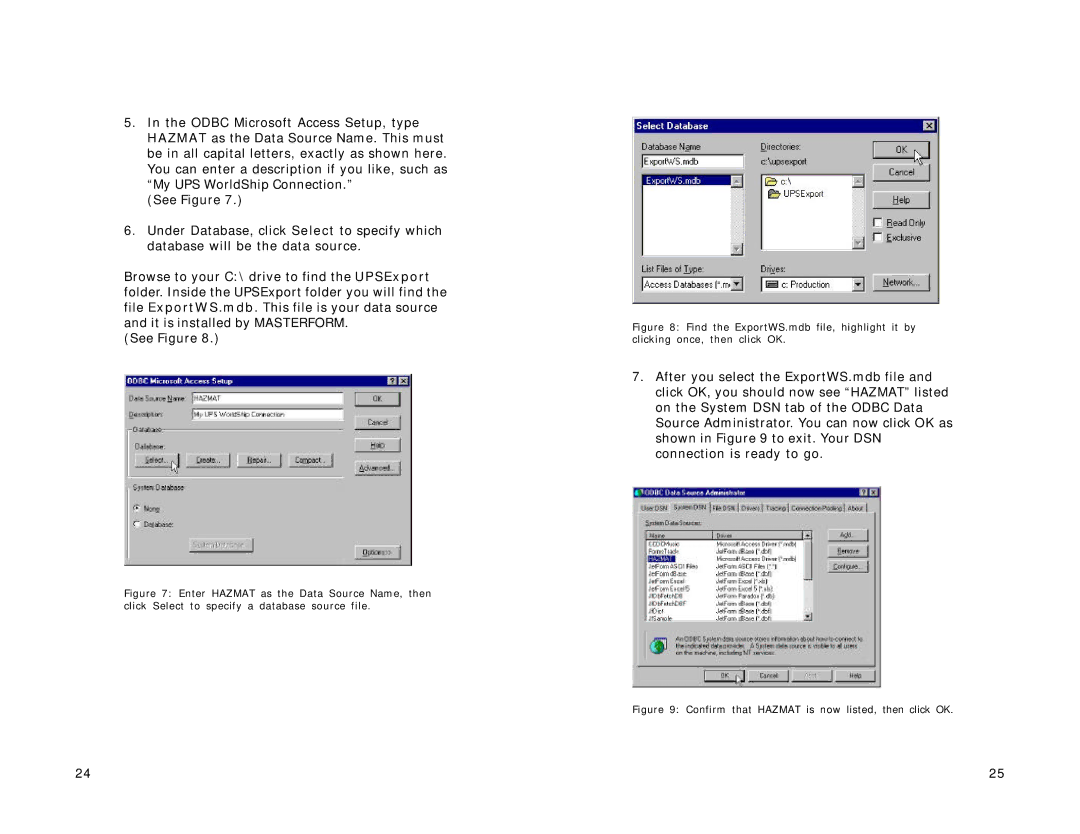5.In the ODBC Microsoft Access Setup, type HAZMAT as the Data Source Name. This must be in all capital letters, exactly as shown here. You can enter a description if you like, such as “My UPS WorldShip Connection.”
(See Figure 7.)
6.Under Database, click Select to specify which database will be the data source.
Browse to your C:\ drive to find the UPSExport folder. Inside the UPSExport folder you will find the file ExportWS.mdb. This file is your data source and it is installed by MASTERFORM.
(See Figure 8.)
Figure 7: Enter HAZMAT as the Data Source Name, then click Select to specify a database source file.
Figure 8: Find the ExportWS.mdb file, highlight it by clicking once, then click OK.
7.After you select the ExportWS.mdb file and click OK, you should now see “HAZMAT”listed on the System DSN tab of the ODBC Data Source Administrator. You can now click OK as shown in Figure 9 to exit. Your DSN connection is ready to go.
Figure 9: Confirm that HAZMAT is now listed, then click OK.
24 | 25 |