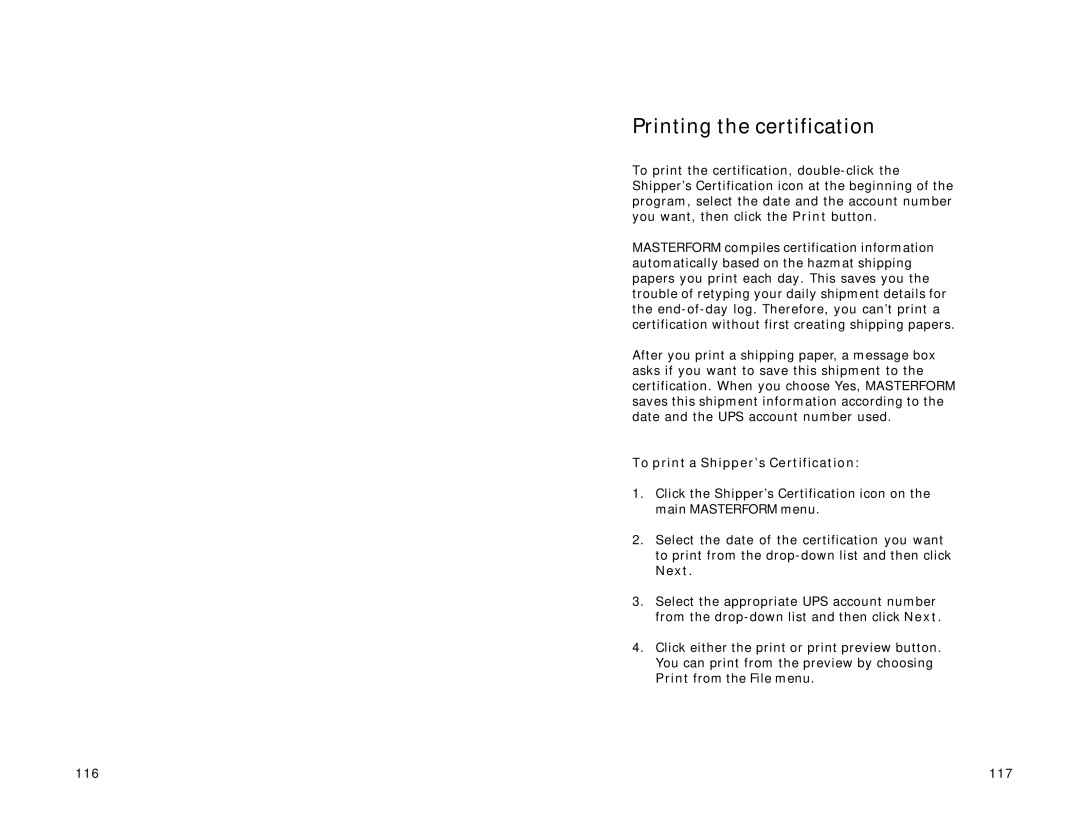Printing the certification
To print the certification,
MASTERFORM compiles certification information automatically based on the hazmat shipping papers you print each day. This saves you the trouble of retyping your daily shipment details for the
After you print a shipping paper, a message box asks if you want to save this shipment to the certification. When you choose Yes, MASTERFORM saves this shipment information according to the date and the UPS account number used.
To print a Shipper’s Certification:
1.Click the Shipper’s Certification icon on the main MASTERFORM menu.
2.Select the date of the certification you want to print from the
3.Select the appropriate UPS account number from the
4.Click either the print or print preview button. You can print from the preview by choosing Print from the File menu.
116 | 117 |