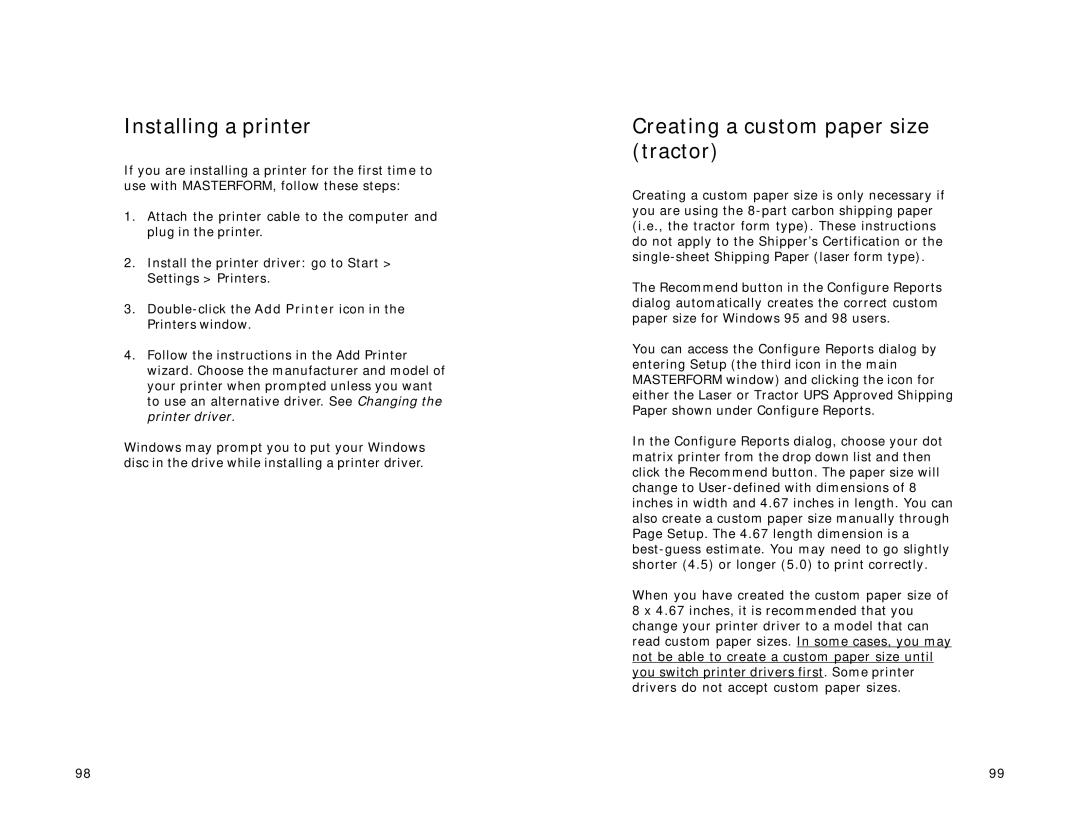Installing a printer
If you are installing a printer for the first time to use with MASTERFORM, follow these steps:
1.Attach the printer cable to the computer and plug in the printer.
2.Install the printer driver: go to Start > Settings > Printers.
3.
4.Follow the instructions in the Add Printer wizard. Choose the manufacturer and model of your printer when prompted unless you want to use an alternative driver. See Changing the printer driver.
Windows may prompt you to put your Windows disc in the drive while installing a printer driver.
Creating a custom paper size (tractor)
Creating a custom paper size is only necessary if you are using the
The Recommend button in the Configure Reports dialog automatically creates the correct custom paper size for Windows 95 and 98 users.
You can access the Configure Reports dialog by entering Setup (the third icon in the main MASTERFORM window) and clicking the icon for either the Laser or Tractor UPS Approved Shipping Paper shown under Configure Reports.
In the Configure Reports dialog, choose your dot matrix printer from the drop down list and then click the Recommend button. The paper size will change to
When you have created the custom paper size of 8 x 4.67 inches, it is recommended that you change your printer driver to a model that can read custom paper sizes. In some cases, you may not be able to create a custom paper size until you switch printer drivers first. Some printer drivers do not accept custom paper sizes.
98 | 99 |