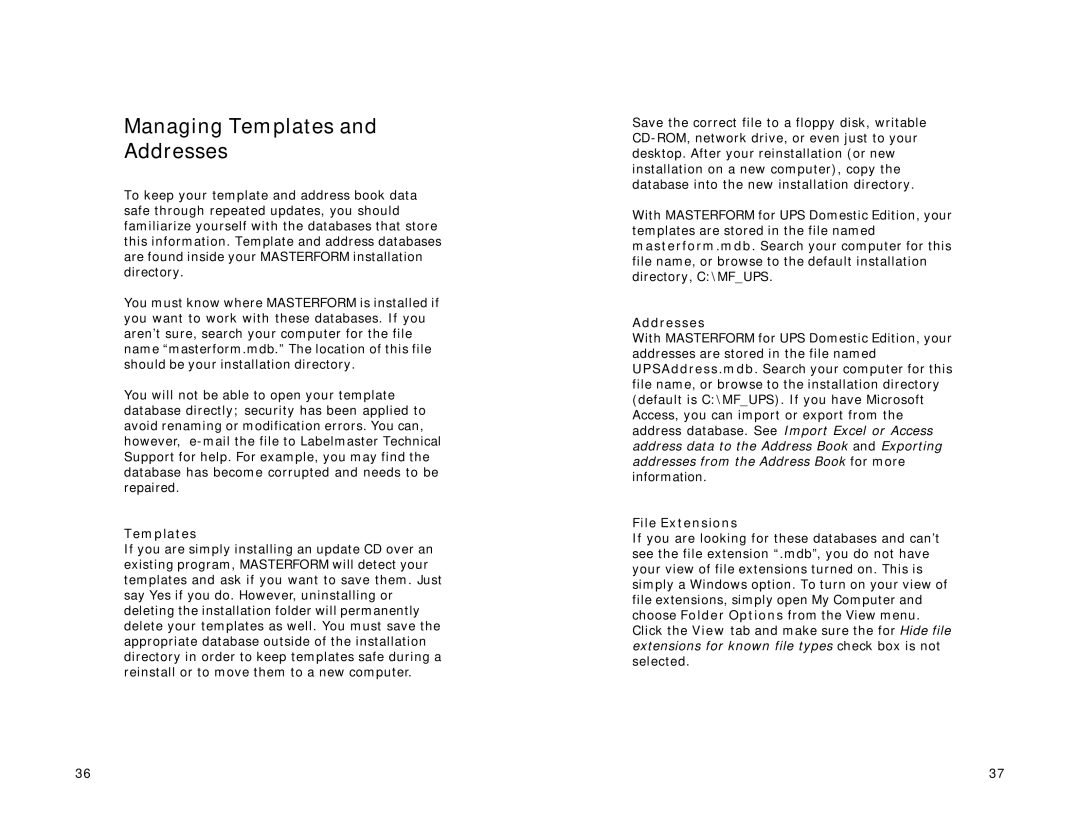Managing Templates and Addresses
To keep your template and address book data safe through repeated updates, you should familiarize yourself with the databases that store this information. Template and address databases are found inside your MASTERFORM installation directory.
You must know where MASTERFORM is installed if you want to work with these databases. If you aren’t sure, search your computer for the file name “masterform.mdb.”The location of this file should be your installation directory.
You will not be able to open your template database directly; security has been applied to avoid renaming or modification errors. You can, however,
Templates
If you are simply installing an update CD over an existing program, MASTERFORM will detect your templates and ask if you want to save them. Just say Yes if you do. However, uninstalling or deleting the installation folder will permanently delete your templates as well. You must save the appropriate database outside of the installation directory in order to keep templates safe during a reinstall or to move them to a new computer.
Save the correct file to a floppy disk, writable
With MASTERFORM for UPS Domestic Edition, your templates are stored in the file named masterform.mdb. Search your computer for this file name, or browse to the default installation directory, C:\MF_UPS.
Addresses
With MASTERFORM for UPS Domestic Edition, your addresses are stored in the file named UPSAddress.mdb. Search your computer for this file name, or browse to the installation directory (default is C:\MF_UPS). If you have Microsoft Access, you can import or export from the address database. See Import Excel or Access address data to the Address Book and Exporting addresses from the Address Book for more information.
File Extensions
If you are looking for these databases and can’t see the file extension “.mdb”, you do not have your view of file extensions turned on. This is simply a Windows option. To turn on your view of file extensions, simply open My Computer and choose Folder Options from the View menu. Click the View tab and make sure the for Hide file extensions for known file types check box is not selected.
36 | 37 |