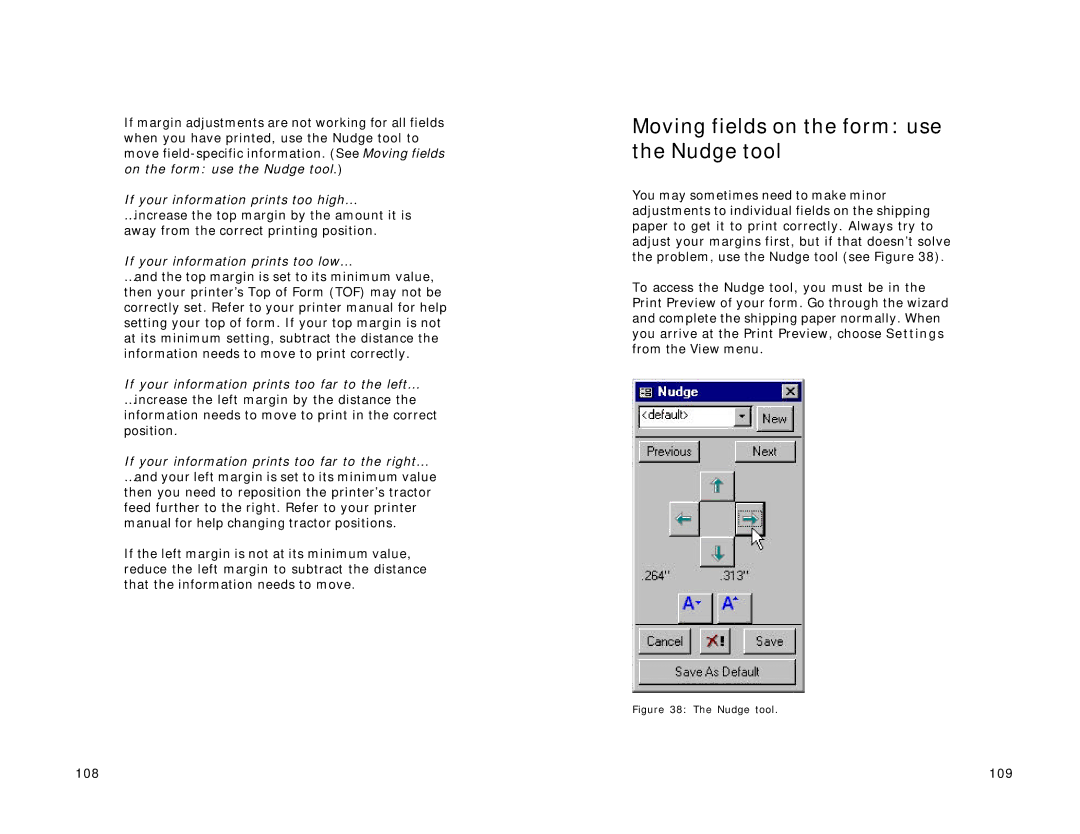If margin adjustments are not working for all fields when you have printed, use the Nudge tool to move
If your information prints too high… …increase the top margin by the amount it is away from the correct printing position.
If your information prints too low…
…and the top margin is set to its minimum value, then your printer’s Top of Form (TOF) may not be correctly set. Refer to your printer manual for help setting your top of form. If your top margin is not at its minimum setting, subtract the distance the information needs to move to print correctly.
If your information prints too far to the left… …increase the left margin by the distance the information needs to move to print in the correct position.
If your information prints too far to the right… …and your left margin is set to its minimum value then you need to reposition the printer’s tractor feed further to the right. Refer to your printer manual for help changing tractor positions.
If the left margin is not at its minimum value, reduce the left margin to subtract the distance that the information needs to move.
Moving fields on the form: use the Nudge tool
You may sometimes need to make minor adjustments to individual fields on the shipping paper to get it to print correctly. Always try to adjust your margins first, but if that doesn’t solve the problem, use the Nudge tool (see Figure 38).
To access the Nudge tool, you must be in the Print Preview of your form. Go through the wizard and complete the shipping paper normally. When you arrive at the Print Preview, choose Settings from the View menu.
Figure 38: The Nudge tool.
108 | 109 |