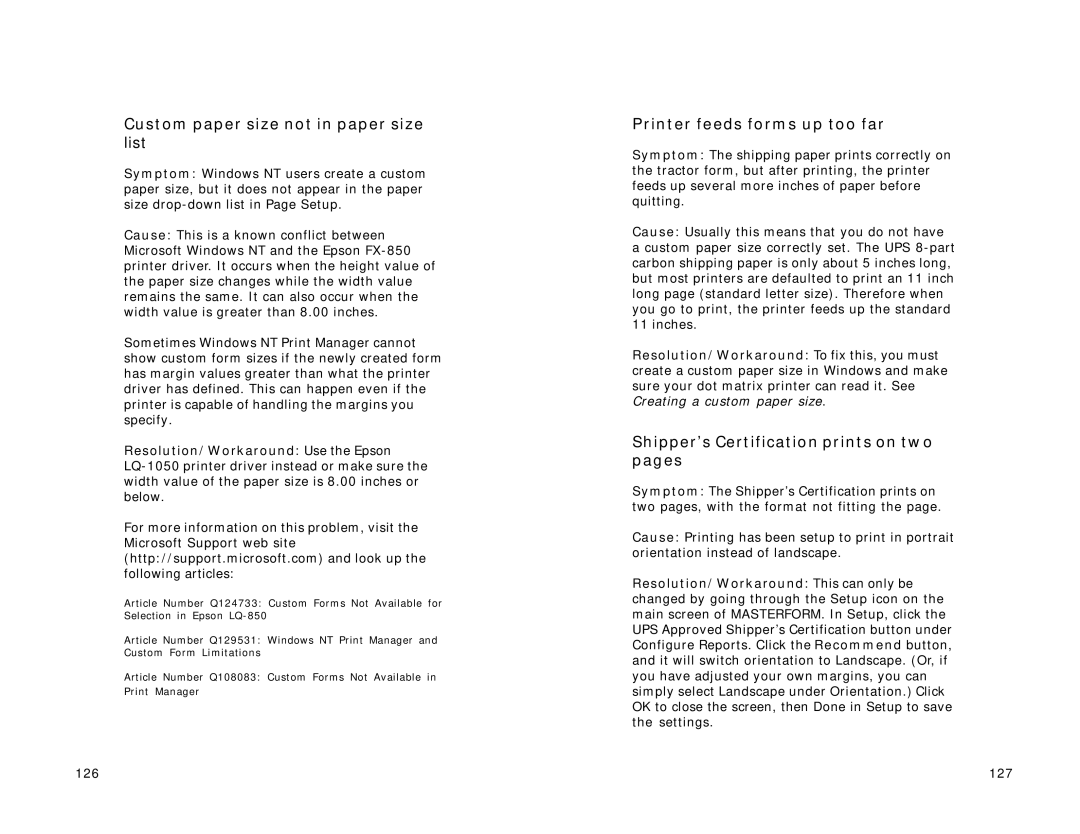Custom paper size not in paper size list
Symptom: Windows NT users create a custom paper size, but it does not appear in the paper size
Cause: This is a known conflict between Microsoft Windows NT and the Epson
Sometimes Windows NT Print Manager cannot show custom form sizes if the newly created form has margin values greater than what the printer driver has defined. This can happen even if the printer is capable of handling the margins you specify.
Resolution/Workaround: Use the Epson
For more information on this problem, visit the Microsoft Support web site (http://support.microsoft.com) and look up the following articles:
Article Number Q124733: Custom Forms Not Available for Selection in Epson
Article Number Q129531: Windows NT Print Manager and Custom Form Limitations
Article Number Q108083: Custom Forms Not Available in Print Manager
Printer feeds forms up too far
Symptom: The shipping paper prints correctly on the tractor form, but after printing, the printer feeds up several more inches of paper before quitting.
Cause: Usually this means that you do not have a custom paper size correctly set. The UPS
Resolution/Workaround: To fix this, you must create a custom paper size in Windows and make sure your dot matrix printer can read it. See Creating a custom paper size.
Shipper’s Certification prints on two pages
Symptom: The Shipper’s Certification prints on two pages, with the format not fitting the page.
Cause: Printing has been setup to print in portrait orientation instead of landscape.
Resolution/Workaround: This can only be changed by going through the Setup icon on the main screen of MASTERFORM. In Setup, click the UPS Approved Shipper’s Certification button under Configure Reports. Click the Recommend button, and it will switch orientation to Landscape. (Or, if you have adjusted your own margins, you can simply select Landscape under Orientation.) Click OK to close the screen, then Done in Setup to save the settings.
126 | 127 |