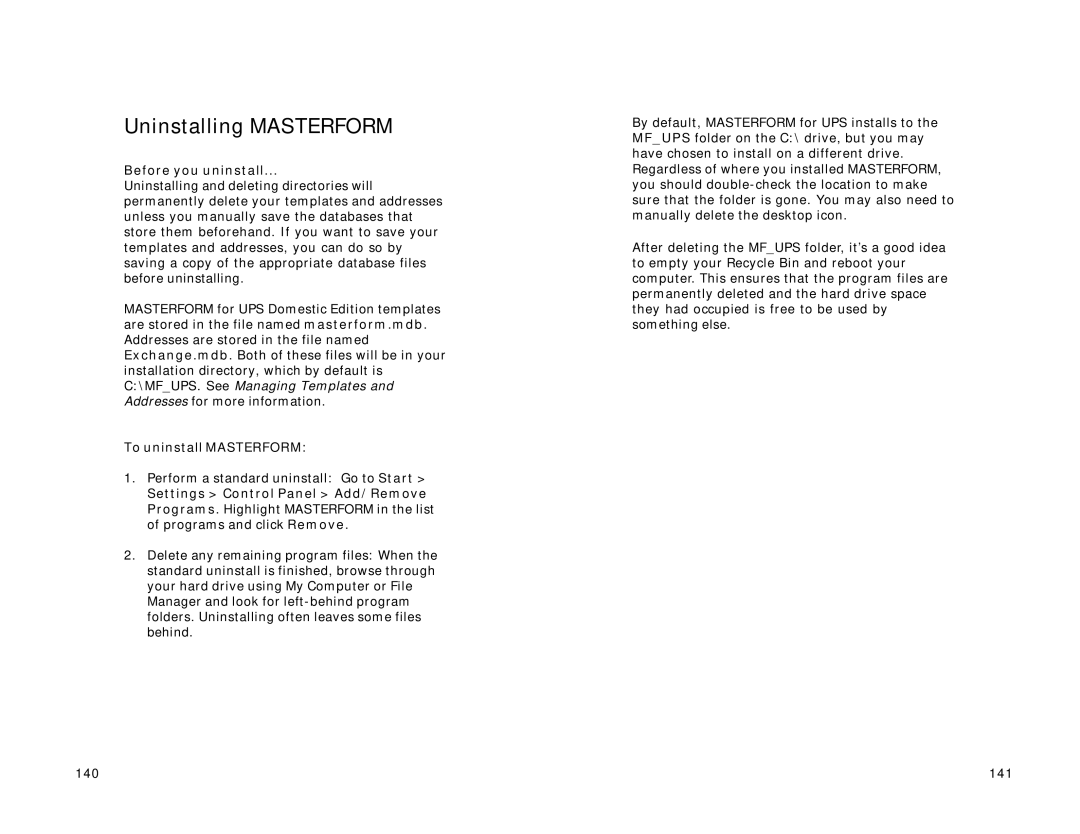Uninstalling MASTERFORM
Before you uninstall...
Uninstalling and deleting directories will permanently delete your templates and addresses unless you manually save the databases that store them beforehand. If you want to save your templates and addresses, you can do so by saving a copy of the appropriate database files before uninstalling.
MASTERFORM for UPS Domestic Edition templates are stored in the file named masterform.mdb. Addresses are stored in the file named Exchange.mdb. Both of these files will be in your installation directory, which by default is C:\MF_UPS. See Managing Templates and Addresses for more information.
To uninstall MASTERFORM:
1.Perform a standard uninstall: Go to Start >
Settings > Control Panel > Add/Remove Programs. Highlight MASTERFORM in the list of programs and click Remove.
2.Delete any remaining program files: When the standard uninstall is finished, browse through your hard drive using My Computer or File Manager and look for
By default, MASTERFORM for UPS installs to the MF_UPS folder on the C:\ drive, but you may have chosen to install on a different drive. Regardless of where you installed MASTERFORM, you should
After deleting the MF_UPS folder, it’s a good idea to empty your Recycle Bin and reboot your computer. This ensures that the program files are permanently deleted and the hard drive space they had occupied is free to be used by something else.
140 | 141 |