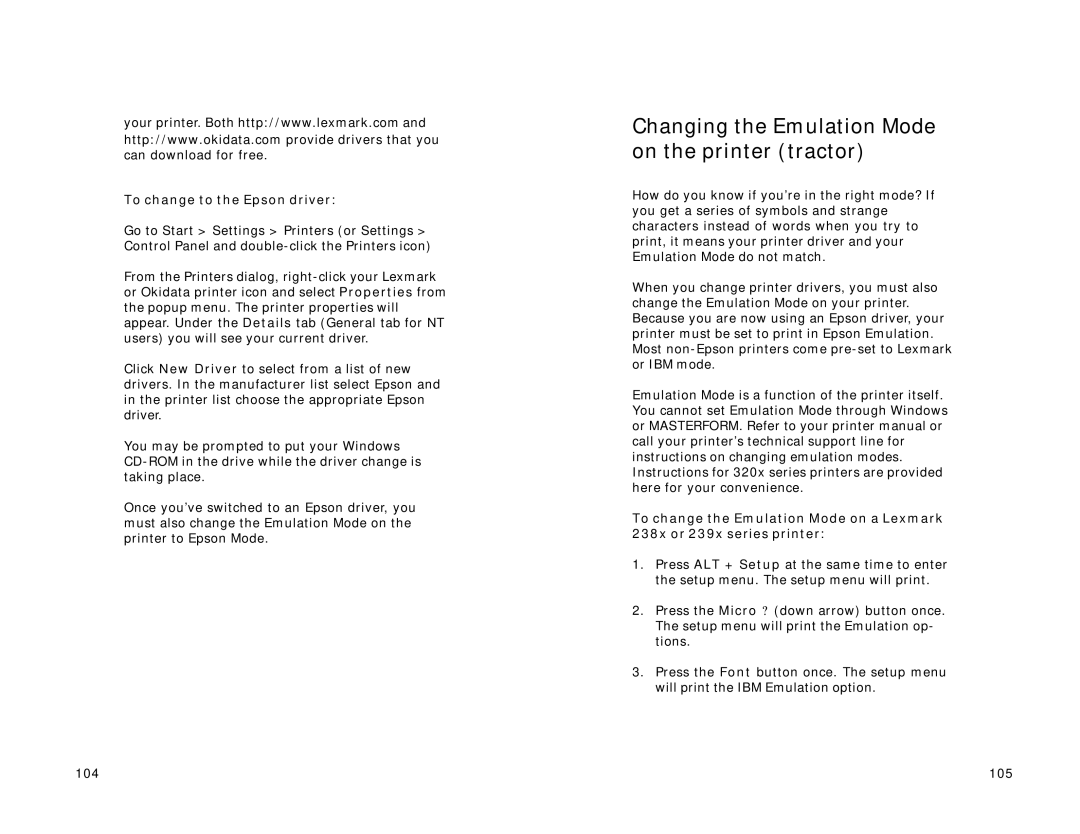your printer. Both http://www.lexmark.com and http://www.okidata.com provide drivers that you can download for free.
To change to the Epson driver:
Go to Start > Settings > Printers (or Settings > Control Panel and
From the Printers dialog,
Click New Driver to select from a list of new drivers. In the manufacturer list select Epson and in the printer list choose the appropriate Epson driver.
You may be prompted to put your Windows
Once you’ve switched to an Epson driver, you must also change the Emulation Mode on the printer to Epson Mode.
Changing the Emulation Mode on the printer (tractor)
How do you know if you’re in the right mode? If you get a series of symbols and strange characters instead of words when you try to print, it means your printer driver and your Emulation Mode do not match.
When you change printer drivers, you must also change the Emulation Mode on your printer. Because you are now using an Epson driver, your printer must be set to print in Epson Emulation. Most
Emulation Mode is a function of the printer itself. You cannot set Emulation Mode through Windows or MASTERFORM. Refer to your printer manual or call your printer’s technical support line for instructions on changing emulation modes. Instructions for 320x series printers are provided here for your convenience.
To change the Emulation Mode on a Lexmark
238x or 239x series printer:
1.Press ALT + Setup at the same time to enter the setup menu. The setup menu will print.
2.Press the Micro ? (down arrow) button once. The setup menu will print the Emulation op- tions.
3.Press the Font button once. The setup menu will print the IBM Emulation option.
104 | 105 |