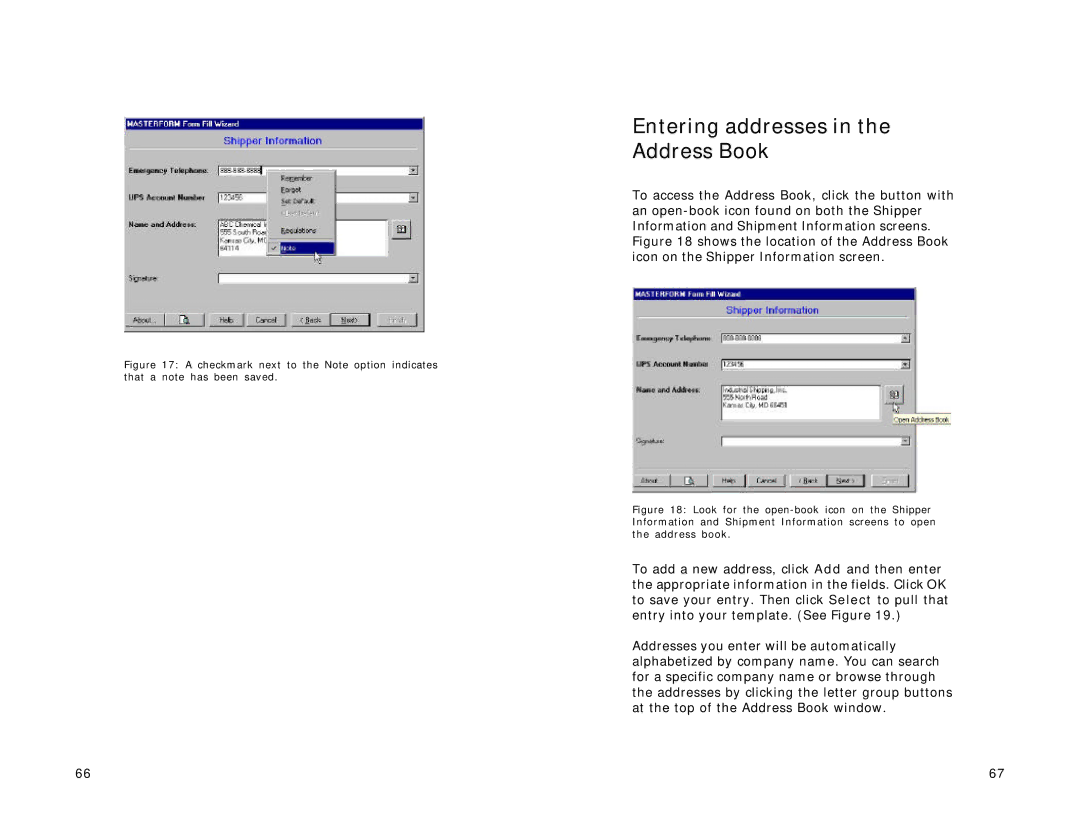Figure 17: A checkmark next to the Note option indicates that a note has been saved.
Entering addresses in the Address Book
To access the Address Book, click the button with an
Figure 18: Look for the open-book icon on the Shipper Information and Shipment Information screens to open the address book.
To add a new address, click Add and then enter the appropriate information in the fields. Click OK to save your entry. Then click Select to pull that entry into your template. (See Figure 19.)
Addresses you enter will be automatically alphabetized by company name. You can search for a specific company name or browse through the addresses by clicking the letter group buttons at the top of the Address Book window.
66 | 67 |