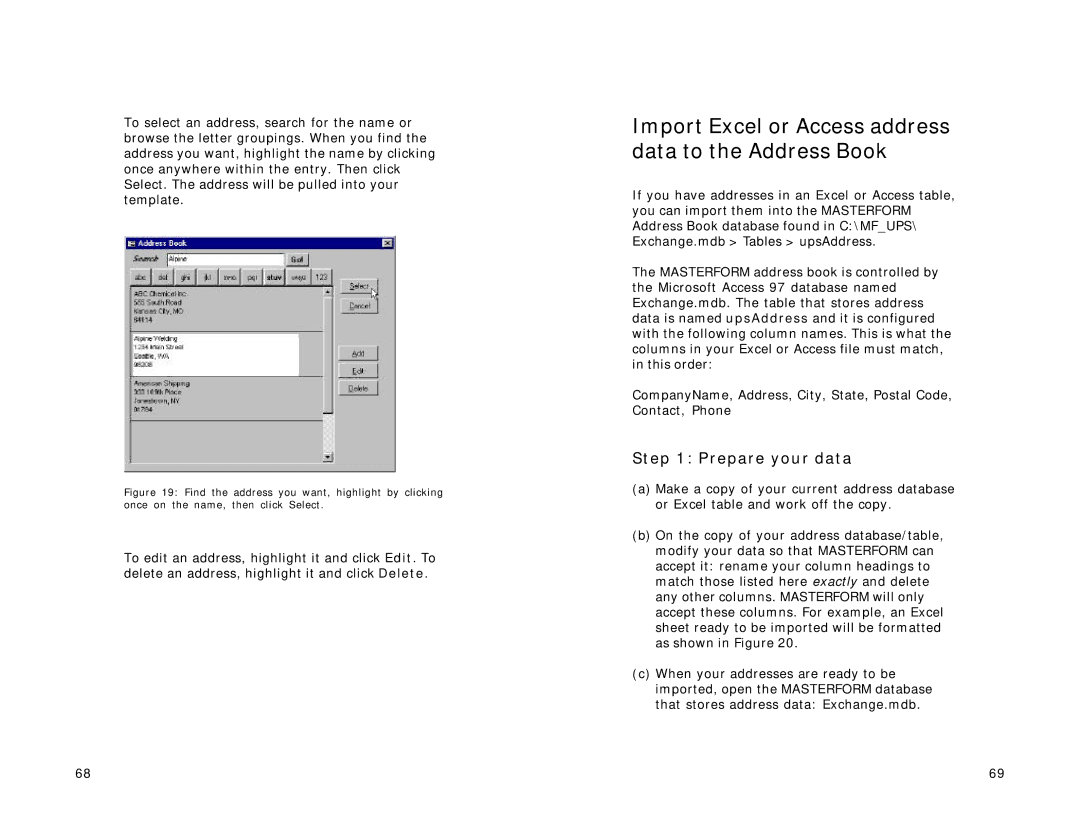To select an address, search for the name or browse the letter groupings. When you find the address you want, highlight the name by clicking once anywhere within the entry. Then click Select. The address will be pulled into your template.
Figure 19: Find the address you want, highlight by clicking once on the name, then click Select.
To edit an address, highlight it and click Edit. To delete an address, highlight it and click Delete.
Import Excel or Access address data to the Address Book
If you have addresses in an Excel or Access table, you can import them into the MASTERFORM Address Book database found in C:\MF_UPS\ Exchange.mdb > Tables > upsAddress.
The MASTERFORM address book is controlled by the Microsoft Access 97 database named Exchange.mdb. The table that stores address data is named upsAddress and it is configured with the following column names. This is what the columns in your Excel or Access file must match, in this order:
CompanyName, Address, City, State, Postal Code, Contact, Phone
Step 1: Prepare your data
(a)Make a copy of your current address database or Excel table and work off the copy.
(b)On the copy of your address database/table, modify your data so that MASTERFORM can accept it: rename your column headings to match those listed here exactly and delete any other columns. MASTERFORM will only accept these columns. For example, an Excel sheet ready to be imported will be formatted as shown in Figure 20.
(c)When your addresses are ready to be imported, open the MASTERFORM database that stores address data: Exchange.mdb.
68 | 69 |