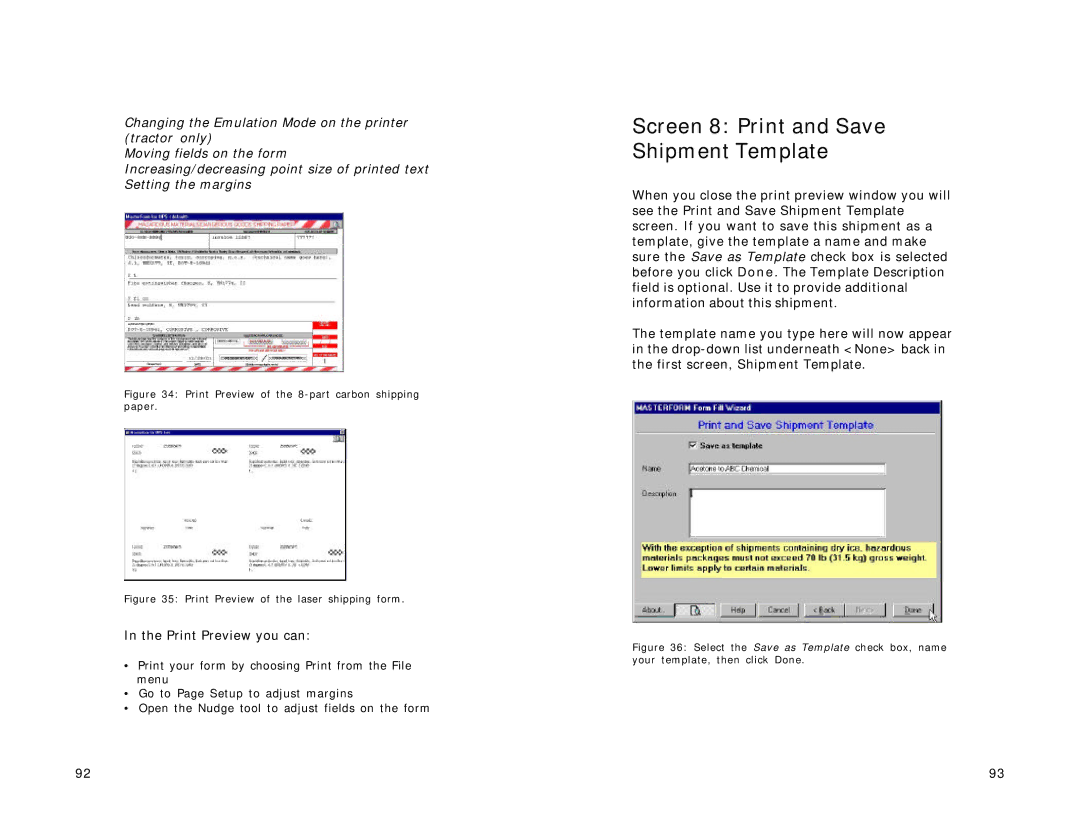Changing the Emulation Mode on the printer (tractor only)
Moving fields on the form Increasing/decreasing point size of printed text Setting the margins
Figure 34: Print Preview of the 8-part carbon shipping paper.
Figure 35: Print Preview of the laser shipping form.
In the Print Preview you can:
•Print your form by choosing Print from the File menu
•Go to Page Setup to adjust margins
•Open the Nudge tool to adjust fields on the form
Screen 8: Print and Save Shipment Template
When you close the print preview window you will see the Print and Save Shipment Template screen. If you want to save this shipment as a template, give the template a name and make sure the Save as Template check box is selected before you click Done. The Template Description field is optional. Use it to provide additional information about this shipment.
The template name you type here will now appear in the
Figure 36: Select the Save as Template check box, name your template, then click Done.
92 | 93 |