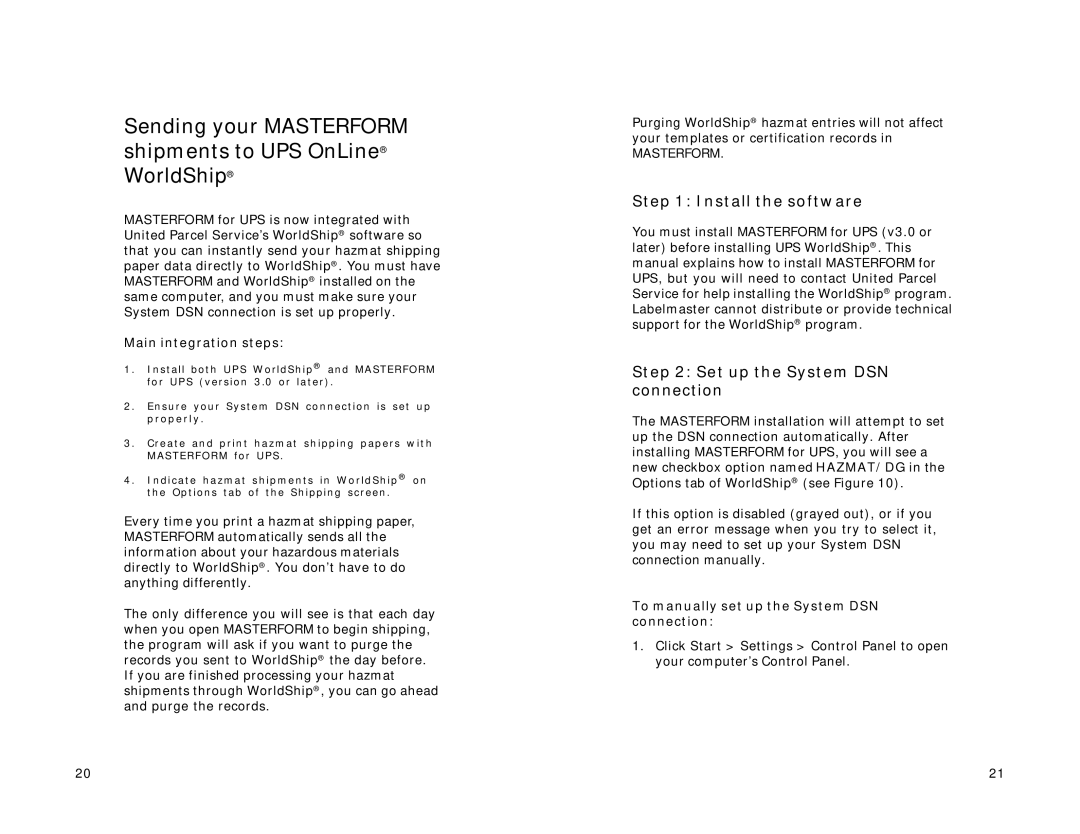Sending your MASTERFORM shipments to UPS OnLine® WorldShip®
MASTERFORM for UPS is now integrated with United Parcel Service’s WorldShip® software so that you can instantly send your hazmat shipping paper data directly to WorldShip®. You must have MASTERFORM and WorldShip® installed on the same computer, and you must make sure your System DSN connection is set up properly.
Main integration steps:
1.Install both UPS WorldShip® and MASTERFORM for UPS (version 3.0 or later).
2.Ensure your System DSN connection is set up properly.
3.Create and print hazmat shipping papers with MASTERFORM for UPS.
4.Indicate hazmat shipments in WorldShip® on the Options tab of the Shipping screen.
Every time you print a hazmat shipping paper, MASTERFORM automatically sends all the information about your hazardous materials directly to WorldShip®. You don’t have to do anything differently.
The only difference you will see is that each day when you open MASTERFORM to begin shipping, the program will ask if you want to purge the records you sent to WorldShip® the day before. If you are finished processing your hazmat shipments through WorldShip®, you can go ahead and purge the records.
Purging WorldShip® hazmat entries will not affect your templates or certification records in
MASTERFORM.
Step 1: Install the software
You must install MASTERFORM for UPS (v3.0 or later) before installing UPS WorldShip®. This manual explains how to install MASTERFORM for UPS, but you will need to contact United Parcel Service for help installing the WorldShip® program. Labelmaster cannot distribute or provide technical support for the WorldShip® program.
Step 2: Set up the System DSN connection
The MASTERFORM installation will attempt to set up the DSN connection automatically. After installing MASTERFORM for UPS, you will see a new checkbox option named HAZMAT/DG in the Options tab of WorldShip® (see Figure 10).
If this option is disabled (grayed out), or if you get an error message when you try to select it, you may need to set up your System DSN connection manually.
To manually set up the System DSN connection:
1.Click Start > Settings > Control Panel to open your computer’s Control Panel.
20 | 21 |