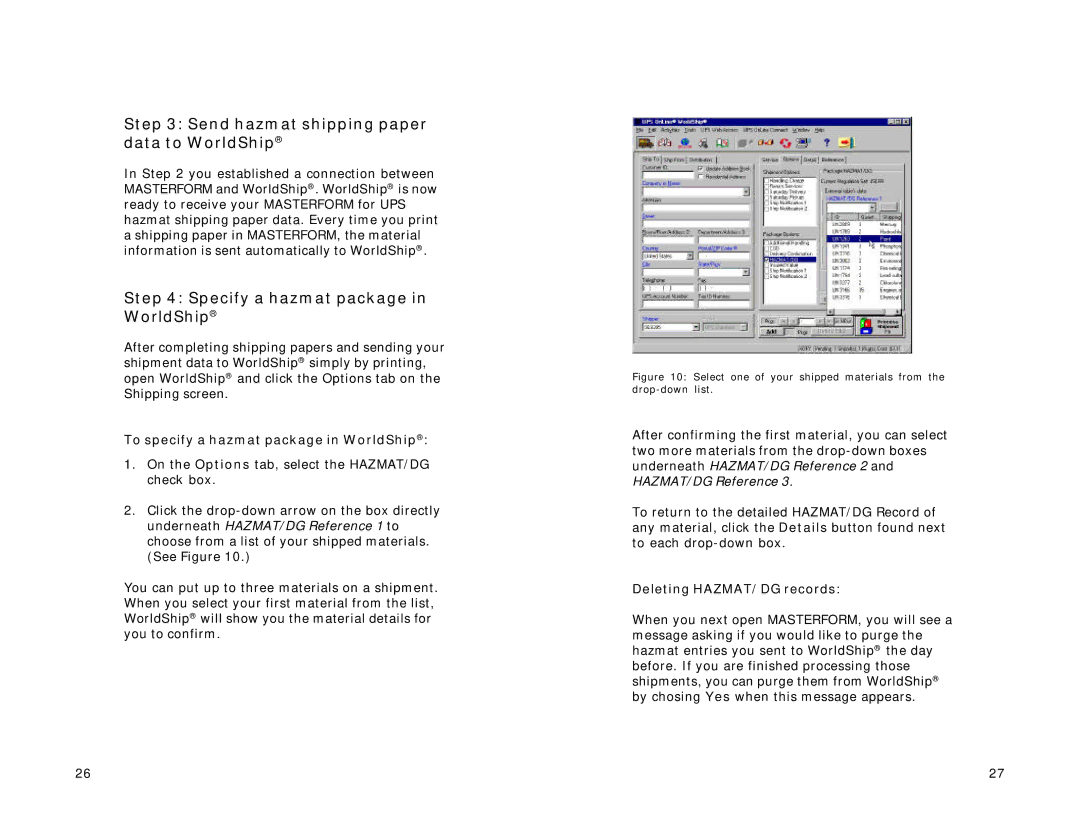Step 3: Send hazmat shipping paper data to WorldShip®
In Step 2 you established a connection between MASTERFORM and WorldShip®. WorldShip® is now ready to receive your MASTERFORM for UPS hazmat shipping paper data. Every time you print a shipping paper in MASTERFORM, the material information is sent automatically to WorldShip®.
Step 4: Specify a hazmat package in WorldShip®
After completing shipping papers and sending your shipment data to WorldShip® simply by printing, open WorldShip® and click the Options tab on the Shipping screen.
To specify a hazmat package in WorldShip®:
1.On the Options tab, select the HAZMAT/DG check box.
2.Click the
You can put up to three materials on a shipment. When you select your first material from the list, WorldShip® will show you the material details for you to confirm.
Figure 10: Select one of your shipped materials from the drop-down list.
After confirming the first material, you can select two more materials from the
To return to the detailed HAZMAT/DG Record of any material, click the Details button found next to each
Deleting HAZMAT/DG records:
When you next open MASTERFORM, you will see a message asking if you would like to purge the hazmat entries you sent to WorldShip® the day before. If you are finished processing those shipments, you can purge them from WorldShip® by chosing Yes when this message appears.
26 | 27 |