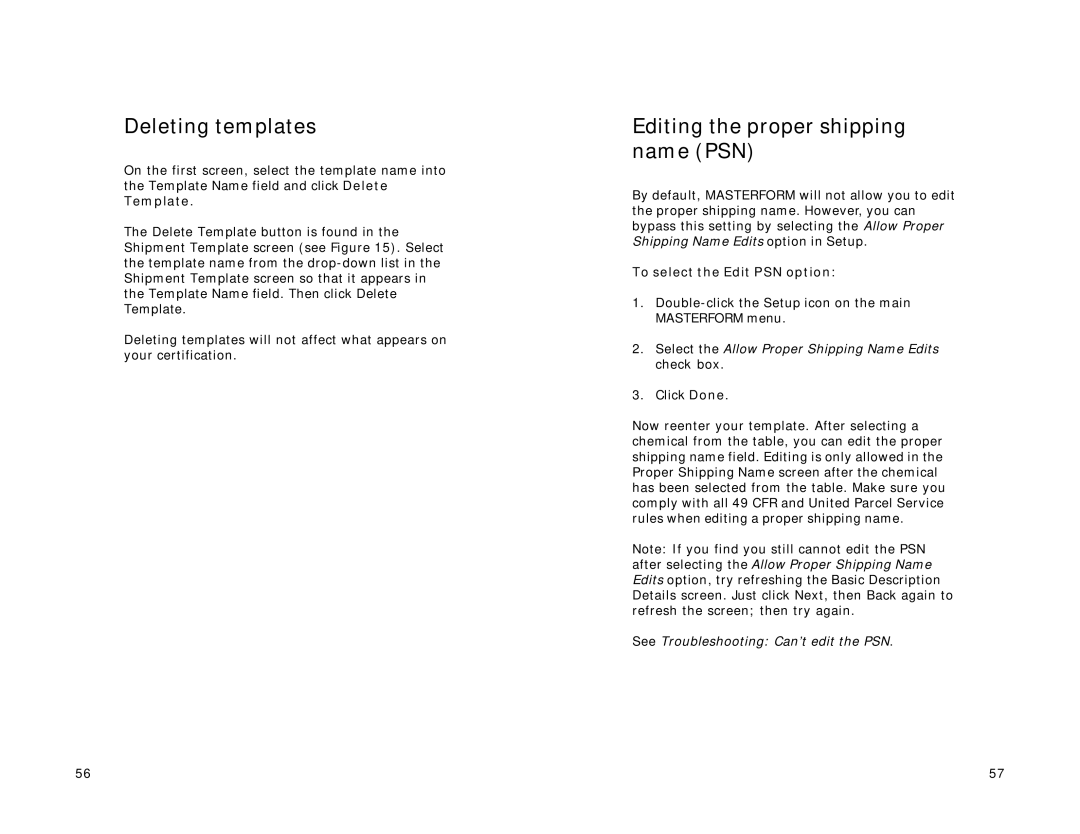Deleting templates
On the first screen, select the template name into the Template Name field and click Delete Template.
The Delete Template button is found in the Shipment Template screen (see Figure 15). Select the template name from the
Deleting templates will not affect what appears on your certification.
Editing the proper shipping name (PSN)
By default, MASTERFORM will not allow you to edit the proper shipping name. However, you can bypass this setting by selecting the Allow Proper Shipping Name Edits option in Setup.
To select the Edit PSN option:
1.
2.Select the Allow Proper Shipping Name Edits check box.
3.Click Done.
Now reenter your template. After selecting a chemical from the table, you can edit the proper shipping name field. Editing is only allowed in the Proper Shipping Name screen after the chemical has been selected from the table. Make sure you comply with all 49 CFR and United Parcel Service rules when editing a proper shipping name.
Note: If you find you still cannot edit the PSN after selecting the Allow Proper Shipping Name Edits option, try refreshing the Basic Description Details screen. Just click Next, then Back again to refresh the screen; then try again.
See Troubleshooting: Can’t edit the PSN.
56 | 57 |