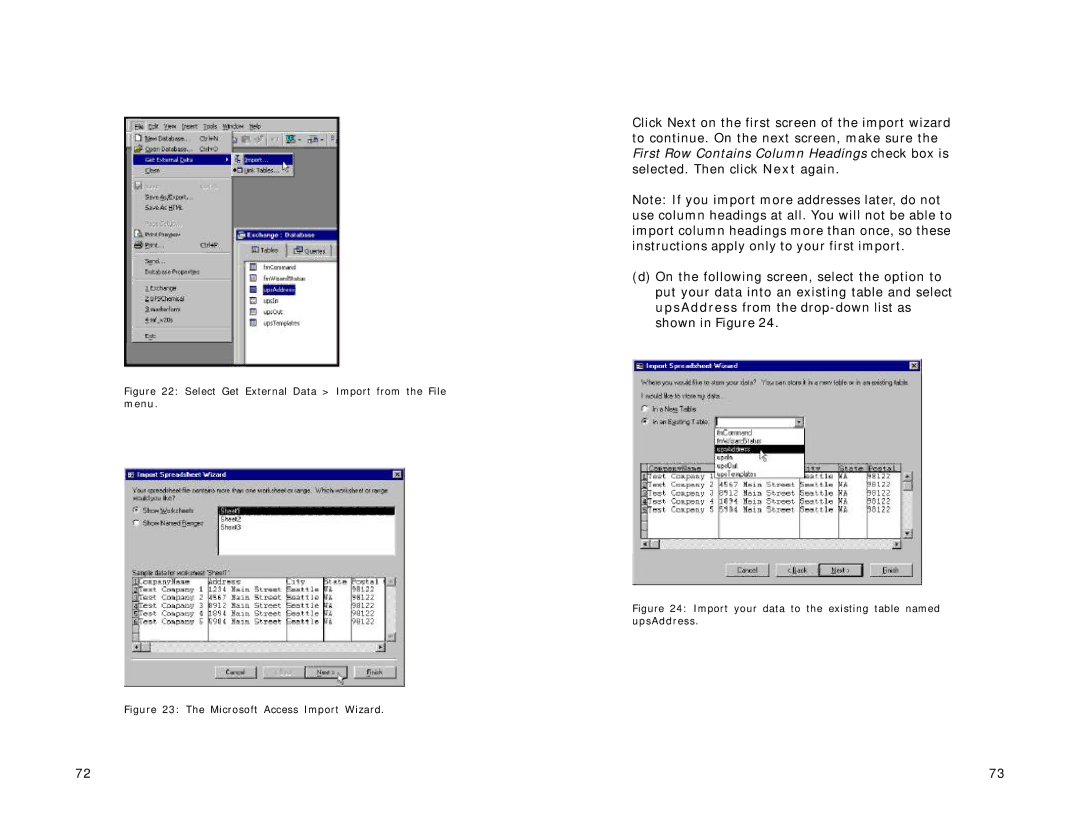Figure 22: Select Get External Data > Import from the File menu.
Figure 23: The Microsoft Access Import Wizard.
Click Next on the first screen of the import wizard to continue. On the next screen, make sure the First Row Contains Column Headings check box is selected. Then click Next again.
Note: If you import more addresses later, do not use column headings at all. You will not be able to import column headings more than once, so these instructions apply only to your first import.
(d)On the following screen, select the option to put your data into an existing table and select upsAddress from the
Figure 24: Import your data to the existing table named upsAddress.
72 | 73 |