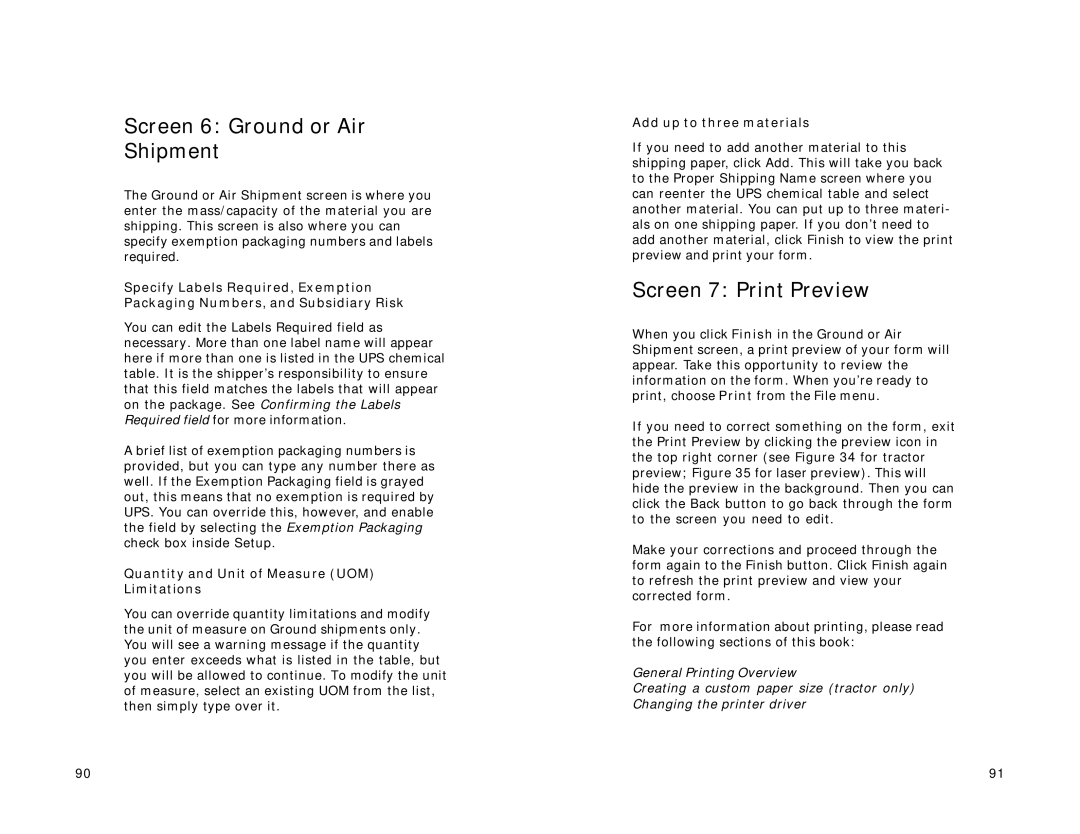Screen 6: Ground or Air Shipment
The Ground or Air Shipment screen is where you enter the mass/capacity of the material you are shipping. This screen is also where you can specify exemption packaging numbers and labels required.
Specify Labels Required, Exemption Packaging Numbers, and Subsidiary Risk
You can edit the Labels Required field as necessary. More than one label name will appear here if more than one is listed in the UPS chemical table. It is the shipper’s responsibility to ensure that this field matches the labels that will appear on the package. See Confirming the Labels Required field for more information.
A brief list of exemption packaging numbers is provided, but you can type any number there as well. If the Exemption Packaging field is grayed out, this means that no exemption is required by UPS. You can override this, however, and enable the field by selecting the Exemption Packaging check box inside Setup.
Quantity and Unit of Measure (UOM) Limitations
You can override quantity limitations and modify the unit of measure on Ground shipments only. You will see a warning message if the quantity you enter exceeds what is listed in the table, but you will be allowed to continue. To modify the unit of measure, select an existing UOM from the list, then simply type over it.
Add up to three materials
If you need to add another material to this shipping paper, click Add. This will take you back to the Proper Shipping Name screen where you can reenter the UPS chemical table and select another material. You can put up to three materi- als on one shipping paper. If you don’t need to add another material, click Finish to view the print preview and print your form.
Screen 7: Print Preview
When you click Finish in the Ground or Air Shipment screen, a print preview of your form will appear. Take this opportunity to review the information on the form. When you’re ready to print, choose Print from the File menu.
If you need to correct something on the form, exit the Print Preview by clicking the preview icon in the top right corner (see Figure 34 for tractor preview; Figure 35 for laser preview). This will hide the preview in the background. Then you can click the Back button to go back through the form to the screen you need to edit.
Make your corrections and proceed through the form again to the Finish button. Click Finish again to refresh the print preview and view your corrected form.
For more information about printing, please read the following sections of this book:
General Printing Overview
Creating a custom paper size (tractor only) Changing the printer driver
90 | 91 |