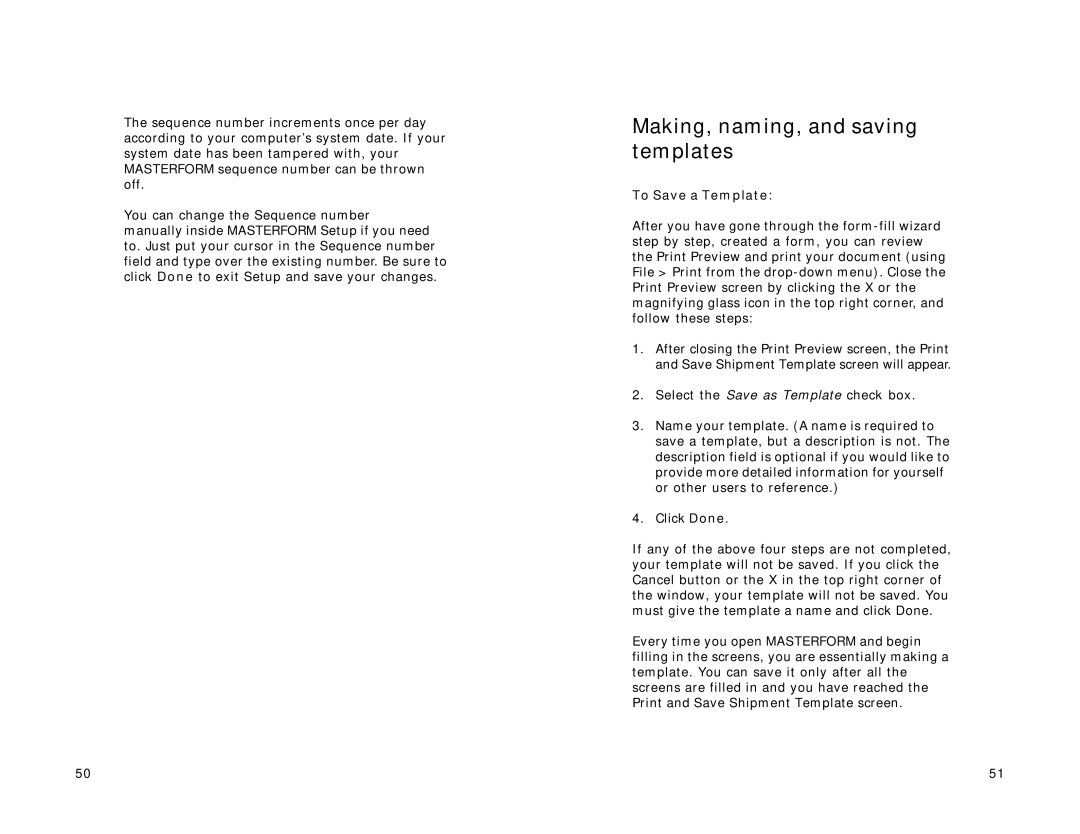The sequence number increments once per day according to your computer’s system date. If your system date has been tampered with, your MASTERFORM sequence number can be thrown off.
You can change the Sequence number manually inside MASTERFORM Setup if you need to. Just put your cursor in the Sequence number field and type over the existing number. Be sure to click Done to exit Setup and save your changes.
Making, naming, and saving templates
To Save a Template:
After you have gone through the
1.After closing the Print Preview screen, the Print and Save Shipment Template screen will appear.
2.Select the Save as Template check box.
3.Name your template. (A name is required to save a template, but a description is not. The description field is optional if you would like to provide more detailed information for yourself or other users to reference.)
4.Click Done.
If any of the above four steps are not completed, your template will not be saved. If you click the Cancel button or the X in the top right corner of the window, your template will not be saved. You must give the template a name and click Done.
Every time you open MASTERFORM and begin filling in the screens, you are essentially making a template. You can save it only after all the screens are filled in and you have reached the Print and Save Shipment Template screen.
50 | 51 |