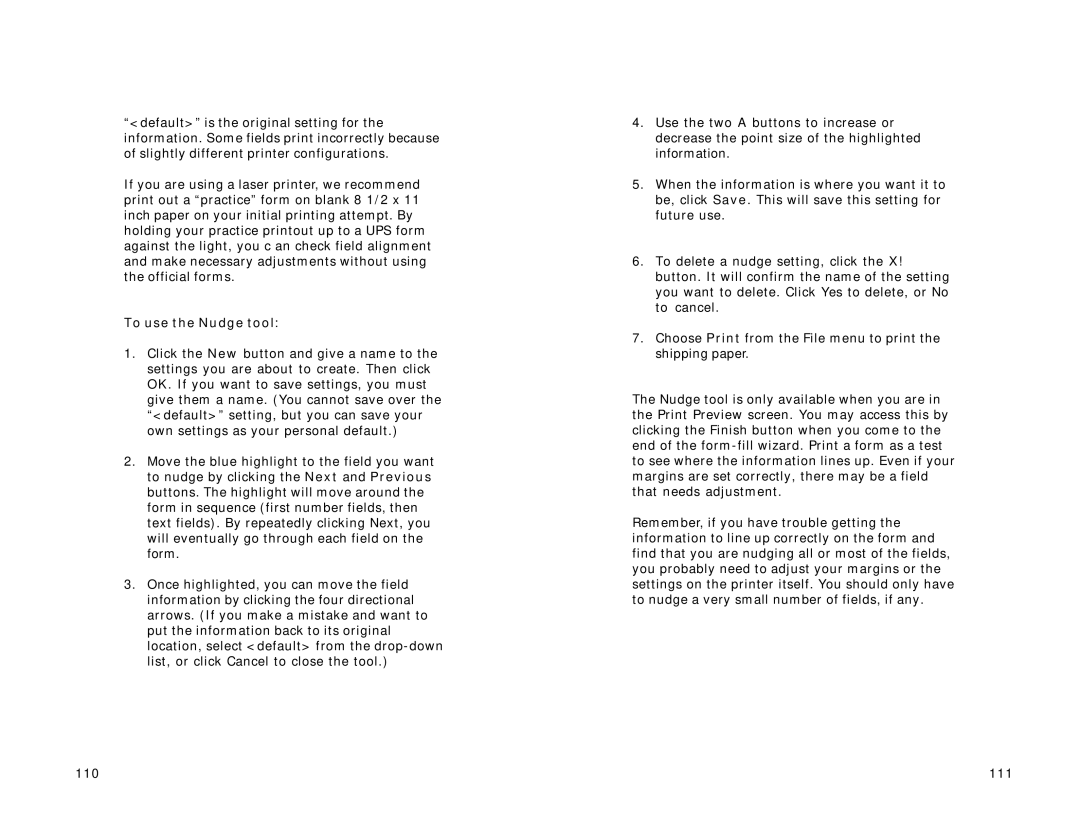“<default>”is the original setting for the information. Some fields print incorrectly because of slightly different printer configurations.
If you are using a laser printer, we recommend print out a “practice”form on blank 8 1/2 x 11 inch paper on your initial printing attempt. By holding your practice printout up to a UPS form against the light, you c an check field alignment and make necessary adjustments without using the official forms.
To use the Nudge tool:
1.Click the New button and give a name to the settings you are about to create. Then click OK. If you want to save settings, you must give them a name. (You cannot save over the “<default>”setting, but you can save your own settings as your personal default.)
2.Move the blue highlight to the field you want to nudge by clicking the Next and Previous buttons. The highlight will move around the form in sequence (first number fields, then text fields). By repeatedly clicking Next, you will eventually go through each field on the form.
3.Once highlighted, you can move the field information by clicking the four directional arrows. (If you make a mistake and want to put the information back to its original location, select <default> from the
4.Use the two A buttons to increase or decrease the point size of the highlighted information.
5.When the information is where you want it to be, click Save. This will save this setting for future use.
6.To delete a nudge setting, click the X! button. It will confirm the name of the setting you want to delete. Click Yes to delete, or No to cancel.
7.Choose Print from the File menu to print the shipping paper.
The Nudge tool is only available when you are in the Print Preview screen. You may access this by clicking the Finish button when you come to the end of the
Remember, if you have trouble getting the information to line up correctly on the form and find that you are nudging all or most of the fields, you probably need to adjust your margins or the settings on the printer itself. You should only have to nudge a very small number of fields, if any.
110 | 111 |