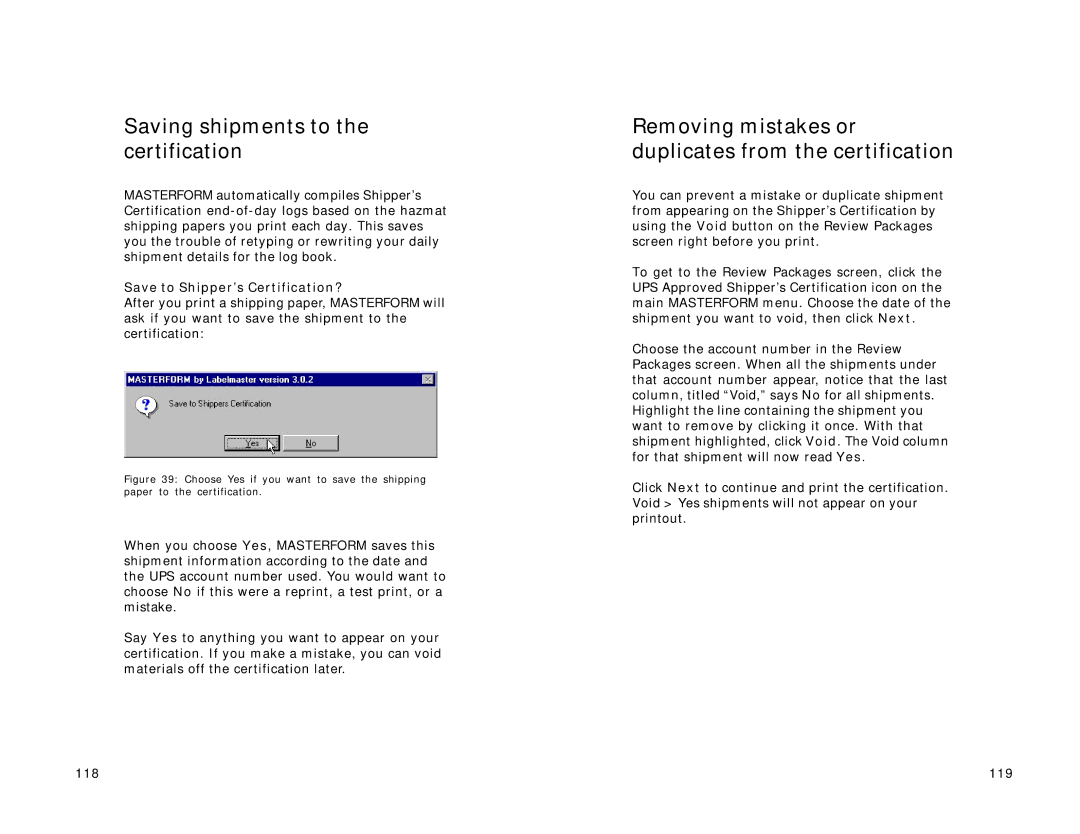Saving shipments to the certification
MASTERFORM automatically compiles Shipper’s Certification
Save to Shipper’s Certification?
After you print a shipping paper, MASTERFORM will ask if you want to save the shipment to the certification:
Figure 39: Choose Yes if you want to save the shipping paper to the certification.
When you choose Yes, MASTERFORM saves this shipment information according to the date and the UPS account number used. You would want to choose No if this were a reprint, a test print, or a mistake.
Say Yes to anything you want to appear on your certification. If you make a mistake, you can void materials off the certification later.
Removing mistakes or duplicates from the certification
You can prevent a mistake or duplicate shipment from appearing on the Shipper’s Certification by using the Void button on the Review Packages screen right before you print.
To get to the Review Packages screen, click the UPS Approved Shipper’s Certification icon on the main MASTERFORM menu. Choose the date of the shipment you want to void, then click Next.
Choose the account number in the Review Packages screen. When all the shipments under that account number appear, notice that the last column, titled “Void,”says No for all shipments. Highlight the line containing the shipment you want to remove by clicking it once. With that shipment highlighted, click Void. The Void column for that shipment will now read Yes.
Click Next to continue and print the certification. Void > Yes shipments will not appear on your printout.
118 | 119 |