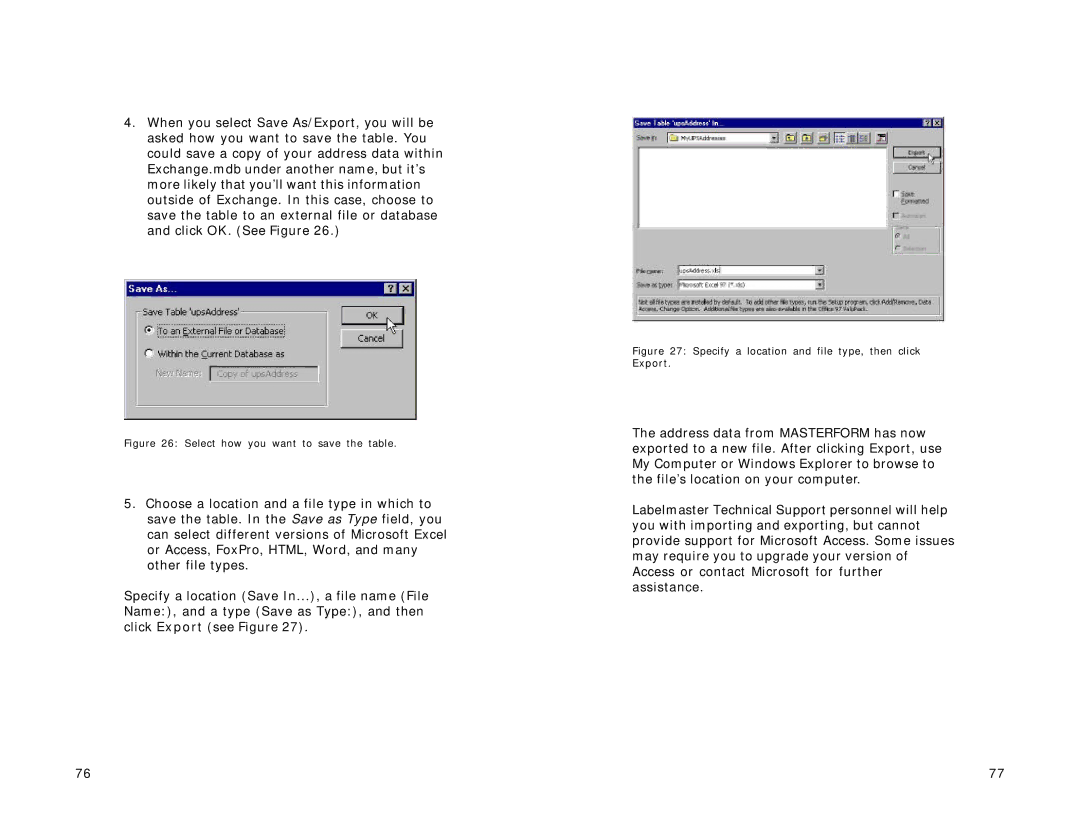4.When you select Save As/Export, you will be asked how you want to save the table. You could save a copy of your address data within Exchange.mdb under another name, but it’s more likely that you’ll want this information outside of Exchange. In this case, choose to save the table to an external file or database and click OK. (See Figure 26.)
Figure 26: Select how you want to save the table.
5.Choose a location and a file type in which to save the table. In the Save as Type field, you can select different versions of Microsoft Excel or Access, FoxPro, HTML, Word, and many other file types.
Specify a location (Save In...), a file name (File Name:), and a type (Save as Type:), and then click Export (see Figure 27).
Figure 27: Specify a location and file type, then click Export.
The address data from MASTERFORM has now exported to a new file. After clicking Export, use My Computer or Windows Explorer to browse to the file’s location on your computer.
Labelmaster Technical Support personnel will help you with importing and exporting, but cannot provide support for Microsoft Access. Some issues may require you to upgrade your version of Access or contact Microsoft for further assistance.
76 | 77 |