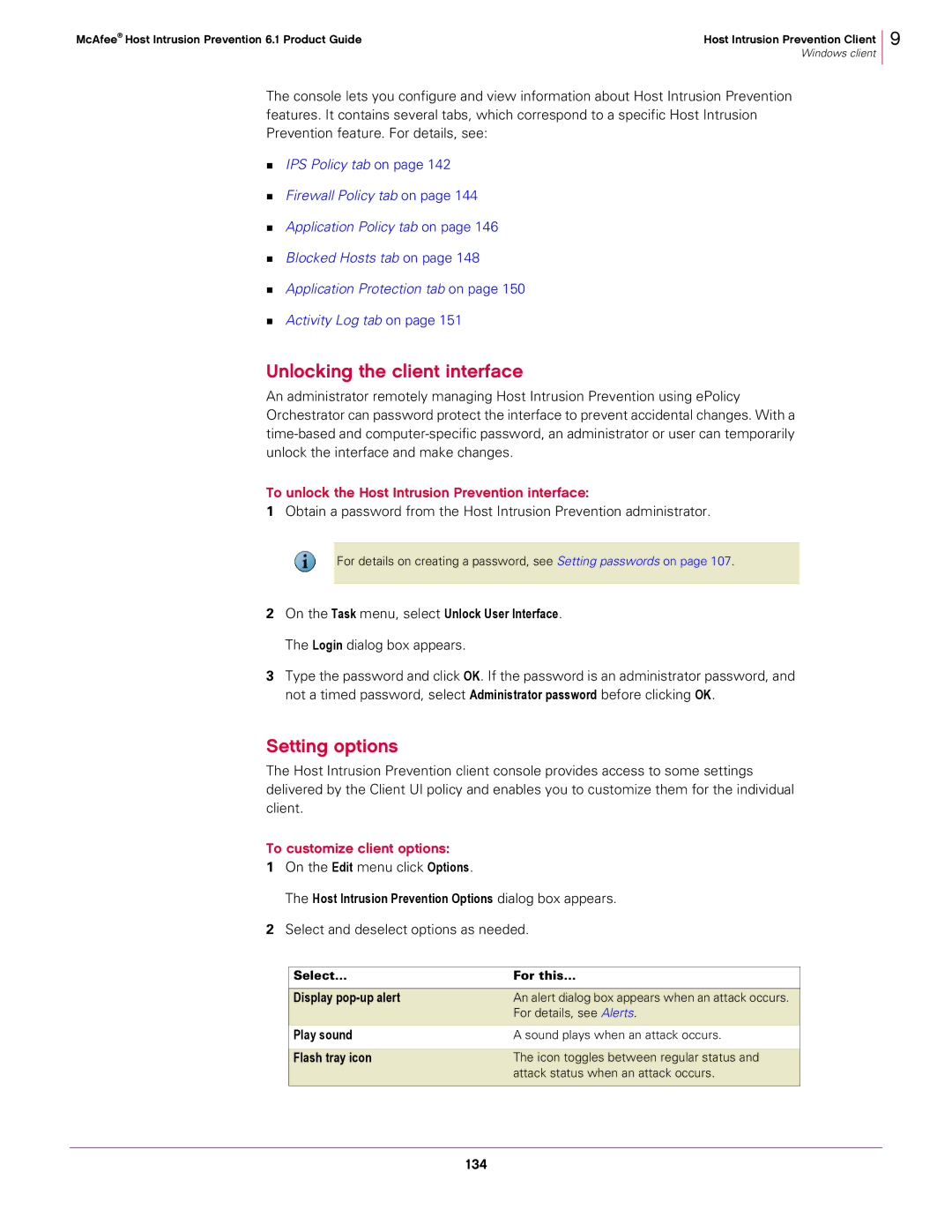McAfee® Host Intrusion Prevention 6.1 Product Guide | Host Intrusion Prevention Client |
| Windows client |
9
The console lets you configure and view information about Host Intrusion Prevention features. It contains several tabs, which correspond to a specific Host Intrusion Prevention feature. For details, see:
IPS Policy tab on page 142
Firewall Policy tab on page 144
Application Policy tab on page 146
Blocked Hosts tab on page 148
Application Protection tab on page 150
Activity Log tab on page 151
Unlocking the client interface
An administrator remotely managing Host Intrusion Prevention using ePolicy Orchestrator can password protect the interface to prevent accidental changes. With a
To unlock the Host Intrusion Prevention interface:
1Obtain a password from the Host Intrusion Prevention administrator.
For details on creating a password, see Setting passwords on page 107.
2On the Task menu, select Unlock User Interface.
The Login dialog box appears.
3Type the password and click OK. If the password is an administrator password, and not a timed password, select Administrator password before clicking OK.
Setting options
The Host Intrusion Prevention client console provides access to some settings delivered by the Client UI policy and enables you to customize them for the individual client.
To customize client options:
1On the Edit menu click Options.
The Host Intrusion Prevention Options dialog box appears.
2Select and deselect options as needed.
Select... | For this... |
|
|
Display | An alert dialog box appears when an attack occurs. |
| For details, see Alerts. |
|
|
Play sound | A sound plays when an attack occurs. |
|
|
Flash tray icon | The icon toggles between regular status and |
| attack status when an attack occurs. |
|
|