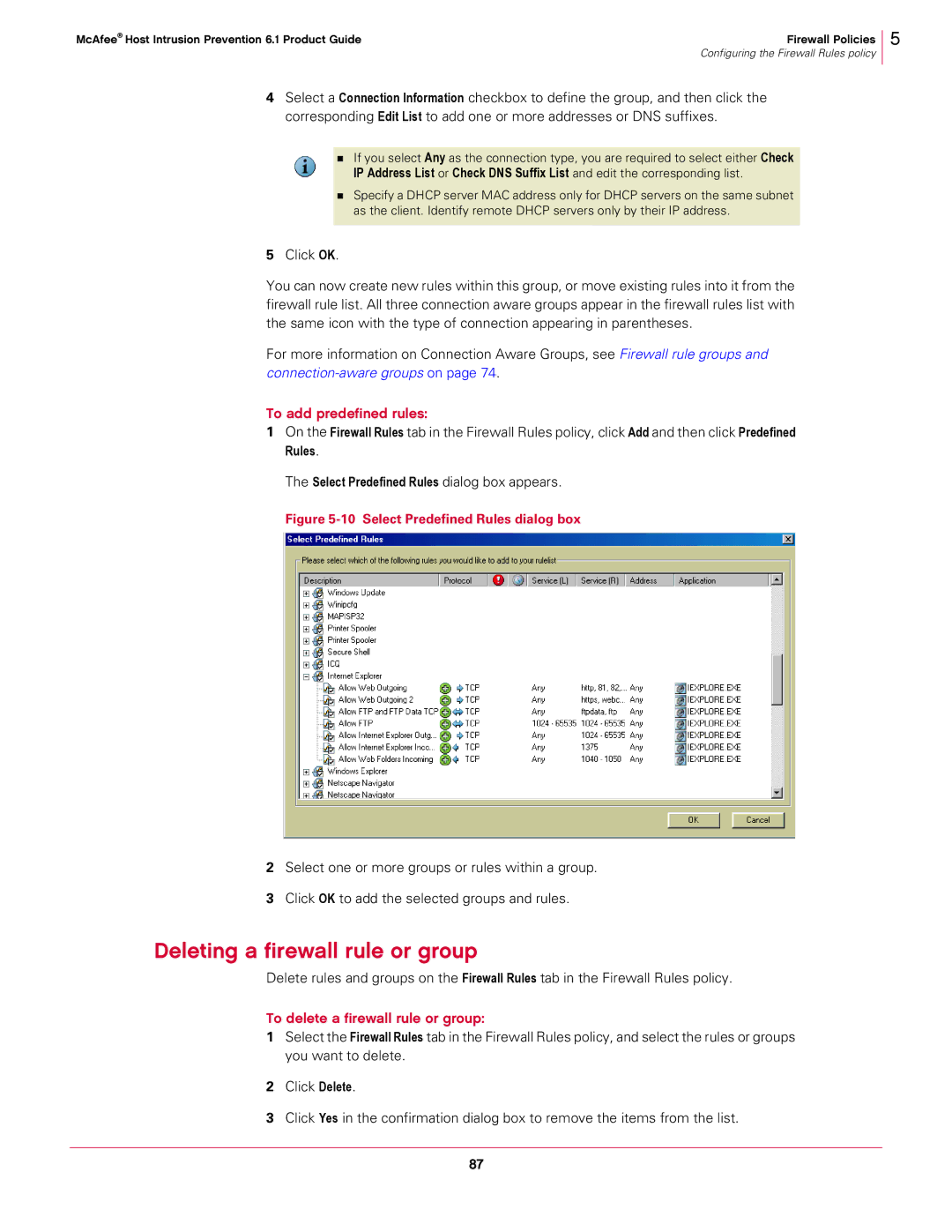McAfee® Host Intrusion Prevention 6.1 Product Guide | Firewall Policies |
| Configuring the Firewall Rules policy |
5
4Select a Connection Information checkbox to define the group, and then click the corresponding Edit List to add one or more addresses or DNS suffixes.
If you select Any as the connection type, you are required to select either Check IP Address List or Check DNS Suffix List and edit the corresponding list.
Specify a DHCP server MAC address only for DHCP servers on the same subnet as the client. Identify remote DHCP servers only by their IP address.
5Click OK.
You can now create new rules within this group, or move existing rules into it from the firewall rule list. All three connection aware groups appear in the firewall rules list with the same icon with the type of connection appearing in parentheses.
For more information on Connection Aware Groups, see Firewall rule groups and
To add predefined rules:
1On the Firewall Rules tab in the Firewall Rules policy, click Add and then click Predefined Rules.
The Select Predefined Rules dialog box appears.
Figure 5-10 Select Predefined Rules dialog box
2Select one or more groups or rules within a group.
3Click OK to add the selected groups and rules.
Deleting a firewall rule or group
Delete rules and groups on the Firewall Rules tab in the Firewall Rules policy.
To delete a firewall rule or group:
1Select the Firewall Rules tab in the Firewall Rules policy, and select the rules or groups you want to delete.
2Click Delete.
3Click Yes in the confirmation dialog box to remove the items from the list.
87