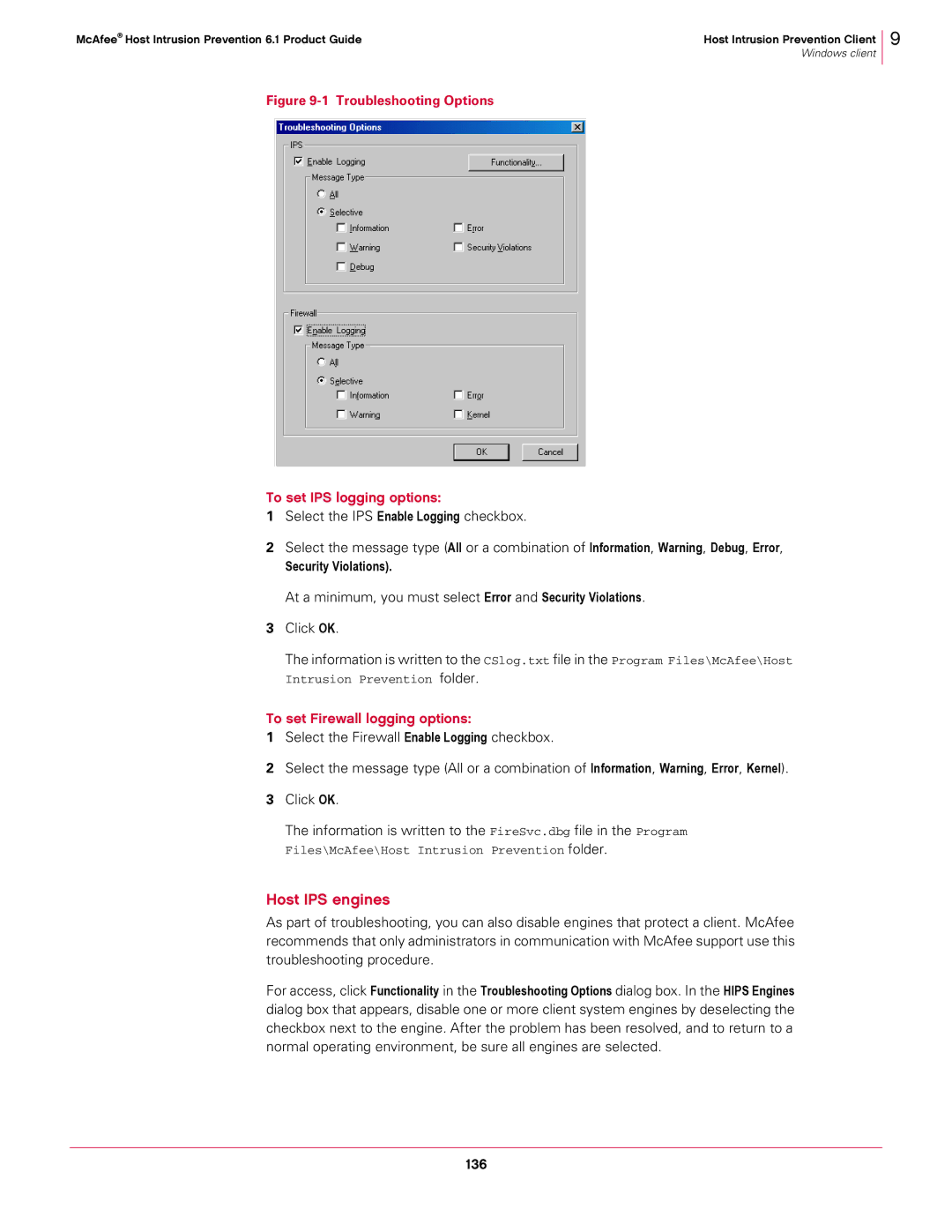McAfee® Host Intrusion Prevention 6.1 Product Guide | Host Intrusion Prevention Client |
| Windows client |
9
Figure 9-1 Troubleshooting Options
To set IPS logging options:
1Select the IPS Enable Logging checkbox.
2Select the message type (All or a combination of Information, Warning, Debug, Error,
Security Violations).
At a minimum, you must select Error and Security Violations.
3Click OK.
The information is written to the CSlog.txt file in the Program Files\McAfee\Host Intrusion Prevention folder.
To set Firewall logging options:
1Select the Firewall Enable Logging checkbox.
2Select the message type (All or a combination of Information, Warning, Error, Kernel).
3Click OK.
The information is written to the FireSvc.dbg file in the Program Files\McAfee\Host Intrusion Prevention folder.
Host IPS engines
As part of troubleshooting, you can also disable engines that protect a client. McAfee recommends that only administrators in communication with McAfee support use this troubleshooting procedure.
For access, click Functionality in the Troubleshooting Options dialog box. In the HIPS Engines dialog box that appears, disable one or more client system engines by deselecting the checkbox next to the engine. After the problem has been resolved, and to return to a normal operating environment, be sure all engines are selected.
136