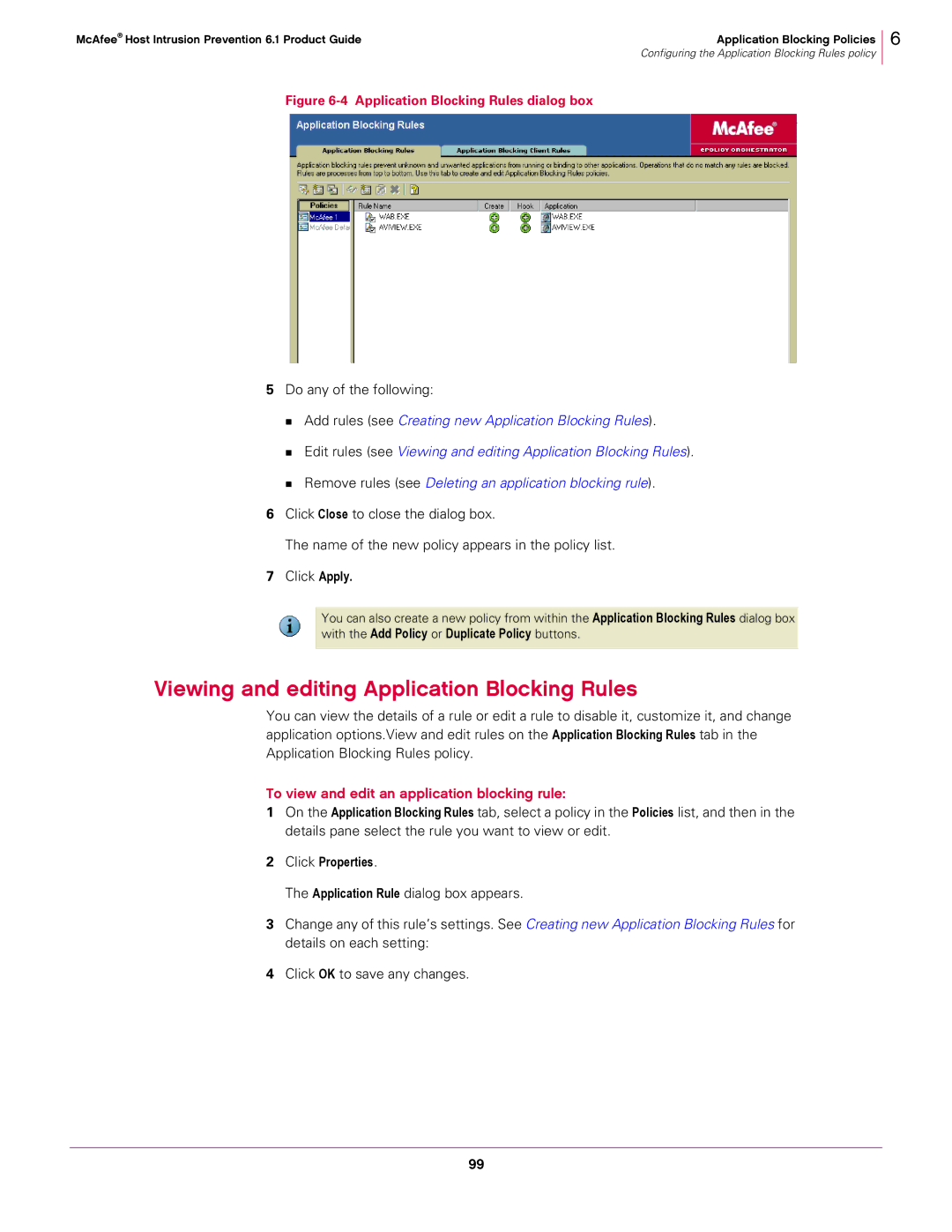McAfee® Host Intrusion Prevention 6.1 Product Guide | Application Blocking Policies |
| Configuring the Application Blocking Rules policy |
6
Figure 6-4 Application Blocking Rules dialog box
5Do any of the following:
Add rules (see Creating new Application Blocking Rules).
Edit rules (see Viewing and editing Application Blocking Rules).
Remove rules (see Deleting an application blocking rule).
6Click Close to close the dialog box.
The name of the new policy appears in the policy list.
7Click Apply.
You can also create a new policy from within the Application Blocking Rules dialog box with the Add Policy or Duplicate Policy buttons.
Viewing and editing Application Blocking Rules
You can view the details of a rule or edit a rule to disable it, customize it, and change application options.View and edit rules on the Application Blocking Rules tab in the Application Blocking Rules policy.
To view and edit an application blocking rule:
1On the Application Blocking Rules tab, select a policy in the Policies list, and then in the details pane select the rule you want to view or edit.
2Click Properties.
The Application Rule dialog box appears.
3Change any of this rule’s settings. See Creating new Application Blocking Rules for details on each setting:
4Click OK to save any changes.
99