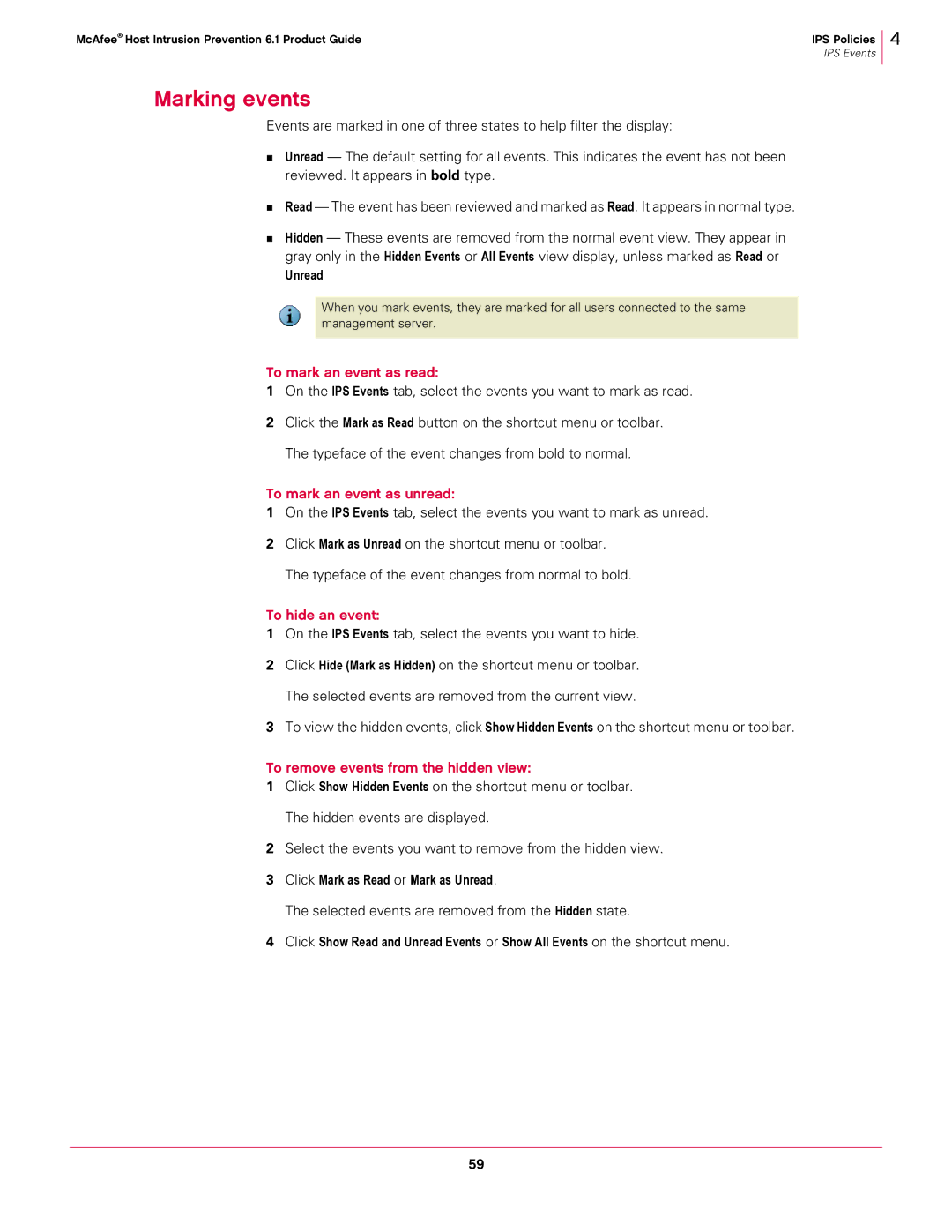McAfee® Host Intrusion Prevention 6.1 Product Guide | IPS Policies |
| IPS Events |
4
Marking events
Events are marked in one of three states to help filter the display:
Unread — The default setting for all events. This indicates the event has not been reviewed. It appears in bold type.
Read — The event has been reviewed and marked as Read. It appears in normal type.
Hidden — These events are removed from the normal event view. They appear in gray only in the Hidden Events or All Events view display, unless marked as Read or
Unread
When you mark events, they are marked for all users connected to the same management server.
To mark an event as read:
1On the IPS Events tab, select the events you want to mark as read.
2Click the Mark as Read button on the shortcut menu or toolbar. The typeface of the event changes from bold to normal.
To mark an event as unread:
1On the IPS Events tab, select the events you want to mark as unread.
2Click Mark as Unread on the shortcut menu or toolbar. The typeface of the event changes from normal to bold.
To hide an event:
1On the IPS Events tab, select the events you want to hide.
2Click Hide (Mark as Hidden) on the shortcut menu or toolbar. The selected events are removed from the current view.
3To view the hidden events, click Show Hidden Events on the shortcut menu or toolbar.
To remove events from the hidden view:
1Click Show Hidden Events on the shortcut menu or toolbar. The hidden events are displayed.
2Select the events you want to remove from the hidden view.
3Click Mark as Read or Mark as Unread.
The selected events are removed from the Hidden state.
4Click Show Read and Unread Events or Show All Events on the shortcut menu.
59