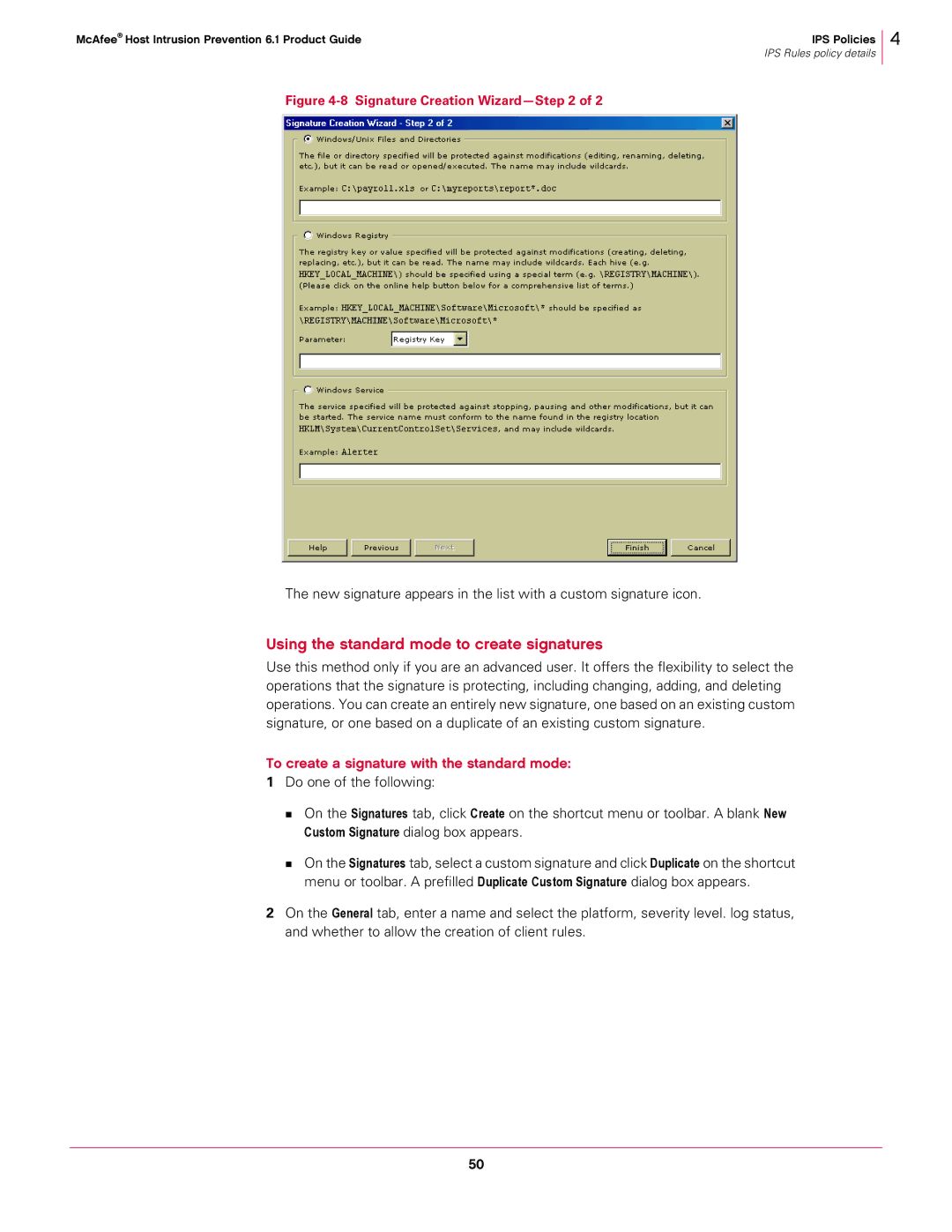McAfee® Host Intrusion Prevention 6.1 Product Guide | IPS Policies |
| IPS Rules policy details |
4
Figure 4-8 Signature Creation Wizard—Step 2 of 2
The new signature appears in the list with a custom signature icon.
Using the standard mode to create signatures
Use this method only if you are an advanced user. It offers the flexibility to select the operations that the signature is protecting, including changing, adding, and deleting operations. You can create an entirely new signature, one based on an existing custom signature, or one based on a duplicate of an existing custom signature.
To create a signature with the standard mode:
1Do one of the following:
On the Signatures tab, click Create on the shortcut menu or toolbar. A blank New Custom Signature dialog box appears.
On the Signatures tab, select a custom signature and click Duplicate on the shortcut menu or toolbar. A prefilled Duplicate Custom Signature dialog box appears.
2On the General tab, enter a name and select the platform, severity level. log status, and whether to allow the creation of client rules.
50