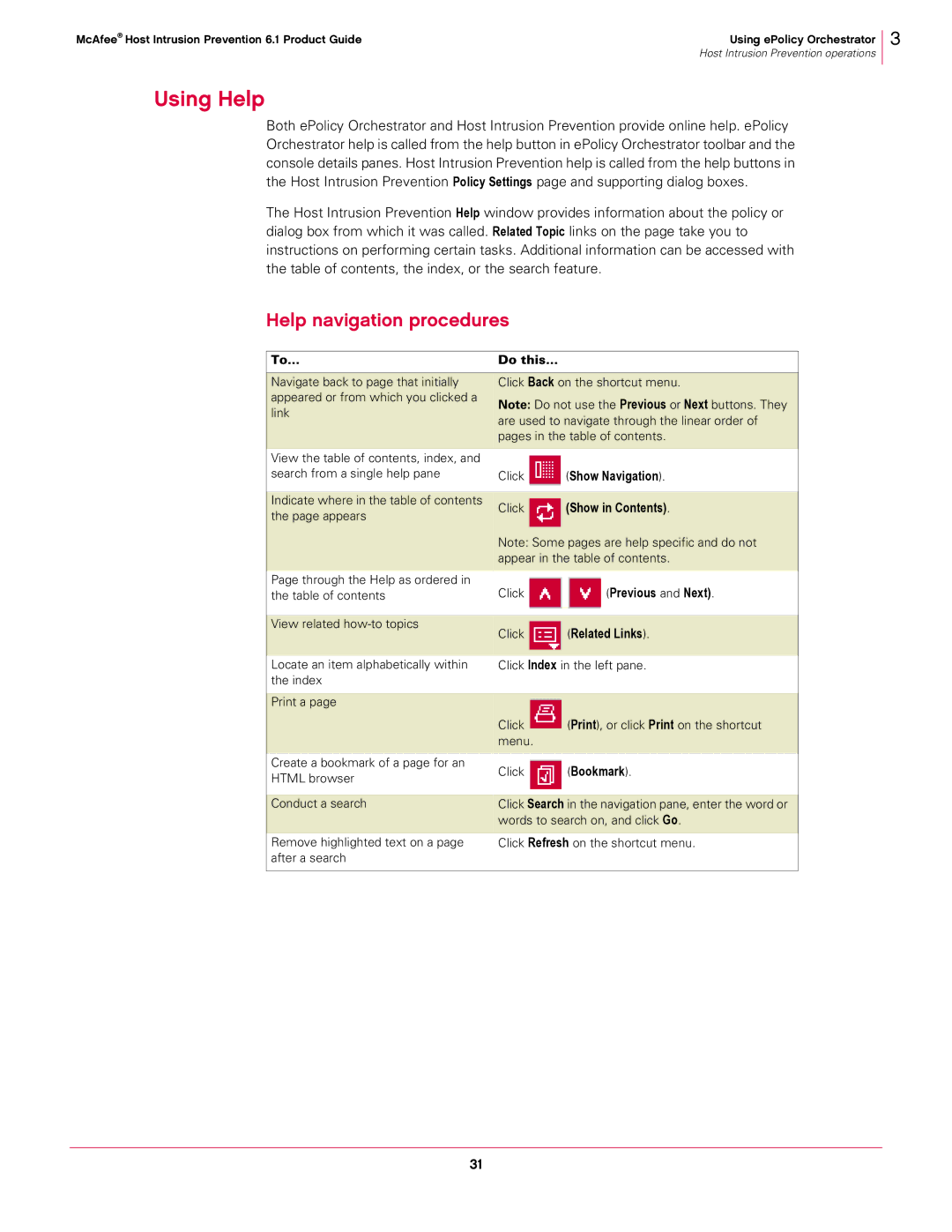McAfee® Host Intrusion Prevention 6.1 Product Guide | Using ePolicy Orchestrator |
| Host Intrusion Prevention operations |
3
Using Help
Both ePolicy Orchestrator and Host Intrusion Prevention provide online help. ePolicy Orchestrator help is called from the help button in ePolicy Orchestrator toolbar and the console details panes. Host Intrusion Prevention help is called from the help buttons in the Host Intrusion Prevention Policy Settings page and supporting dialog boxes.
The Host Intrusion Prevention Help window provides information about the policy or dialog box from which it was called. Related Topic links on the page take you to instructions on performing certain tasks. Additional information can be accessed with the table of contents, the index, or the search feature.
Help navigation procedures
To... | Do this... |
| ||
|
|
|
| |
Navigate back to page that initially | Click Back on the shortcut menu. | |||
appeared or from which you clicked a | Note: Do not use the Previous or Next buttons. They | |||
link | ||||
are used to navigate through the linear order of | ||||
| ||||
| pages in the table of contents. | |||
|
|
|
| |
View the table of contents, index, and |
|
|
| |
search from a single help pane | Click | (Show Navigation). | ||
|
|
|
| |
Indicate where in the table of contents | Click |
| (Show in Contents). | |
| ||||
the page appears |
| |||
|
|
| ||
|
|
|
| |
| Note: Some pages are help specific and do not | |||
| appear in the table of contents. | |||
|
|
|
| |
Page through the Help as ordered in | Click | (Previous and Next). | ||
the table of contents | ||||
|
|
|
| |
View related | Click |
| (Related Links). | |
| ||||
|
| |||
|
|
|
| |
|
|
|
| |
Locate an item alphabetically within | Click Index in the left pane. | |||
the index |
|
|
| |
|
|
|
| |
Print a page | Click |
| (Print), or click Print on the shortcut | |
| ||||
|
| |||
|
| |||
| menu. |
| ||
|
|
|
| |
Create a bookmark of a page for an | Click | (Bookmark). | ||
HTML browser | ||||
|
|
| ||
|
|
|
| |
Conduct a search | Click Search in the navigation pane, enter the word or | |||
| words to search on, and click Go. | |||
Remove highlighted text on a page | Click Refresh on the shortcut menu. | |||
after a search |
|
|
| |
|
|
|
| |
31