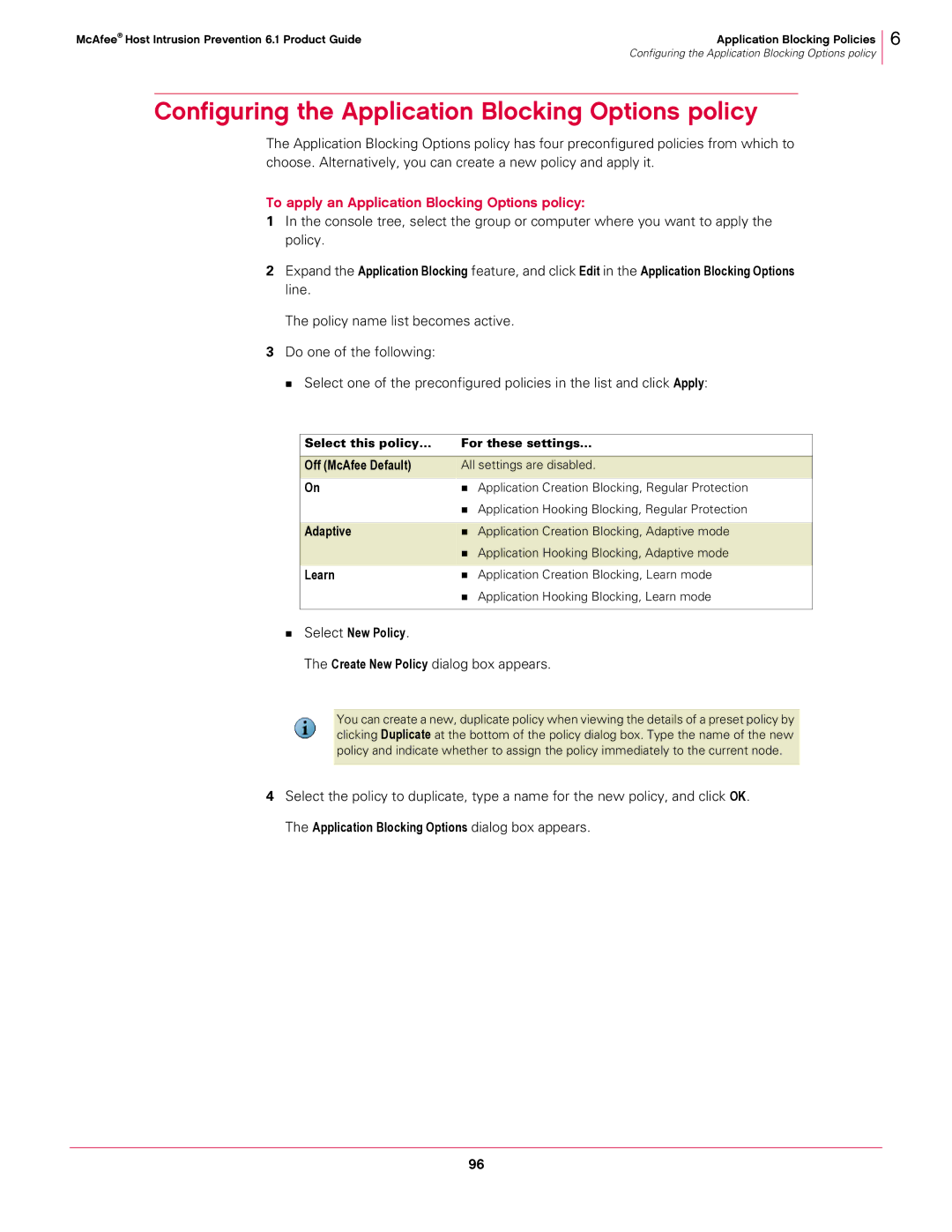McAfee® Host Intrusion Prevention 6.1 Product Guide | Application Blocking Policies |
| Configuring the Application Blocking Options policy |
6
Configuring the Application Blocking Options policy
The Application Blocking Options policy has four preconfigured policies from which to choose. Alternatively, you can create a new policy and apply it.
To apply an Application Blocking Options policy:
1In the console tree, select the group or computer where you want to apply the policy.
2Expand the Application Blocking feature, and click Edit in the Application Blocking Options line.
The policy name list becomes active.
3Do one of the following:
Select one of the preconfigured policies in the list and click Apply:
Select this policy... | For these settings... |
|
|
Off (McAfee Default) | All settings are disabled. |
On | Application Creation Blocking, Regular Protection |
| Application Hooking Blocking, Regular Protection |
|
|
Adaptive | Application Creation Blocking, Adaptive mode |
| Application Hooking Blocking, Adaptive mode |
|
|
Learn | Application Creation Blocking, Learn mode |
| Application Hooking Blocking, Learn mode |
|
|
Select New Policy.
The Create New Policy dialog box appears.
You can create a new, duplicate policy when viewing the details of a preset policy by clicking Duplicate at the bottom of the policy dialog box. Type the name of the new
policy and indicate whether to assign the policy immediately to the current node.
4Select the policy to duplicate, type a name for the new policy, and click OK. The Application Blocking Options dialog box appears.
96