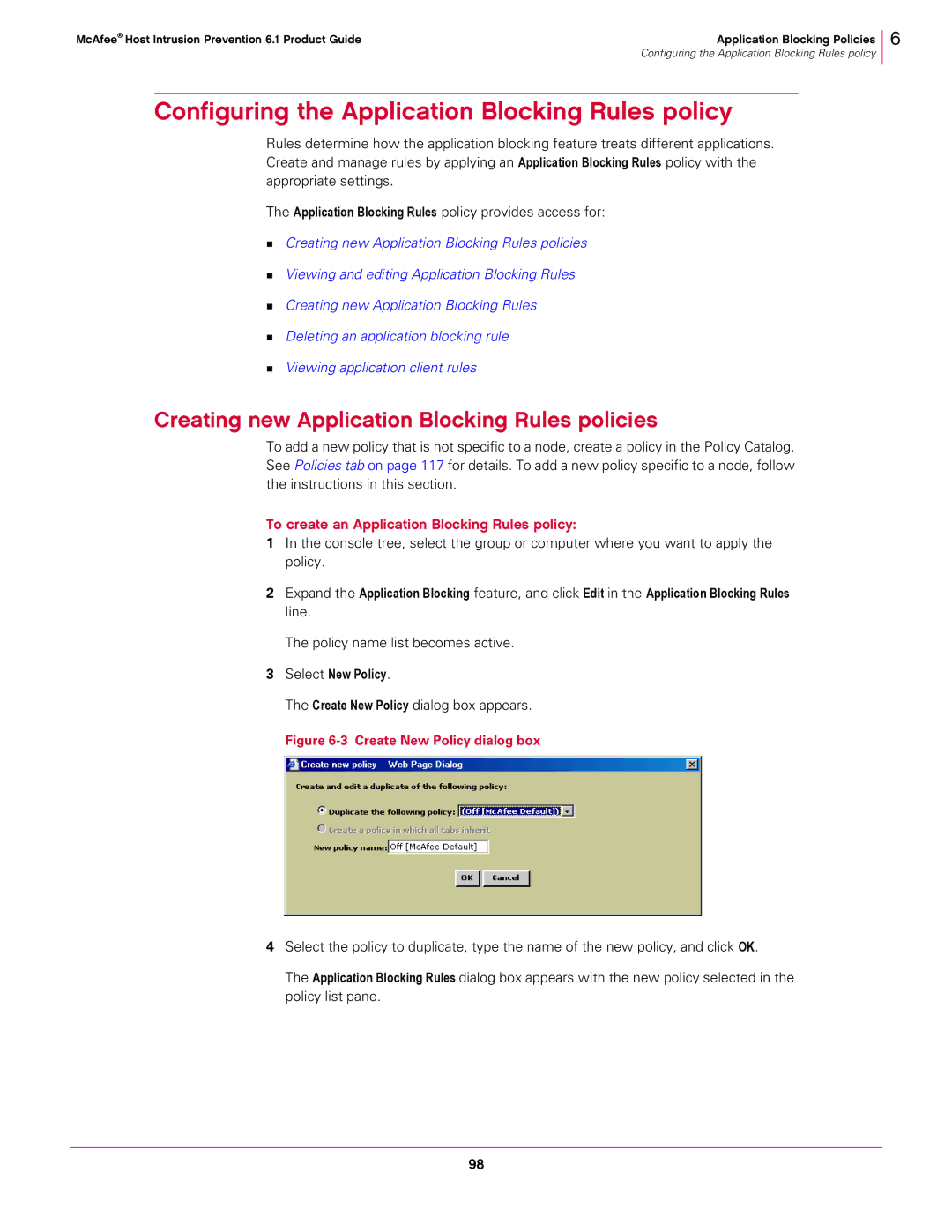McAfee® Host Intrusion Prevention 6.1 Product Guide | Application Blocking Policies |
| Configuring the Application Blocking Rules policy |
6
Configuring the Application Blocking Rules policy
Rules determine how the application blocking feature treats different applications. Create and manage rules by applying an Application Blocking Rules policy with the appropriate settings.
The Application Blocking Rules policy provides access for:
Creating new Application Blocking Rules policies
Viewing and editing Application Blocking Rules
Creating new Application Blocking Rules
Deleting an application blocking rule
Viewing application client rules
Creating new Application Blocking Rules policies
To add a new policy that is not specific to a node, create a policy in the Policy Catalog. See Policies tab on page 117 for details. To add a new policy specific to a node, follow the instructions in this section.
To create an Application Blocking Rules policy:
1In the console tree, select the group or computer where you want to apply the policy.
2Expand the Application Blocking feature, and click Edit in the Application Blocking Rules line.
The policy name list becomes active.
3Select New Policy.
The Create New Policy dialog box appears.
Figure 6-3 Create New Policy dialog box
4Select the policy to duplicate, type the name of the new policy, and click OK.
The Application Blocking Rules dialog box appears with the new policy selected in the policy list pane.
98