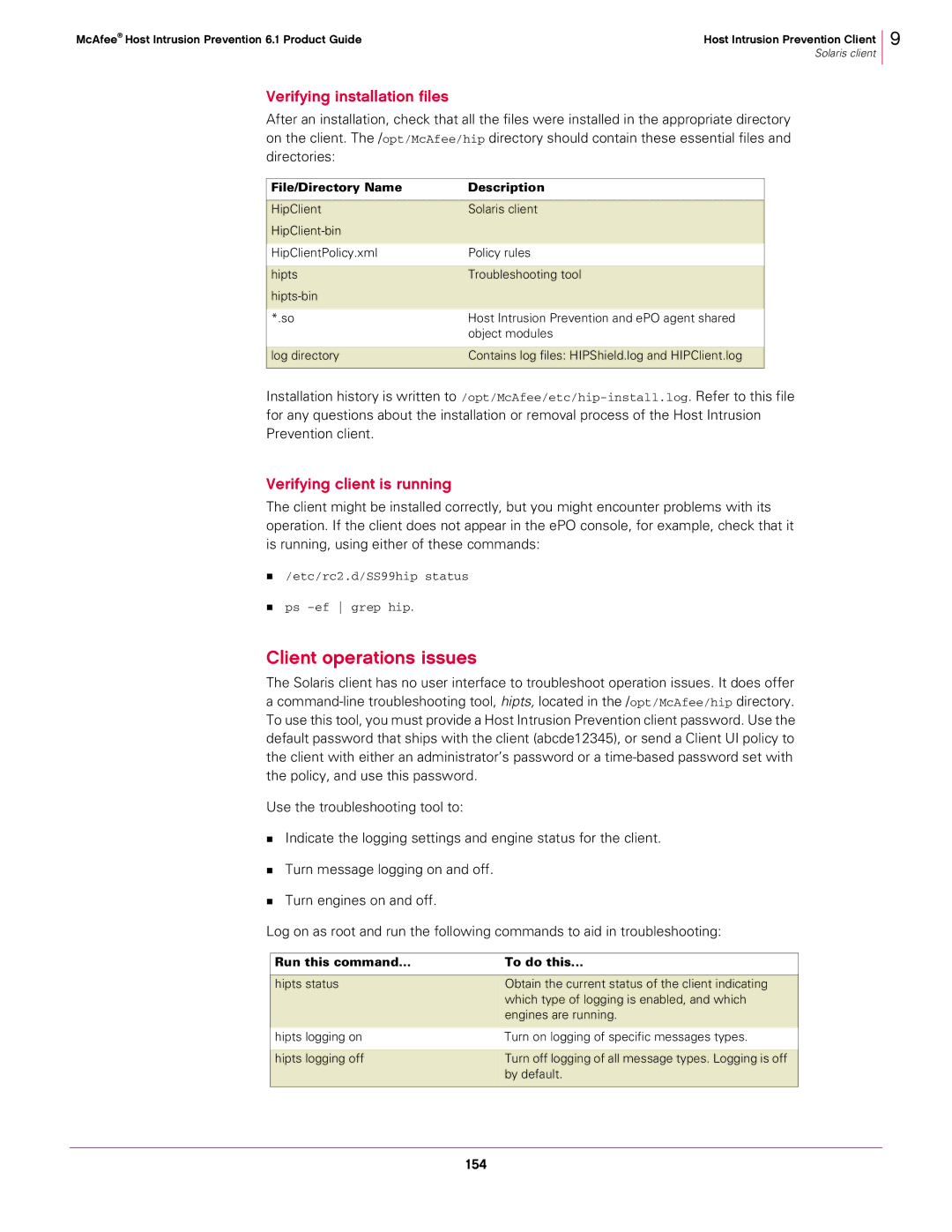McAfee® Host Intrusion Prevention 6.1 Product Guide | Host Intrusion Prevention Client |
| Solaris client |
Verifying installation files
After an installation, check that all the files were installed in the appropriate directory on the client. The /opt/McAfee/hip directory should contain these essential files and directories:
File/Directory Name | Description |
|
|
HipClient | Solaris client |
| |
|
|
HipClientPolicy.xml | Policy rules |
|
|
hipts | Troubleshooting tool |
| |
|
|
*.so | Host Intrusion Prevention and ePO agent shared |
| object modules |
|
|
log directory | Contains log files: HIPShield.log and HIPClient.log |
|
|
9
Installation history is written
Verifying client is running
The client might be installed correctly, but you might encounter problems with its operation. If the client does not appear in the ePO console, for example, check that it is running, using either of these commands:
/etc/rc2.d/SS99hip status
ps
Client operations issues
The Solaris client has no user interface to troubleshoot operation issues. It does offer a
Use the troubleshooting tool to:
Indicate the logging settings and engine status for the client.
Turn message logging on and off.
Turn engines on and off.
Log on as root and run the following commands to aid in troubleshooting:
Run this command... | To do this... |
|
|
hipts status | Obtain the current status of the client indicating |
| which type of logging is enabled, and which |
| engines are running. |
|
|
hipts logging on | Turn on logging of specific messages types. |
|
|
hipts logging off | Turn off logging of all message types. Logging is off |
| by default. |
|
|