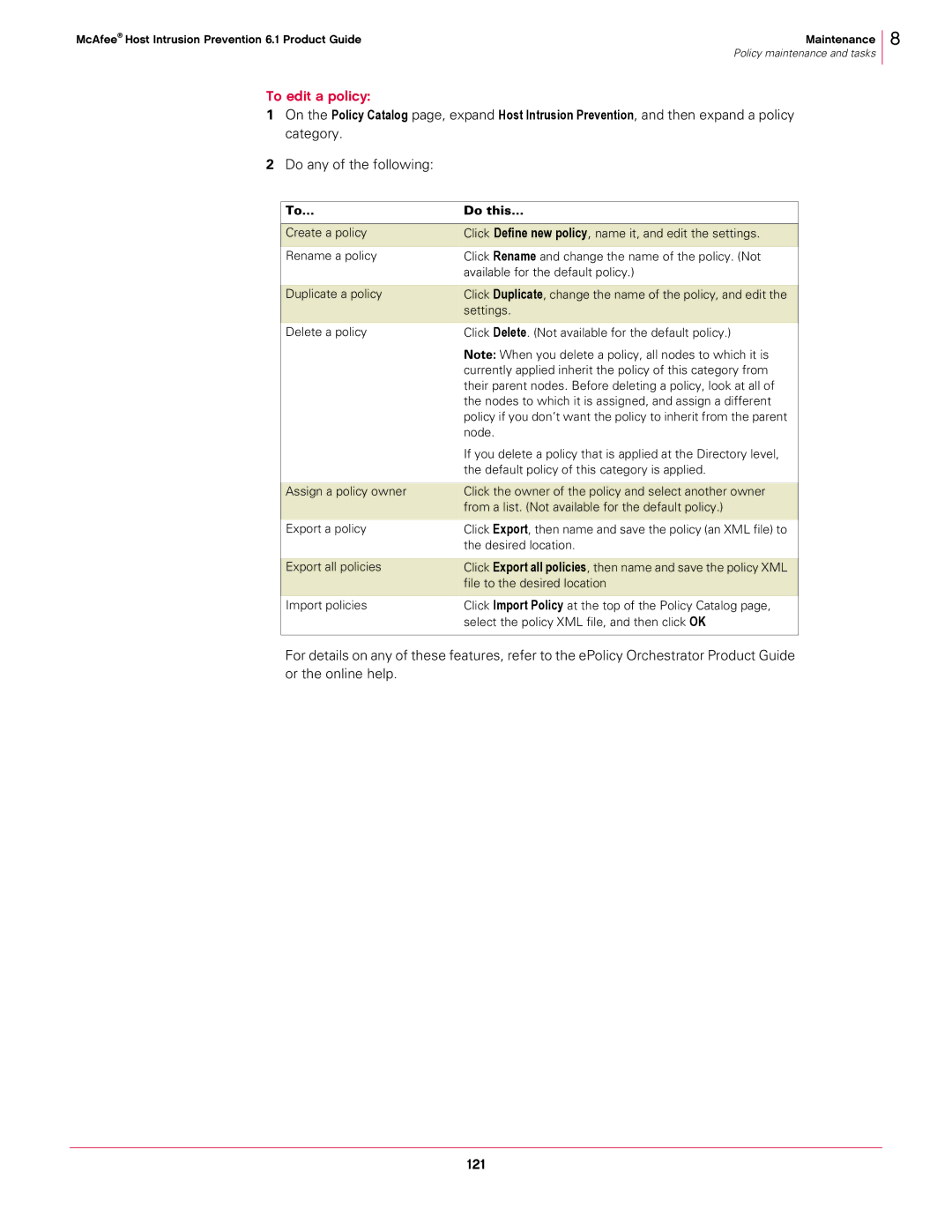McAfee® Host Intrusion Prevention 6.1 Product Guide | Maintenance |
| Policy maintenance and tasks |
To edit a policy:
1On the Policy Catalog page, expand Host Intrusion Prevention, and then expand a policy category.
2Do any of the following:
8
To... | Do this... |
|
|
Create a policy | Click Define new policy, name it, and edit the settings. |
|
|
Rename a policy | Click Rename and change the name of the policy. (Not |
| available for the default policy.) |
|
|
Duplicate a policy | Click Duplicate, change the name of the policy, and edit the |
| settings. |
|
|
Delete a policy | Click Delete. (Not available for the default policy.) |
| Note: When you delete a policy, all nodes to which it is |
| currently applied inherit the policy of this category from |
| their parent nodes. Before deleting a policy, look at all of |
| the nodes to which it is assigned, and assign a different |
| policy if you don’t want the policy to inherit from the parent |
| node. |
| If you delete a policy that is applied at the Directory level, |
| the default policy of this category is applied. |
|
|
Assign a policy owner | Click the owner of the policy and select another owner |
| from a list. (Not available for the default policy.) |
|
|
Export a policy | Click Export, then name and save the policy (an XML file) to |
| the desired location. |
|
|
Export all policies | Click Export all policies, then name and save the policy XML |
| file to the desired location |
|
|
Import policies | Click Import Policy at the top of the Policy Catalog page, |
| select the policy XML file, and then click OK |
|
|
For details on any of these features, refer to the ePolicy Orchestrator Product Guide or the online help.
121