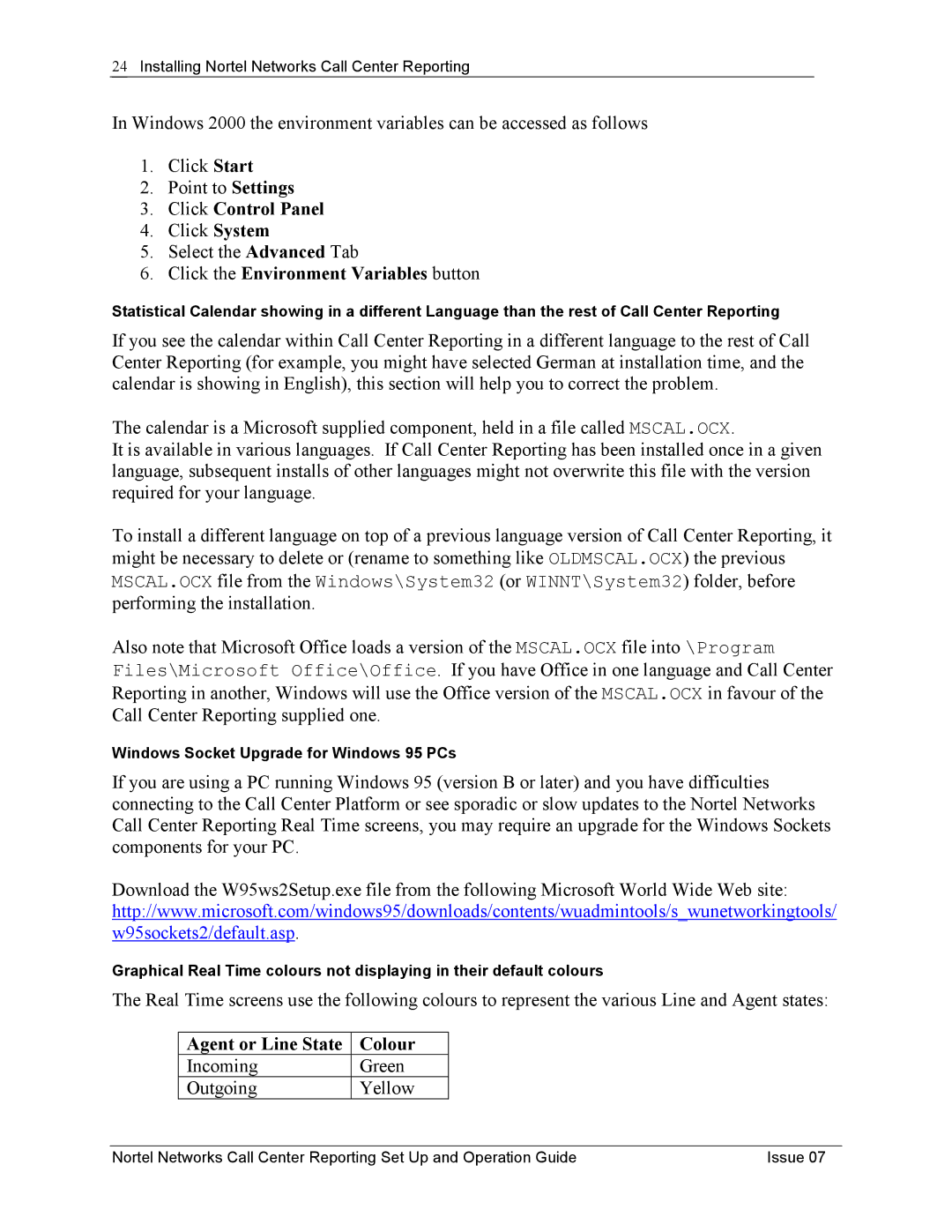24Installing Nortel Networks Call Center Reporting
In Windows 2000 the environment variables can be accessed as follows
1.Click Start
2.Point to Settings
3.Click Control Panel
4.Click System
5.Select the Advanced Tab
6.Click the Environment Variables button
Statistical Calendar showing in a different Language than the rest of Call Center Reporting
If you see the calendar within Call Center Reporting in a different language to the rest of Call Center Reporting (for example, you might have selected German at installation time, and the calendar is showing in English), this section will help you to correct the problem.
The calendar is a Microsoft supplied component, held in a file called MSCAL.OCX.
It is available in various languages. If Call Center Reporting has been installed once in a given language, subsequent installs of other languages might not overwrite this file with the version required for your language.
To install a different language on top of a previous language version of Call Center Reporting, it might be necessary to delete or (rename to something like OLDMSCAL.OCX) the previous MSCAL.OCX file from the Windows\System32 (or WINNT\System32) folder, before performing the installation.
Also note that Microsoft Office loads a version of the MSCAL.OCX file into \Program Files\Microsoft Office\Office. If you have Office in one language and Call Center Reporting in another, Windows will use the Office version of the MSCAL.OCX in favour of the Call Center Reporting supplied one.
Windows Socket Upgrade for Windows 95 PCs
If you are using a PC running Windows 95 (version B or later) and you have difficulties connecting to the Call Center Platform or see sporadic or slow updates to the Nortel Networks Call Center Reporting Real Time screens, you may require an upgrade for the Windows Sockets components for your PC.
Download the W95ws2Setup.exe file from the following Microsoft World Wide Web site: http://www.microsoft.com/windows95/downloads/contents/wuadmintools/s_wunetworkingtools/ w95sockets2/default.asp.
Graphical Real Time colours not displaying in their default colours
The Real Time screens use the following colours to represent the various Line and Agent states:
Agent or Line State | Colour |
Incoming | Green |
Outgoing | Yellow |
Nortel Networks Call Center Reporting Set Up and Operation Guide | Issue 07 |